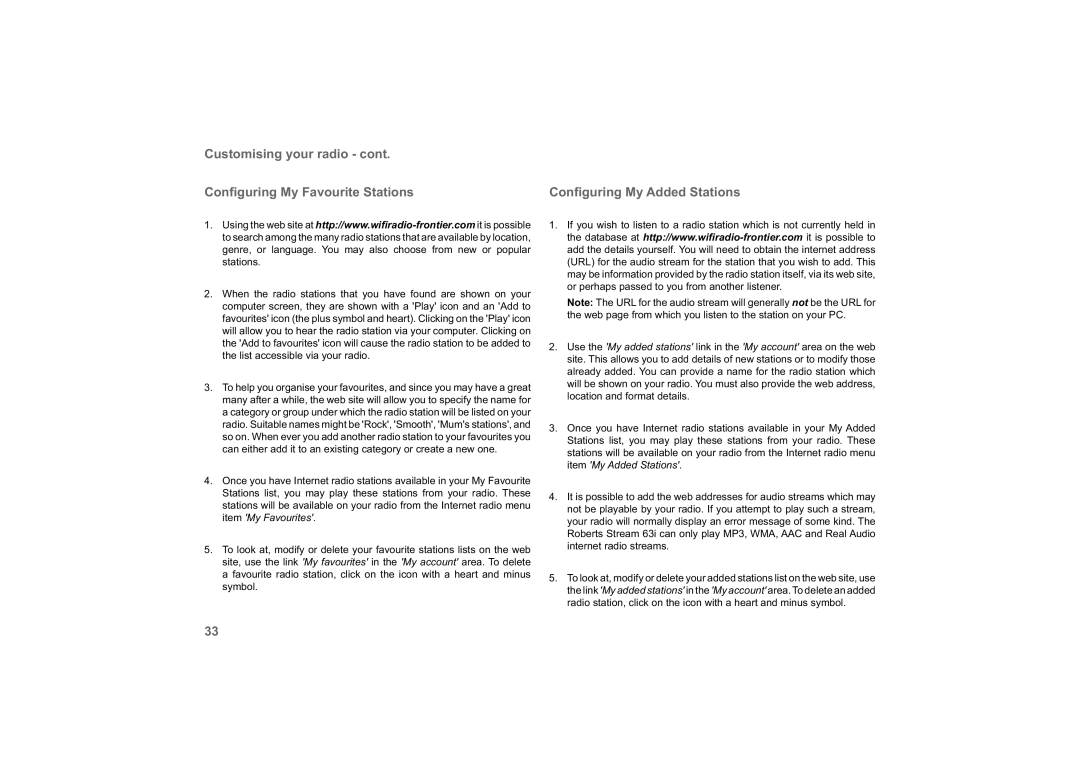Customising your radio - cont.
Configuring My Favourite Stations
1.Using the web site at
2.When the radio stations that you have found are shown on your computer screen, they are shown with a 'Play' icon and an 'Add to favourites' icon (the plus symbol and heart). Clicking on the 'Play' icon will allow you to hear the radio station via your computer. Clicking on the 'Add to favourites' icon will cause the radio station to be added to the list accessible via your radio.
3.To help you organise your favourites, and since you may have a great many after a while, the web site will allow you to specify the name for a category or group under which the radio station will be listed on your radio. Suitable names might be 'Rock', 'Smooth', 'Mum's stations', and so on. When ever you add another radio station to your favourites you can either add it to an existing category or create a new one.
4.Once you have Internet radio stations available in your My Favourite Stations list, you may play these stations from your radio. These stations will be available on your radio from the Internet radio menu item 'My Favourites'.
5.To look at, modify or delete your favourite stations lists on the web site, use the link 'My favourites' in the 'My account' area. To delete a favourite radio station, click on the icon with a heart and minus symbol.
Configuring My Added Stations
1.If you wish to listen to a radio station which is not currently held in the database at
Note: The URL for the audio stream will generally not be the URL for the web page from which you listen to the station on your PC.
2.Use the 'My added stations' link in the 'My account' area on the web site. This allows you to add details of new stations or to modify those already added. You can provide a name for the radio station which will be shown on your radio. You must also provide the web address, location and format details.
3.Once you have Internet radio stations available in your My Added Stations list, you may play these stations from your radio. These stations will be available on your radio from the Internet radio menu item 'My Added Stations'.
4.It is possible to add the web addresses for audio streams which may not be playable by your radio. If you attempt to play such a stream, your radio will normally display an error message of some kind. The Roberts Stream 63i can only play MP3, WMA, AAC and Real Audio internet radio streams.
5.To look at, modify or delete your added stations list on the web site, use the link 'My added stations' in the 'My account' area.To delete an added radio station, click on the icon with a heart and minus symbol.
33