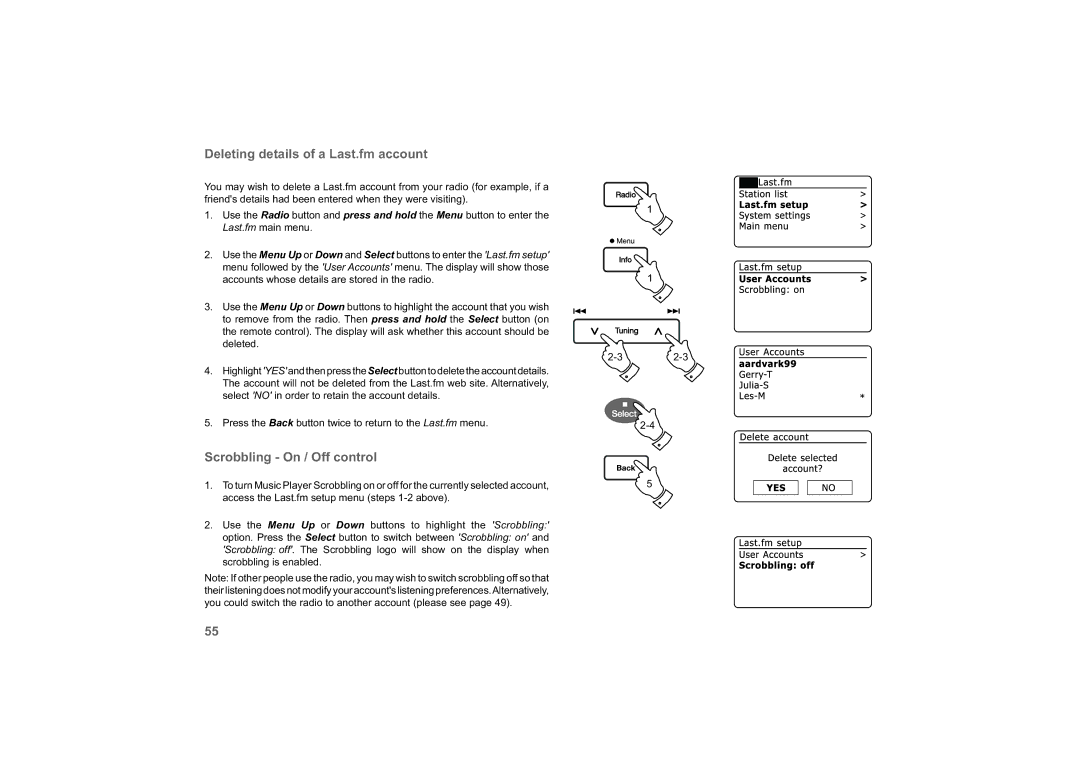Deleting details of a Last.fm account
You may wish to delete a Last.fm account from your radio (for example, if a friend's details had been entered when they were visiting).
1.Use the Radio button and press and hold the Menu button to enter the Last.fm main menu.
2.Use the Menu Up or Down and Select buttons to enter the 'Last.fm setup' menu followed by the 'User Accounts' menu. The display will show those accounts whose details are stored in the radio.
3.Use the Menu Up or Down buttons to highlight the account that you wish to remove from the radio. Then press and hold the Select button (on the remote control). The display will ask whether this account should be deleted.
1
1
4.Highlight'YES'andthenpresstheSelectbuttontodeletetheaccountdetails. The account will not be deleted from the Last.fm web site. Alternatively, select 'NO' in order to retain the account details.
5. Press the Back button twice to return to the Last.fm menu. |
Scrobbling - On / Off control
1. To turn Music Player Scrobbling on or off for the currently selected account, | 5 |
access the Last.fm setup menu (steps |
|
2.Use the Menu Up or Down buttons to highlight the 'Scrobbling:' option. Press the Select button to switch between 'Scrobbling: on' and 'Scrobbling: off'. The Scrobbling logo will show on the display when scrobbling is enabled.
Note: If other people use the radio, you may wish to switch scrobbling off so that theirlisteningdoesnotmodifyyouraccount'slisteningpreferences.Alternatively, you could switch the radio to another account (please see page 49).
55