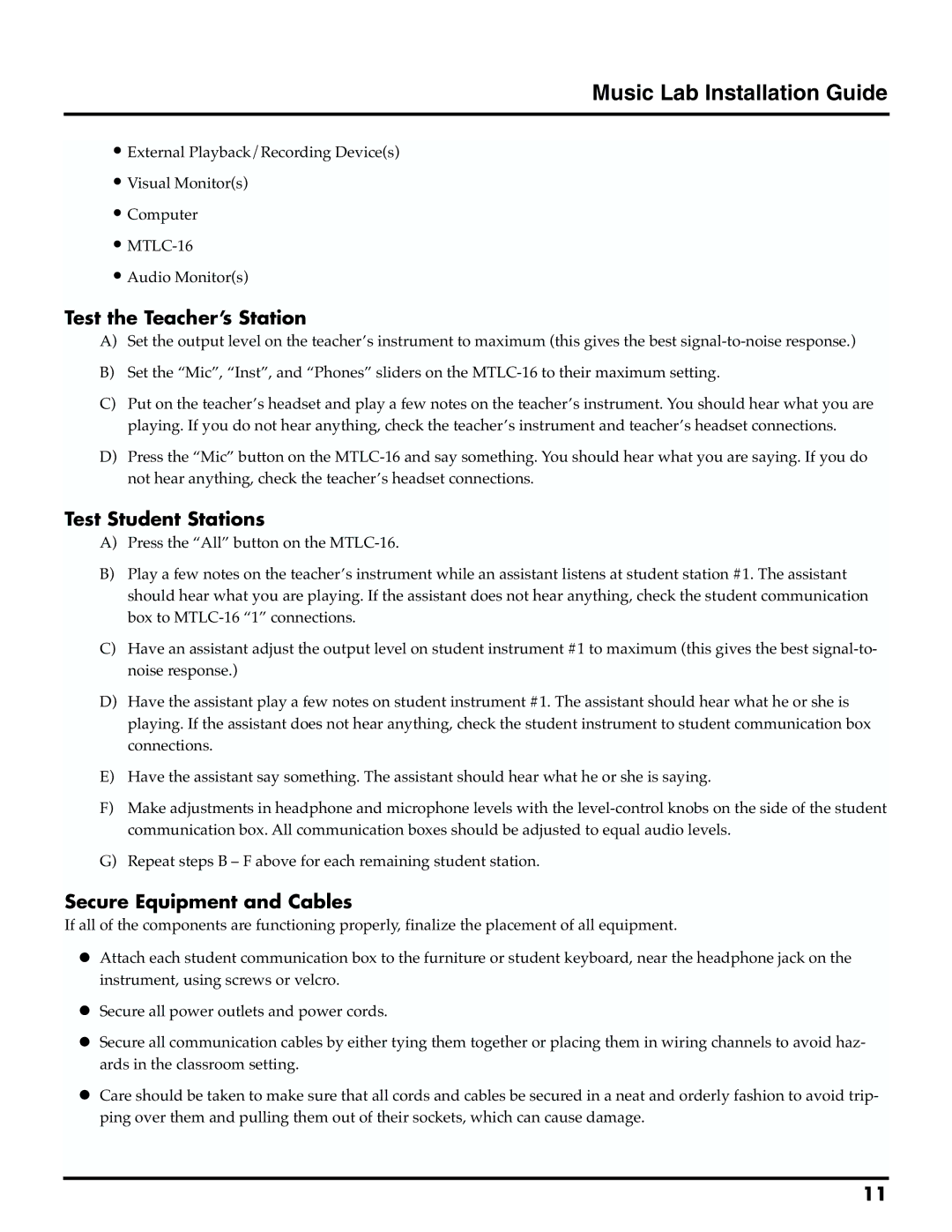Music Lab Installation Guide
•External Playback/Recording Device(s)
•Visual Monitor(s)
•Computer
•
•Audio Monitor(s)
Test the Teacher’s Station
A)Set the output level on the teacher’s instrument to maximum (this gives the best
B)Set the “Mic”, “Inst”, and “Phones” sliders on the
C)Put on the teacher’s headset and play a few notes on the teacher’s instrument. You should hear what you are playing. If you do not hear anything, check the teacher’s instrument and teacher’s headset connections.
D)Press the “Mic” button on the
Test Student Stations
A)Press the “All” button on the
B)Play a few notes on the teacher’s instrument while an assistant listens at student station #1. The assistant should hear what you are playing. If the assistant does not hear anything, check the student communication box to
C)Have an assistant adjust the output level on student instrument #1 to maximum (this gives the best
D)Have the assistant play a few notes on student instrument #1. The assistant should hear what he or she is playing. If the assistant does not hear anything, check the student instrument to student communication box connections.
E)Have the assistant say something. The assistant should hear what he or she is saying.
F)Make adjustments in headphone and microphone levels with the
G)Repeat steps B – F above for each remaining student station.
Secure Equipment and Cables
If all of the components are functioning properly, finalize the placement of all equipment.
•Attach each student communication box to the furniture or student keyboard, near the headphone jack on the instrument, using screws or velcro.
•Secure all power outlets and power cords.
•Secure all communication cables by either tying them together or placing them in wiring channels to avoid haz- ards in the classroom setting.
•Care should be taken to make sure that all cords and cables be secured in a neat and orderly fashion to avoid trip- ping over them and pulling them out of their sockets, which can cause damage.
11