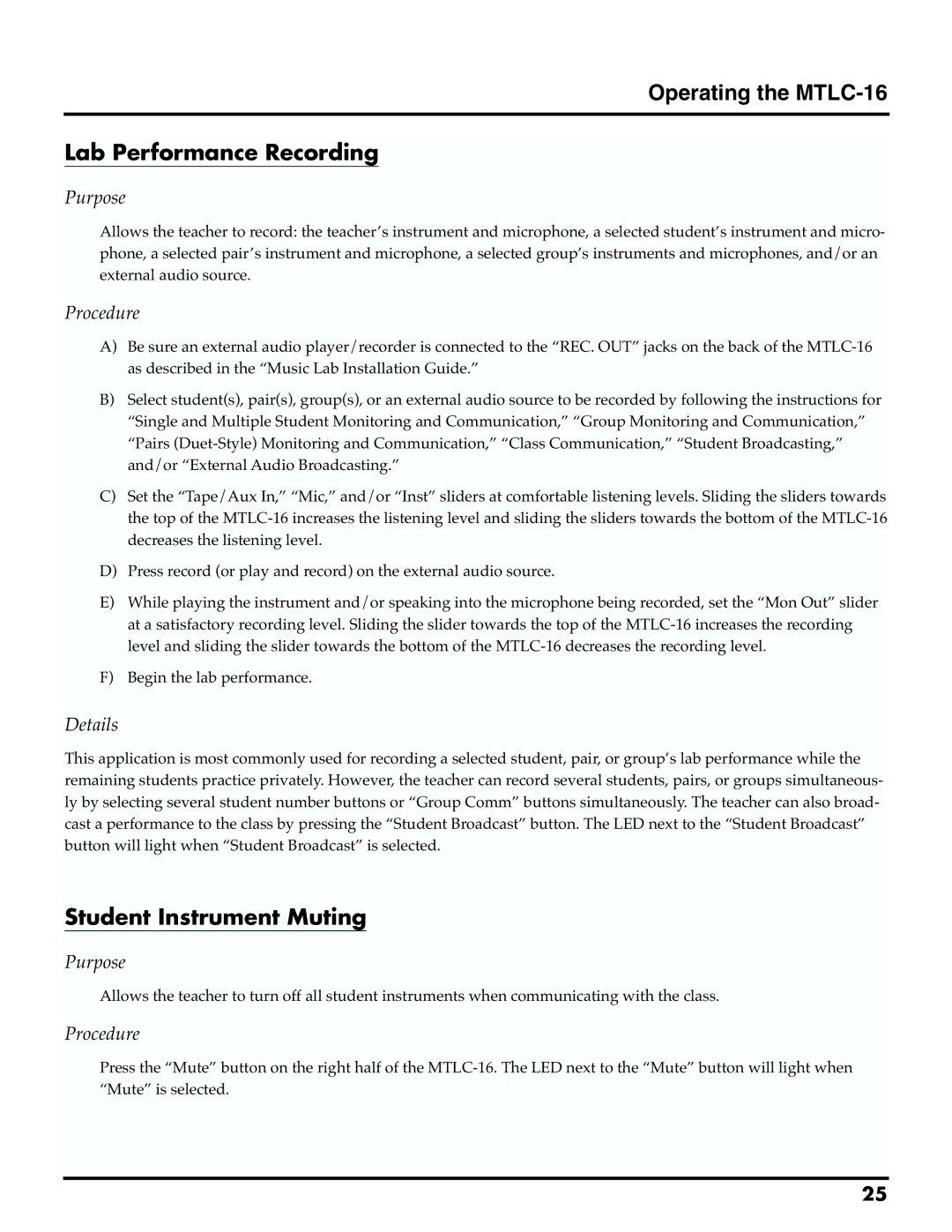Operating the MTLC-16
Lab Performance Recording
Purpose
Allows the teacher to record: the teacher’s instrument and microphone, a selected student’s instrument and micro- phone, a selected pair’s instrument and microphone, a selected group’s instruments and microphones, and/or an external audio source.
Procedure
A)Be sure an external audio player/recorder is connected to the “REC. OUT” jacks on the back of the
B)Select student(s), pair(s), group(s), or an external audio source to be recorded by following the instructions for “Single and Multiple Student Monitoring and Communication,” “Group Monitoring and Communication,” “Pairs
C)Set the “Tape/Aux In,” “Mic,” and/or “Inst” sliders at comfortable listening levels. Sliding the sliders towards the top of the
D)Press record (or play and record) on the external audio source.
E)While playing the instrument and/or speaking into the microphone being recorded, set the “Mon Out” slider at a satisfactory recording level. Sliding the slider towards the top of the
F)Begin the lab performance.
Details
This application is most commonly used for recording a selected student, pair, or group’s lab performance while the remaining students practice privately. However, the teacher can record several students, pairs, or groups simultaneous- ly by selecting several student number buttons or “Group Comm” buttons simultaneously. The teacher can also broad- cast a performance to the class by pressing the “Student Broadcast” button. The LED next to the “Student Broadcast” button will light when “Student Broadcast” is selected.
Student Instrument Muting
Purpose
Allows the teacher to turn off all student instruments when communicating with the class.
Procedure
Press the “Mute” button on the right half of the
25