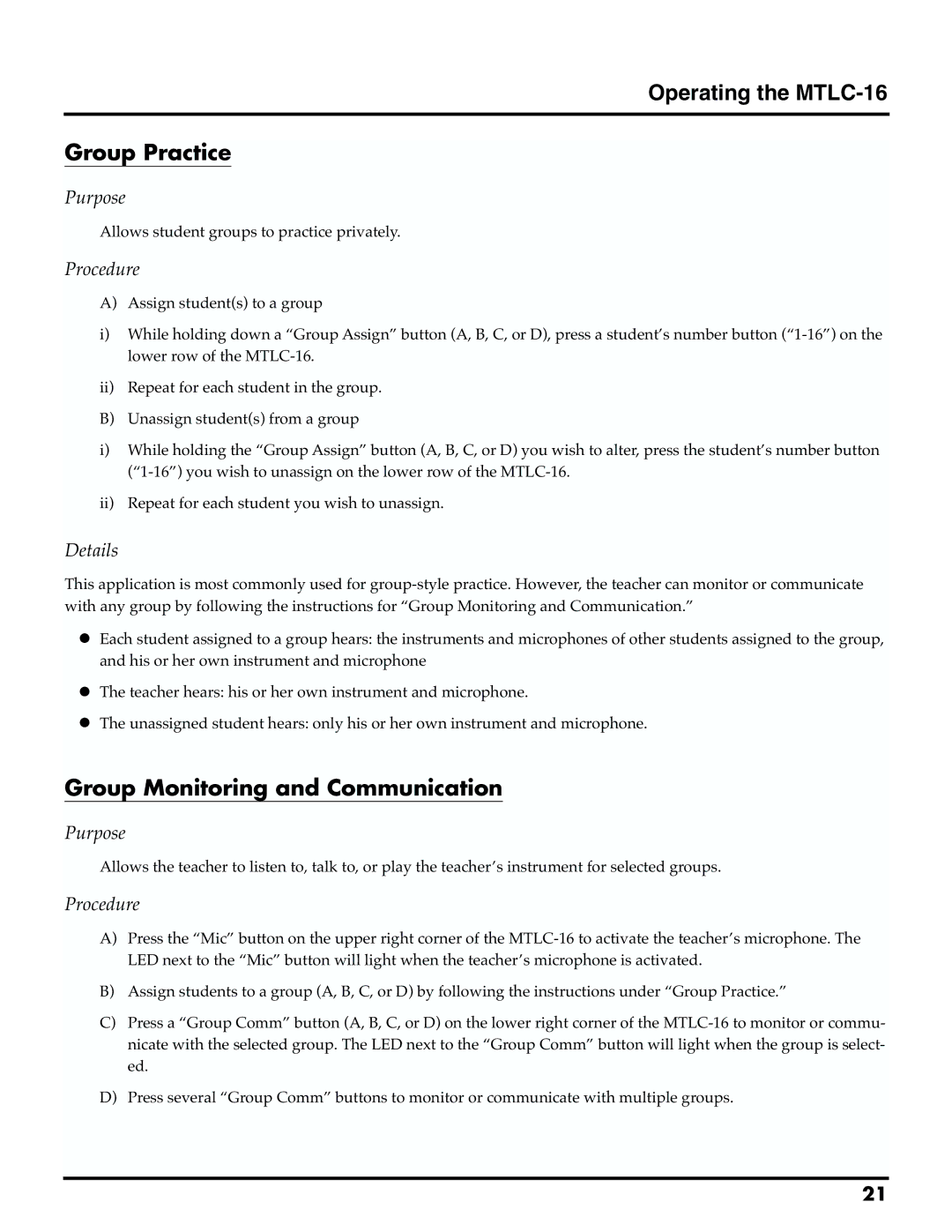Operating the MTLC-16
Group Practice
Purpose
Allows student groups to practice privately.
Procedure
A) Assign student(s) to a group
i)While holding down a “Group Assign” button (A, B, C, or D), press a student’s number button
ii)Repeat for each student in the group.
B) Unassign student(s) from a group
i)While holding the “Group Assign” button (A, B, C, or D) you wish to alter, press the student’s number button
ii)Repeat for each student you wish to unassign.
Details
This application is most commonly used for
•Each student assigned to a group hears: the instruments and microphones of other students assigned to the group, and his or her own instrument and microphone
•The teacher hears: his or her own instrument and microphone.
•The unassigned student hears: only his or her own instrument and microphone.
Group Monitoring and Communication
Purpose
Allows the teacher to listen to, talk to, or play the teacher’s instrument for selected groups.
Procedure
A)Press the “Mic” button on the upper right corner of the
B)Assign students to a group (A, B, C, or D) by following the instructions under “Group Practice.”
C)Press a “Group Comm” button (A, B, C, or D) on the lower right corner of the
D)Press several “Group Comm” buttons to monitor or communicate with multiple groups.
21