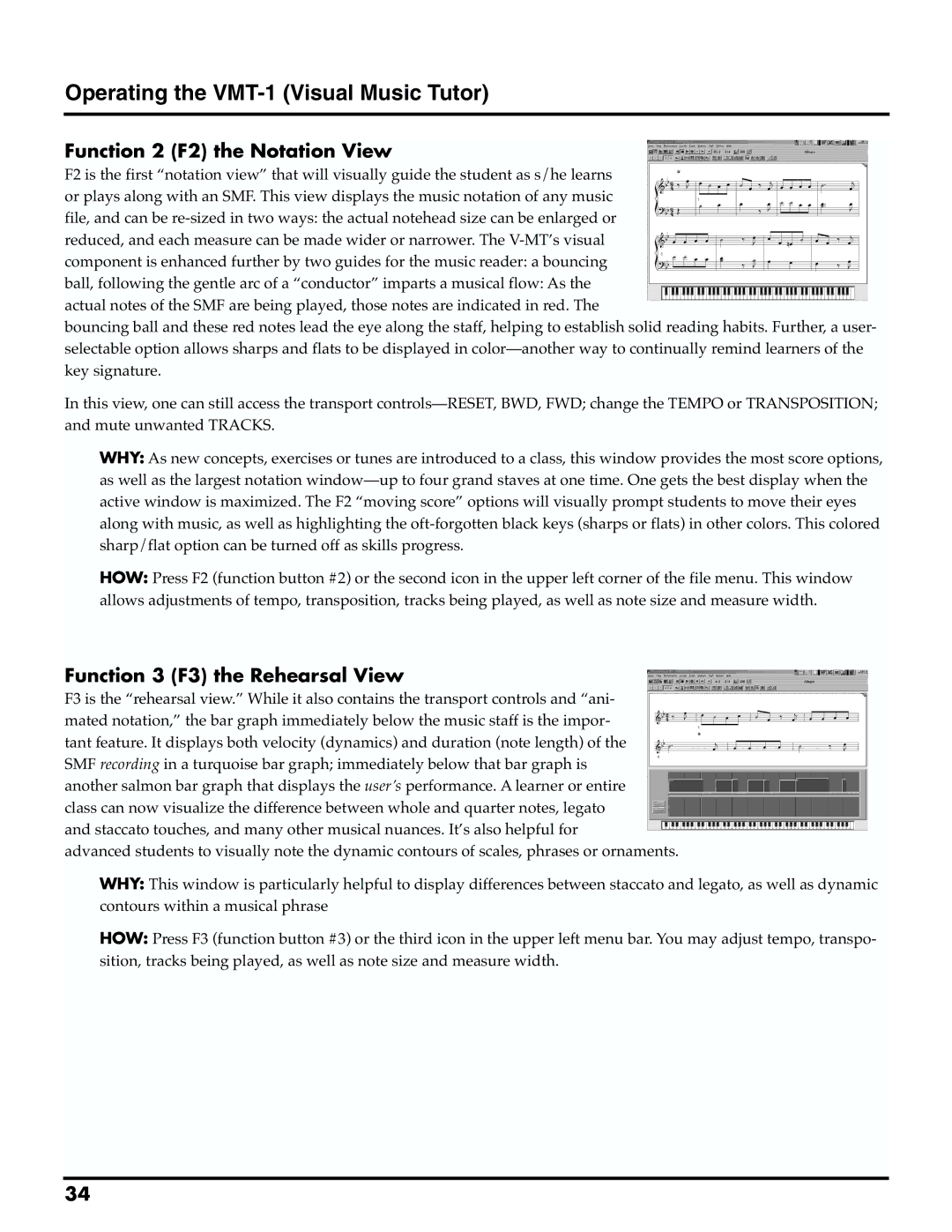Operating the VMT-1 (Visual Music Tutor)
Function 2 (F2) the Notation View
F2 is the first “notation view” that will visually guide the student as s/he learns or plays along with an SMF. This view displays the music notation of any music file, and can be
bouncing ball and these red notes lead the eye along the staff, helping to establish solid reading habits. Further, a user- selectable option allows sharps and flats to be displayed in
In this view, one can still access the transport
WHY: As new concepts, exercises or tunes are introduced to a class, this window provides the most score options, as well as the largest notation
HOW: Press F2 (function button #2) or the second icon in the upper left corner of the file menu. This window allows adjustments of tempo, transposition, tracks being played, as well as note size and measure width.
Function 3 (F3) the Rehearsal View
F3 is the “rehearsal view.” While it also contains the transport controls and “ani- mated notation,” the bar graph immediately below the music staff is the impor- tant feature. It displays both velocity (dynamics) and duration (note length) of the SMF recording in a turquoise bar graph; immediately below that bar graph is another salmon bar graph that displays the user’s performance. A learner or entire class can now visualize the difference between whole and quarter notes, legato and staccato touches, and many other musical nuances. It’s also helpful for
advanced students to visually note the dynamic contours of scales, phrases or ornaments.
WHY: This window is particularly helpful to display differences between staccato and legato, as well as dynamic contours within a musical phrase
HOW: Press F3 (function button #3) or the third icon in the upper left menu bar. You may adjust tempo, transpo- sition, tracks being played, as well as note size and measure width.
34