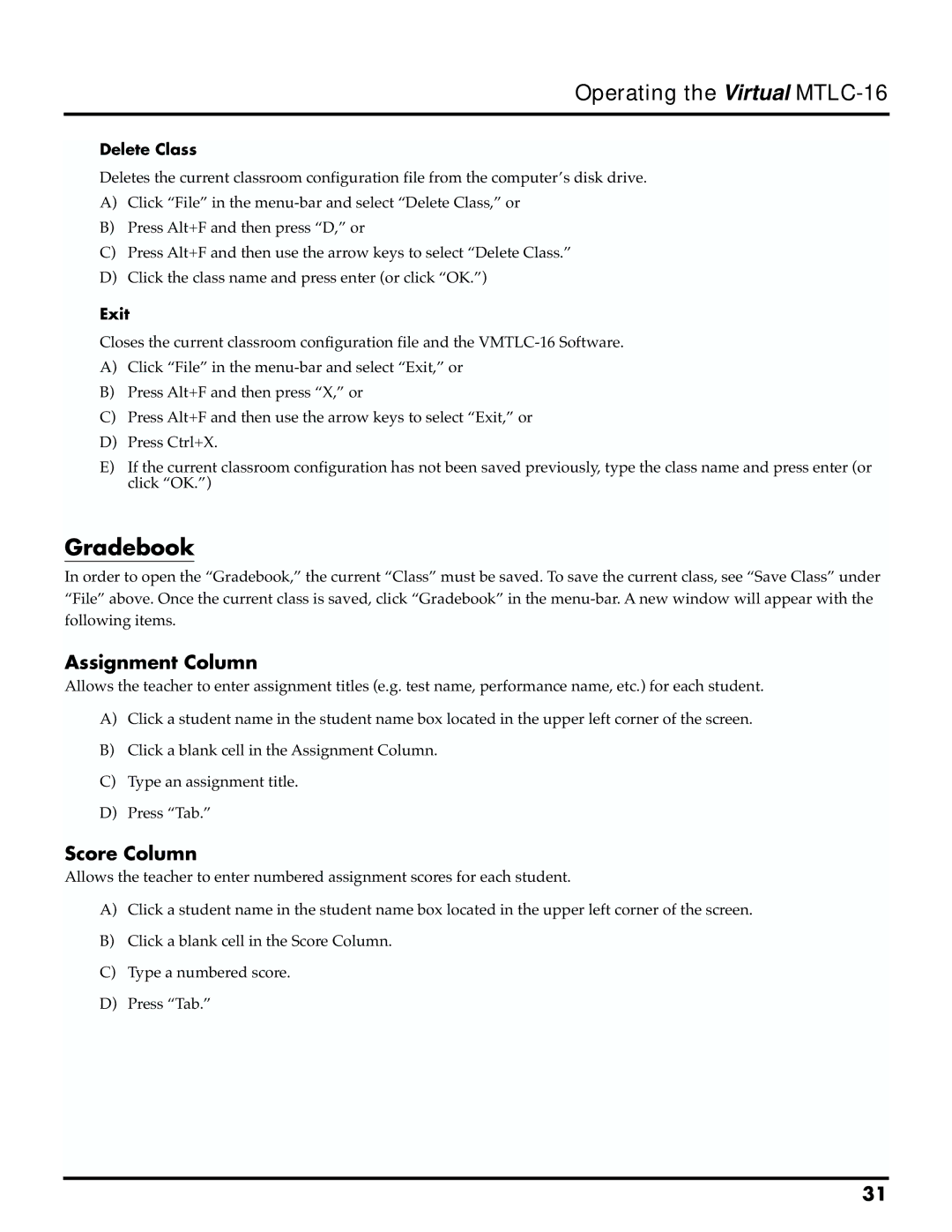Operating the Virtual MTLC-16
Delete Class
Deletes the current classroom configuration file from the computer’s disk drive.
A)Click “File” in the
B)Press Alt+F and then press “D,” or
C)Press Alt+F and then use the arrow keys to select “Delete Class.”
D)Click the class name and press enter (or click “OK.”)
Exit
Closes the current classroom configuration file and the
A)Click “File” in the
B)Press Alt+F and then press “X,” or
C)Press Alt+F and then use the arrow keys to select “Exit,” or
D)Press Ctrl+X.
E)If the current classroom configuration has not been saved previously, type the class name and press enter (or click “OK.”)
Gradebook
In order to open the “Gradebook,” the current “Class” must be saved. To save the current class, see “Save Class” under “File” above. Once the current class is saved, click “Gradebook” in the
Assignment Column
Allows the teacher to enter assignment titles (e.g. test name, performance name, etc.) for each student.
A)Click a student name in the student name box located in the upper left corner of the screen.
B)Click a blank cell in the Assignment Column.
C)Type an assignment title.
D)Press “Tab.”
Score Column
Allows the teacher to enter numbered assignment scores for each student.
A)Click a student name in the student name box located in the upper left corner of the screen.
B)Click a blank cell in the Score Column.
C)Type a numbered score.
D)Press “Tab.”
31