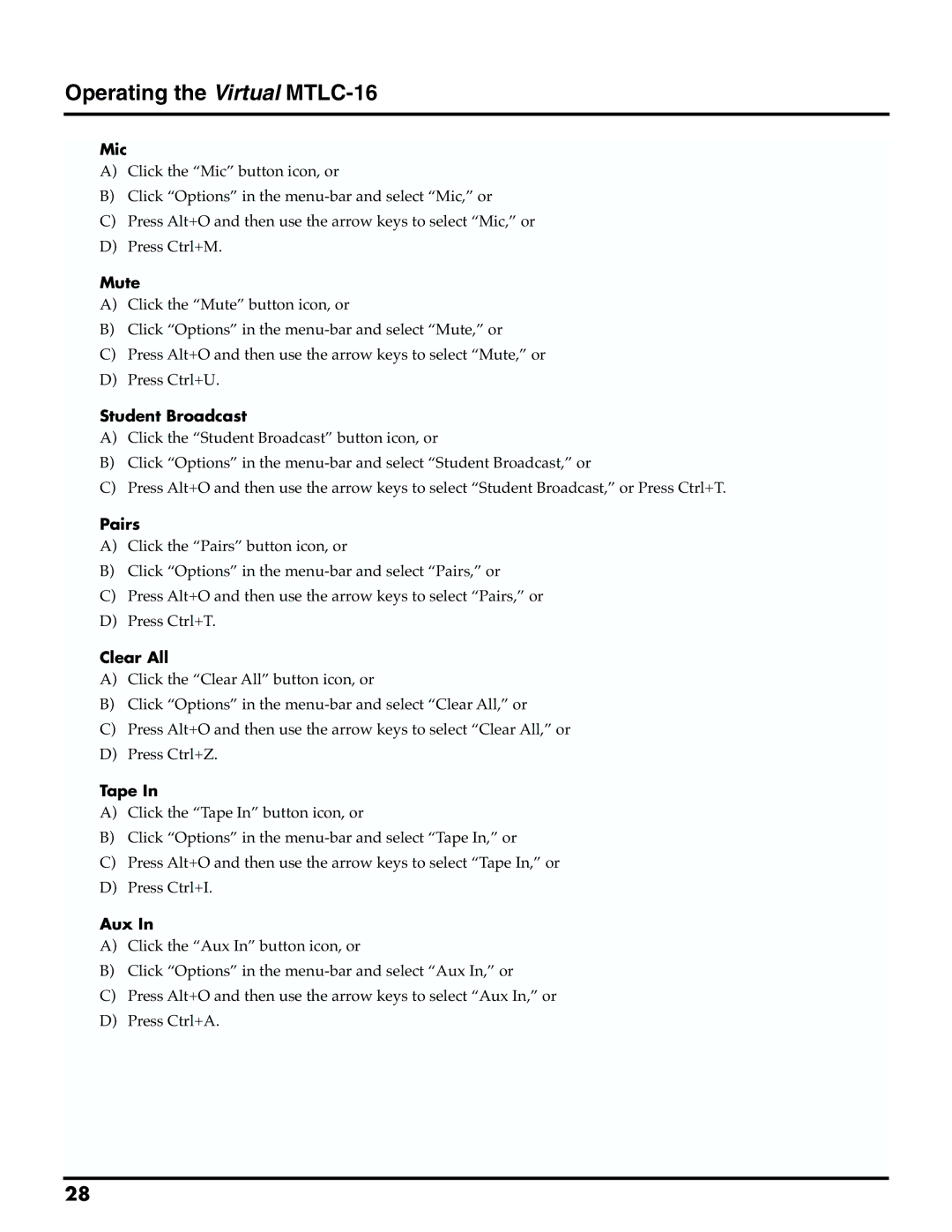Operating the Virtual MTLC-16
Mic
A)Click the “Mic” button icon, or
B)Click “Options” in the
C)Press Alt+O and then use the arrow keys to select “Mic,” or
D)Press Ctrl+M.
Mute
A)Click the “Mute” button icon, or
B)Click “Options” in the
C)Press Alt+O and then use the arrow keys to select “Mute,” or
D)Press Ctrl+U.
Student Broadcast
A)Click the “Student Broadcast” button icon, or
B)Click “Options” in the
C)Press Alt+O and then use the arrow keys to select “Student Broadcast,” or Press Ctrl+T.
Pairs
A)Click the “Pairs” button icon, or
B)Click “Options” in the
C)Press Alt+O and then use the arrow keys to select “Pairs,” or
D)Press Ctrl+T.
Clear All
A)Click the “Clear All” button icon, or
B)Click “Options” in the
C)Press Alt+O and then use the arrow keys to select “Clear All,” or
D)Press Ctrl+Z.
Tape In
A)Click the “Tape In” button icon, or
B)Click “Options” in the
C)Press Alt+O and then use the arrow keys to select “Tape In,” or
D)Press Ctrl+I.
Aux In
A)Click the “Aux In” button icon, or
B)Click “Options” in the
C)Press Alt+O and then use the arrow keys to select “Aux In,” or
D)Press Ctrl+A.
28