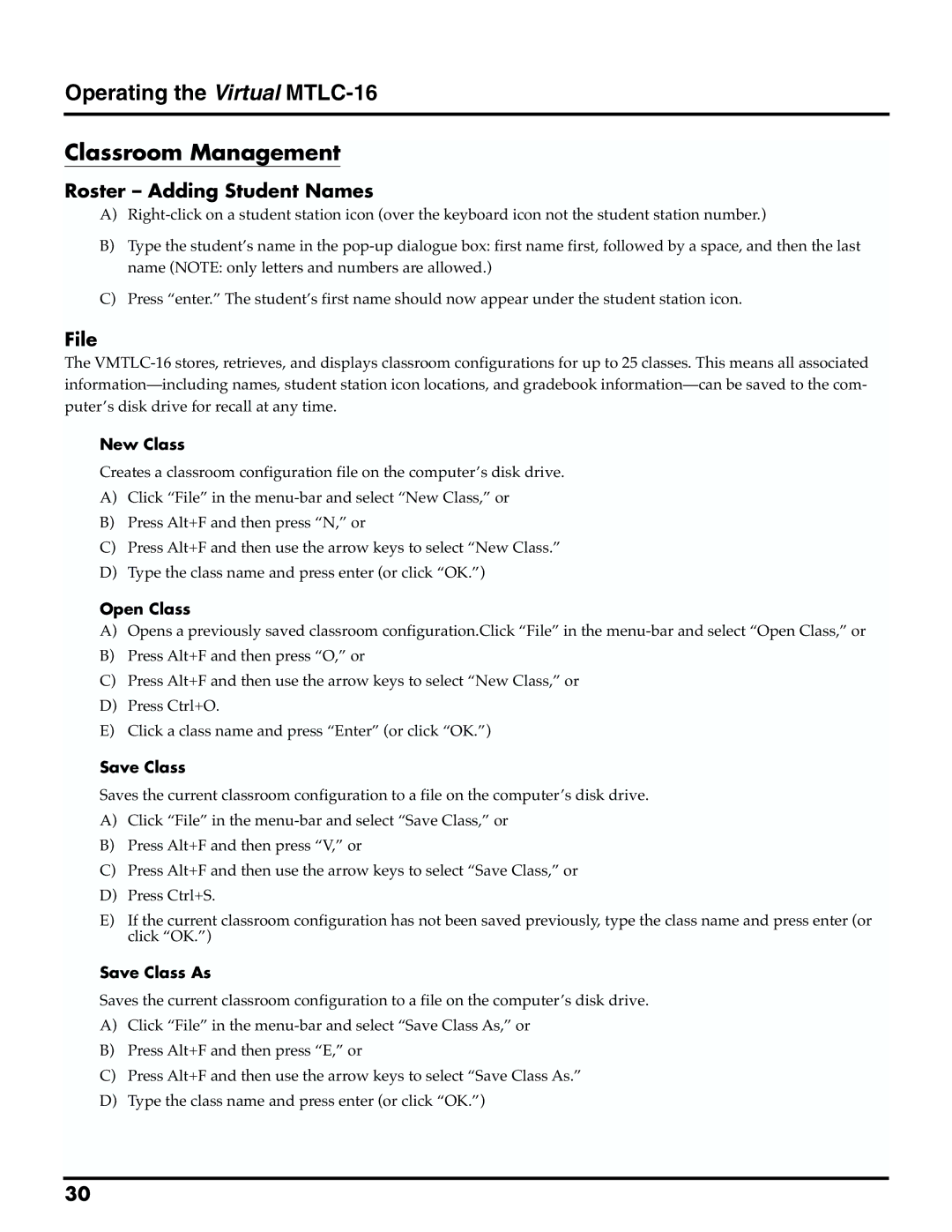Operating the Virtual MTLC-16
Classroom Management
Roster – Adding Student Names
A)
B)Type the student’s name in the
name (NOTE: only letters and numbers are allowed.)
C)Press “enter.” The student’s first name should now appear under the student station icon.
File
The
New Class
Creates a classroom configuration file on the computer’s disk drive.
A)Click “File” in the
B)Press Alt+F and then press “N,” or
C)Press Alt+F and then use the arrow keys to select “New Class.”
D)Type the class name and press enter (or click “OK.”)
Open Class
A)Opens a previously saved classroom configuration.Click “File” in the
B)Press Alt+F and then press “O,” or
C)Press Alt+F and then use the arrow keys to select “New Class,” or
D)Press Ctrl+O.
E)Click a class name and press “Enter” (or click “OK.”)
Save Class
Saves the current classroom configuration to a file on the computer’s disk drive.
A)Click “File” in the
B)Press Alt+F and then press “V,” or
C)Press Alt+F and then use the arrow keys to select “Save Class,” or
D)Press Ctrl+S.
E)If the current classroom configuration has not been saved previously, type the class name and press enter (or click “OK.”)
Save Class As
Saves the current classroom configuration to a file on the computer’s disk drive.
A)Click “File” in the
B)Press Alt+F and then press “E,” or
C)Press Alt+F and then use the arrow keys to select “Save Class As.”
D)Type the class name and press enter (or click “OK.”)
30