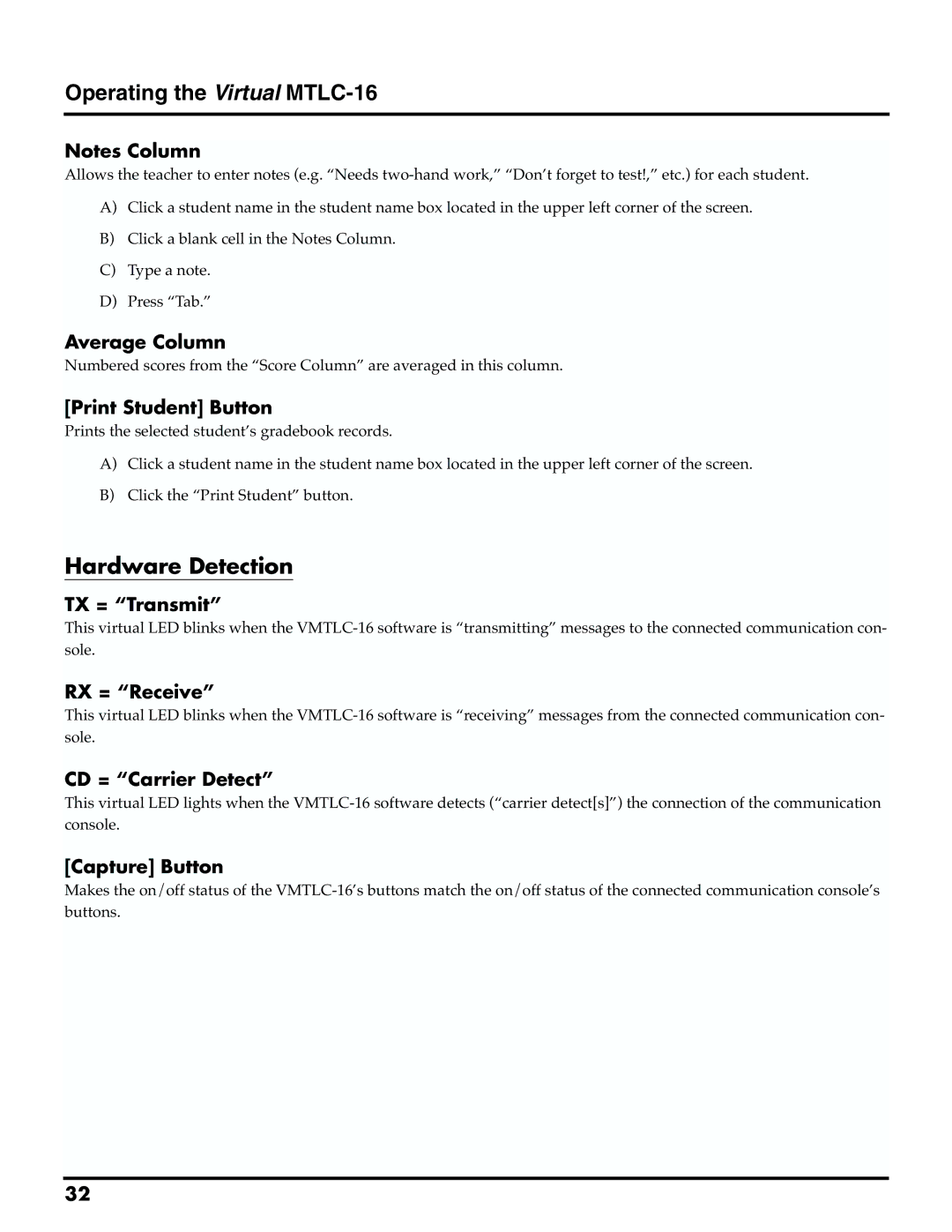Operating the Virtual MTLC-16
Notes Column
Allows the teacher to enter notes (e.g. “Needs
A)Click a student name in the student name box located in the upper left corner of the screen.
B)Click a blank cell in the Notes Column.
C)Type a note.
D)Press “Tab.”
Average Column
Numbered scores from the “Score Column” are averaged in this column.
[Print Student] Button
Prints the selected student’s gradebook records.
A)Click a student name in the student name box located in the upper left corner of the screen.
B)Click the “Print Student” button.
Hardware Detection
TX = “Transmit”
This virtual LED blinks when the
RX = “Receive”
This virtual LED blinks when the
CD = “Carrier Detect”
This virtual LED lights when the
[Capture] Button
Makes the on/off status of the
32