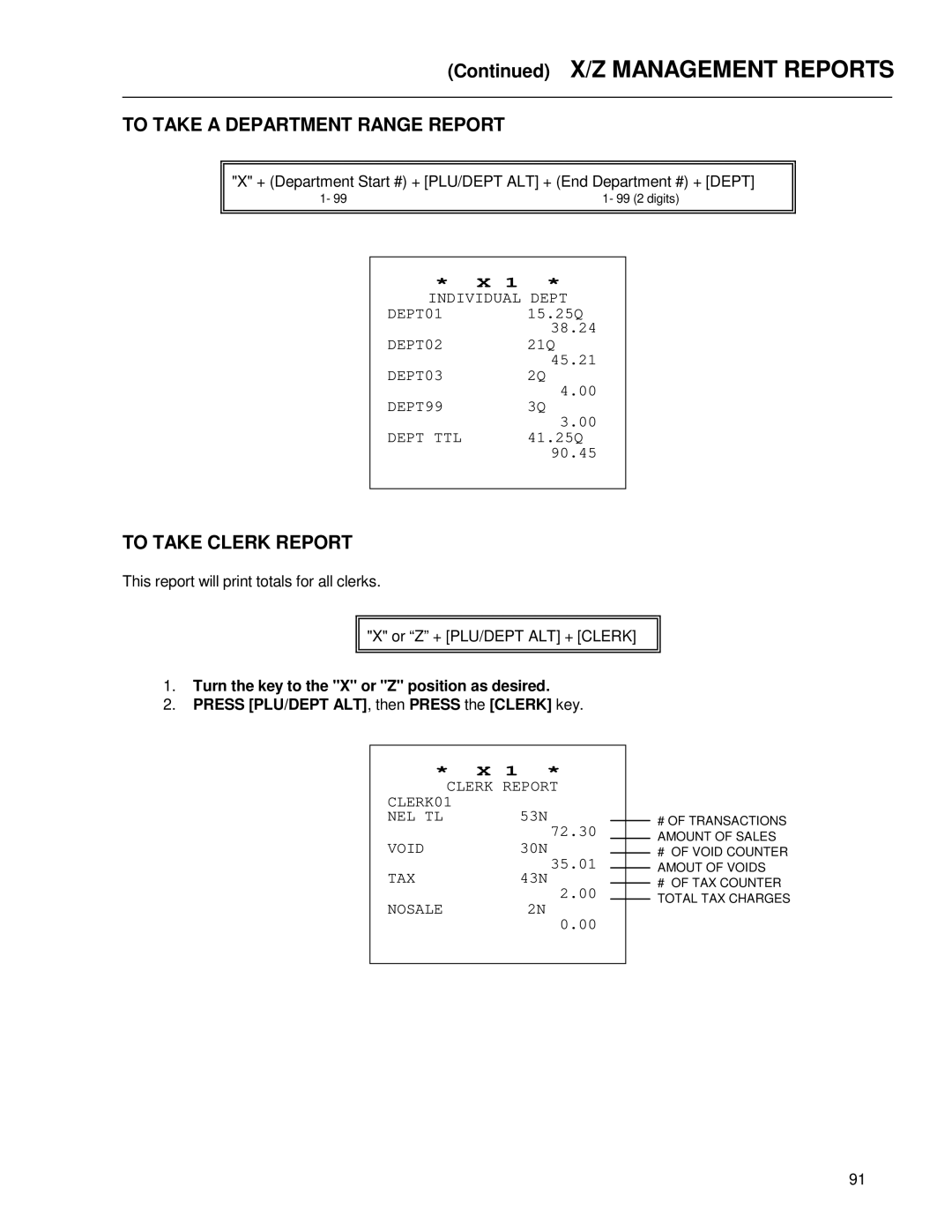Alpha9155sc
Welcome
Table of Contents
Table of Contents
100-101
Page
Initial SET UP
Standard Accessories
Maintenance of Your Register
Unpacking Your Cash Register and SET-UP
HOW to GET Started
Using this Manual
Getting to Know Your Cash Register
BAR Code Scanner
Error Conditions
Security System and Error Conditions
Control Lock System
Keyboard Functions
Keyboard Functions
Keyboard Functions
Keyboard Functions
Display Windows
Display indicators read from left to right as follows
Operator Displays
Customer Display
Description of Part Function
Printer
Installing the Paper Roll for the Receipt
Installing the Paper Rolls
Installing the Paper Roll for the Journal
Installing the Paper Rolls
To Remove the Paper Roll for the Receipt
Removing the Paper Rolls
To Remove the Paper Roll for the Journal
Replacing the Battery
Replacing the Battery
Quick Start
Enter 10152002, then Press #/ST/NS
Quick Start Royal Alpha 9155SC
Enter 55, Press Void
Program Confirmation Reports
After Quick Start
DEPT07 Price Flag
After Quick Start
Before Going to the Register Mode
Advanced Programming
To Program Clerk Numbers
Clerk Numbers
To Program a Clerk Name
Turn the key to the PRG Program position
To USE Clerk Numbers
Clerk Numbers
To Program the X Manager Password
Manager Passwords
To Program the PRG/ZMANAGER Password
To USE the Manager Password
To Program the Date
Date / Time / Machine Number
To Program the Time
To Program the Machine Number
To Program a Single Fixed TAX Rate
TAX Rate
To Program a Second Fixed TAX Rate
To Program a Single TAX Table Rate
TAX Table Rate
To Program a Second TAX Table Rate
To Program a Third TAX Table Rate
To Program a Second VAT TAX Rate
Programming the VAT TAX Rate
Department Programming
Department Programming
$.01 $99,999.99 Standard Setting
= Multiple Item Sale
00 = Non-Taxable used when you do not wish to charge tax
Department Preset Price
To Program Departments AS NON-TAXABLE
To Program Departments AS Taxable
Enter 1, Press the Subtotal W/TAX key
Enter 0, Press the Subtotal W/TAX key
Department Programming for Department 21 to Department
Coupon Discount CPN
Coupon Discount CPN
To Program the Coupon / CPN KEY
Minus Percentage Discount
Presetting the Minus Percentage Rate
Non-Taxable
Plus Percentage
Presetting the Plus Percentage Rate
Enter 1, then Press the PLU key
Price LOOK-UP PLU
Press the CHECK/STUBS key
To Search a Vacant PLU Number
Price LOOK-UP PLU
To Delete PLU Data
To Turn on the Training Mode
Training Mode
To Shut OFF the Training Mode
Enter 666666, then Press the Amount TEND/TOTAL key
To SET the Grand Total to Zero
Grand Total Preset
To Assign a Value to the Grand Total
To Program the Transaction Number
Transaction Number Preset
Enter 1, 1000, then Press the PO key
To Program the Rounding for Finalizing Amount
Rounding Method for Finalizing Amount
To Program the X1 Counter Number
X1 and X2 Counter Preset
To Program the X2 Counter Number
Enter 3, 0098, then Press the Return key
To Program the Z1 Counter Number
Z1 and Z2 Counter Preset
To Program the Z2 Counter Number
Enter 1, 0050, then Press the Return key
Alpha Keyboard To Input Characters
Programming Alphanumeric Descriptions
Programming Alphanumeric Descriptions
Alphanumeric Code Chart
Character Code Number
Special Language Characters
Commercial Message
Wide Characters
Store Logo Worksheet
Program Store LOGO/COMMERCIAL Message
Printed Result Example of programmed Store Logo
Tuesday is 10% OFF DAY Stock UP and Save
Commercial Message
To Program a Message
Scroll Messages
Settings 01 99 Default=05 , 00 No message wil l scroll
Scroll Message Settings
Settings 1 9 Default=2 0 = No message will sc roll
Scroll Message Patterns
Default Scroll Messages
Some Examples of Messages That can be Programmed to Scroll
Transaction Words English
To Program the Transaction Words
To Program the Transaction Words
Cash TD
FS Sales
Flag Options
Flag Options
Lines Feed Count After Receipt Issue
Flag Description Number
VAT TAX Print
VAT Taxable Print
NON Taxable Total
Skip Zero Sale Transaction on Reports
Flag Description Number Print in Drawer
X1 Report #
X2 Periodical Report #
Enable using RA PO key in the REG Regist er position
REG mode
= Disable using RA PO key in the REG Register position
Enable issuing a stub receipt printed total only
SI/O 1 Speed 9600bps Fix
Print on journal at Training Mode
= 1 stop bit
Bit
To Take a Flag Report
Program Confirmation Report
To Take a Program Confirmation Basic Preset Report
Turn the key to the PRG position as desired
Press 999999, then Press the Amount TEND/TOTAL key
To Take a Clerk Confirmation Report
Program Confirmation Report
Press PLU/DEPT ALT , then Press the Clerk key
To Take a Department Report
To Take a PLU Confirmation Report
PLU Confirmation Report
To Take a PLU Range Report
Press PLU/DEPT ALT, then Press the PLU key
Sample Receipt
Transaction Examples for Operating the Cash Register
Enter 100 , and then Press the Department 1 key
Enter 100, then Press the Department 1 key
Enter 200 , then Press the Department 2 key
Enter 300 , then Press the PLU/DEPT ALT 21DEPT key
Enter 500 , then Press the Amount TEND/TOTAL key
Enter 1500 , then Press the Department 1 key
Press the Charge key
Enter 12345678 , Press the #/ST/NS key
Press the #/ST/NS key
Enter 100 , Press the Department 1 key
Press the Department 1 key Press the Amount TEND/TOTAL key
DEPT99 Item CT Cash
Clerk key before ringing up a sale
Reminder
Example 19 Coupon Discount Sale
Example 20 Minus Percentage Discount Sale
Example 21 Plus Percentage Sale
Example 22 USE of the ERROR-CORRECT EC KEY
Void Coupon N Ⅰ Item CT TAX Cash
DEPT02 Void
Coupon N Ⅰ DEPT02 Void
Enter 1 , Press the Void key, then Press
Enter 1, then Press the PLU key Press the +% key
Machine Will Duplicate Receipt of ANY Sale Completed
Position Reading
Management Reports
Management Reports Available
Summary of Management Reports
Management Reports
To Display Press The Following Keys in the X Position
Management Reports
To Take AN Hourly Report
To Take a CASH-IN-DRAWER/CHECK-IN-DRAWER Report
Turn the key to the X position
Turn the key to the X or Z positions as desired
To Take Clerk Report
To Take a Department Range Report
To Take a PLU Report
To Take AN Individual Clerk Report
Turn the key to the X or Z position as desired
Press PLU/DEPT ALT , then Press the PLU key
Turn the key to the Z position
To Take a Cash Declaration Report
To Take a Group Report
To Take a Department Group Report
Turn the key to the X position as desired
Press Dept key
See Illustration of a Full Report on the Next
To Take a Full Report
Press PO, then Press the Amount TEND/TOTAL key
Nosale CLERK02 NET TL TAX
Z1 Reading Full Report Illustration
Media Balance
System Balance
Interface and Software
PC Interface and Software
Troubleshooting
Specifications and Safety
Safety Notice
Specifications and Safety
Royal Electronic Cash Register Limited Warranty
Limited Warranty
Item Description Part Number
Accessories Order Form
States TAX Codes
State TAX Table Codes
Appendix
State TAX Table Codes
State TAX Table Codes
State TAX Table Codes
State TAX Table Codes
Calculating Breakpoints
Calculating State TAX Table Codes
Entering the Program Code
Program Example Tax
TAX2 key
Program Example
Calculating State TAX Table Codes
Step E
Program Example
Worksheet
Method
GST/PST System for Canada
PRG + 30 + TAX1 + 80000 + TAX2 + 0 + NON TAX
Appendix Link Tax 1 7% GST to the desired Department key
Page
ALPHA9155SCIM303A