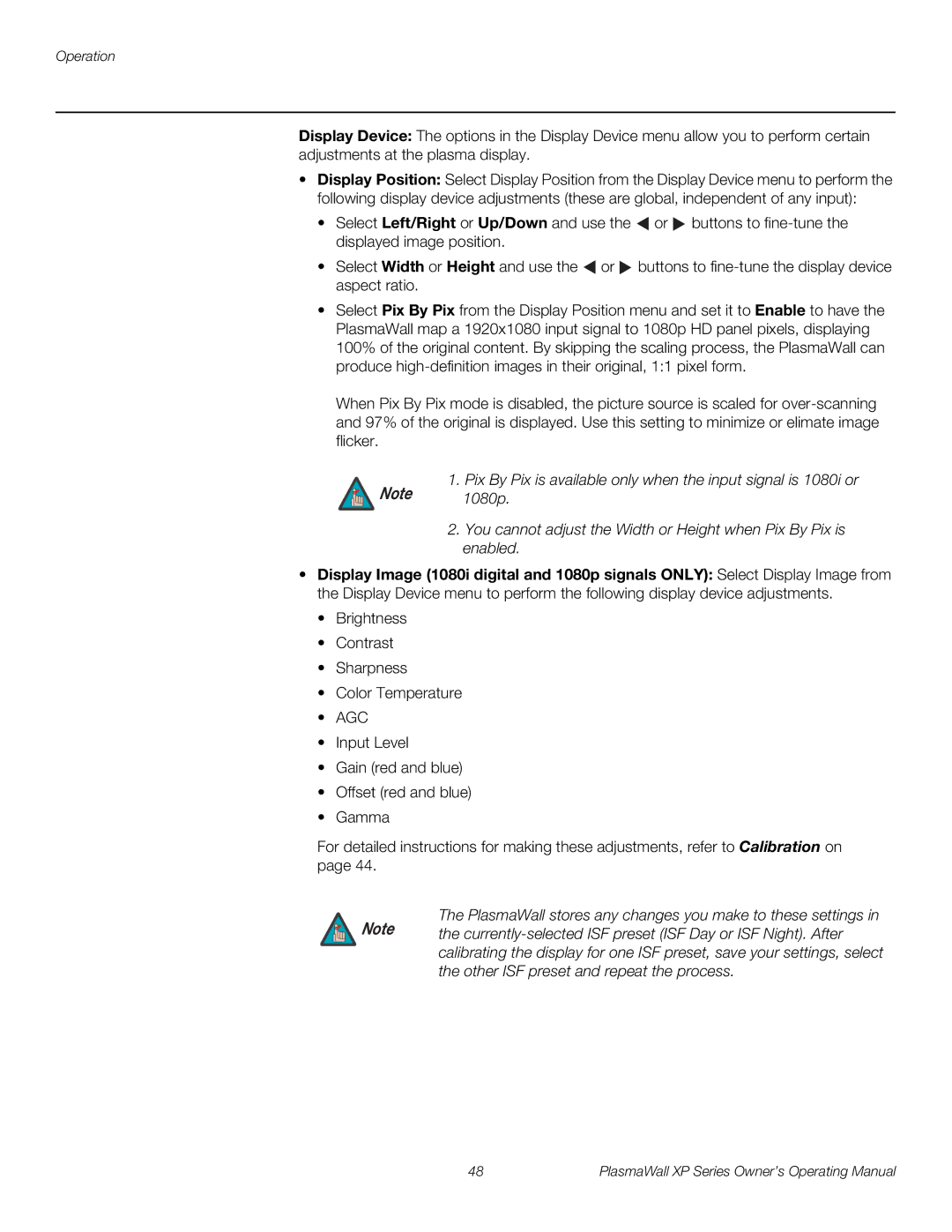Operation
Display Device: The options in the Display Device menu allow you to perform certain adjustments at the plasma display.
•Display Position: Select Display Position from the Display Device menu to perform the following display device adjustments (these are global, independent of any input):
•Select Left/Right or Up/Down and use the ![]() or
or ![]() buttons to
buttons to
•Select Width or Height and use the ![]() or
or ![]() buttons to
buttons to
•Select Pix By Pix from the Display Position menu and set it to Enable to have the PlasmaWall map a 1920x1080 input signal to 1080p HD panel pixels, displaying 100% of the original content. By skipping the scaling process, the PlasmaWall can produce
When Pix By Pix mode is disabled, the picture source is scaled for
1. Pix By Pix is available only when the input signal is 1080i or
Note 1080p.
2.You cannot adjust the Width or Height when Pix By Pix is enabled.
•Display Image (1080i digital and 1080p signals ONLY): Select Display Image from the Display Device menu to perform the following display device adjustments.
•Brightness
•Contrast
•Sharpness
•Color Temperature
•AGC
•Input Level
•Gain (red and blue)
•Offset (red and blue)
•Gamma
For detailed instructions for making these adjustments, refer to Calibration on page 44.
The PlasmaWall stores any changes you make to these settings in
Note the
48 | PlasmaWall XP Series Owner’s Operating Manual |