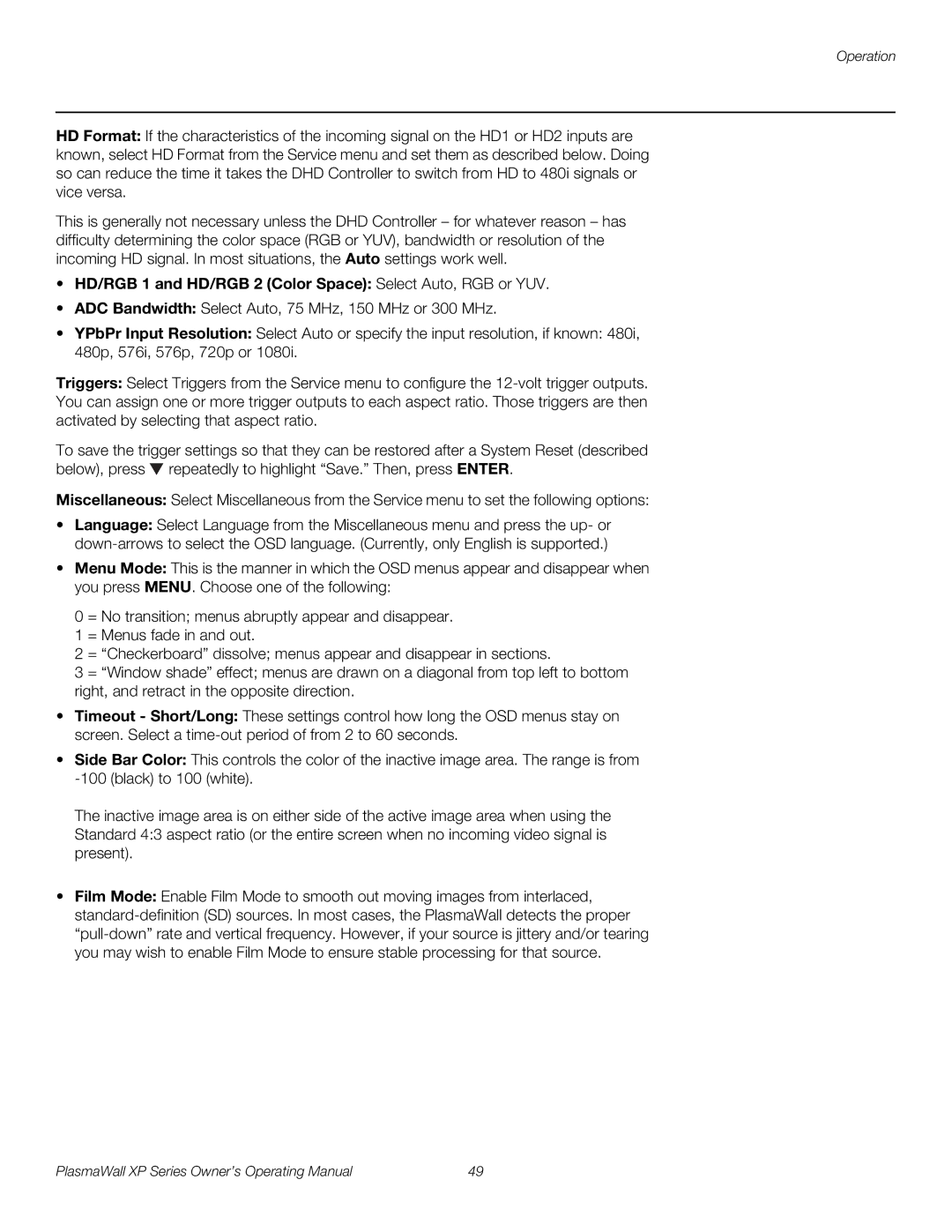Operation
HD Format: If the characteristics of the incoming signal on the HD1 or HD2 inputs are known, select HD Format from the Service menu and set them as described below. Doing so can reduce the time it takes the DHD Controller to switch from HD to 480i signals or vice versa.
This is generally not necessary unless the DHD Controller – for whatever reason – has difficulty determining the color space (RGB or YUV), bandwidth or resolution of the incoming HD signal. In most situations, the Auto settings work well.
•HD/RGB 1 and HD/RGB 2 (Color Space): Select Auto, RGB or YUV.
•ADC Bandwidth: Select Auto, 75 MHz, 150 MHz or 300 MHz.
•YPbPr Input Resolution: Select Auto or specify the input resolution, if known: 480i, 480p, 576i, 576p, 720p or 1080i.
Triggers: Select Triggers from the Service menu to configure the
To save the trigger settings so that they can be restored after a System Reset (described below), press ![]() repeatedly to highlight “Save.” Then, press ENTER.
repeatedly to highlight “Save.” Then, press ENTER.
Miscellaneous: Select Miscellaneous from the Service menu to set the following options:
•Language: Select Language from the Miscellaneous menu and press the up- or
•Menu Mode: This is the manner in which the OSD menus appear and disappear when you press MENU. Choose one of the following:
0 = No transition; menus abruptly appear and disappear.
1 = Menus fade in and out.
2 = “Checkerboard” dissolve; menus appear and disappear in sections.
3 = “Window shade” effect; menus are drawn on a diagonal from top left to bottom right, and retract in the opposite direction.
•Timeout - Short/Long: These settings control how long the OSD menus stay on screen. Select a
•Side Bar Color: This controls the color of the inactive image area. The range is from
The inactive image area is on either side of the active image area when using the Standard 4:3 aspect ratio (or the entire screen when no incoming video signal is present).
•Film Mode: Enable Film Mode to smooth out moving images from interlaced,
PlasmaWall XP Series Owner’s Operating Manual | 49 |