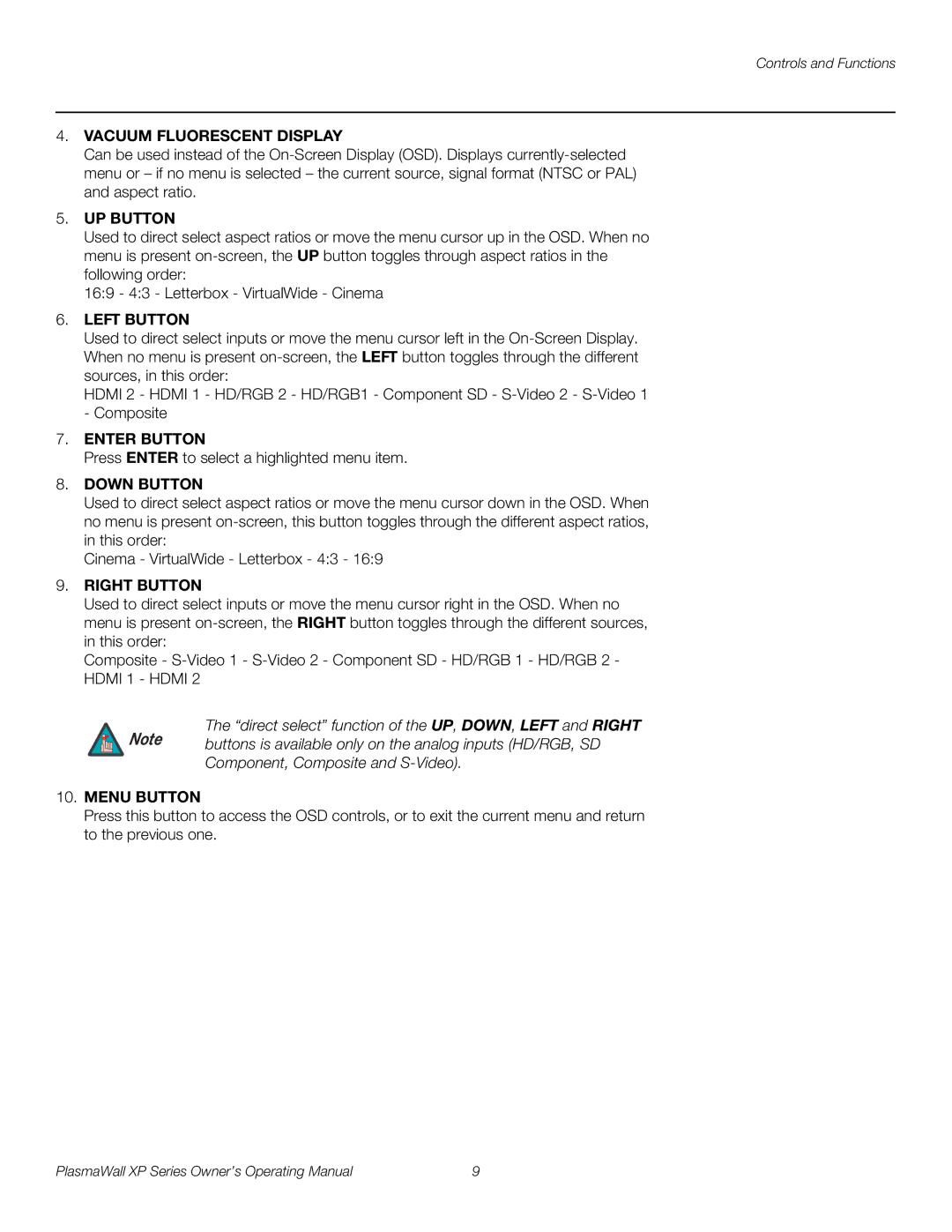Controls and Functions
4.VACUUM FLUORESCENT DISPLAY
Can be used instead of the
5.UP BUTTON
Used to direct select aspect ratios or move the menu cursor up in the OSD. When no menu is present
16:9 - 4:3 - Letterbox - VirtualWide - Cinema
6.LEFT BUTTON
Used to direct select inputs or move the menu cursor left in the
HDMI 2 - HDMI 1 - HD/RGB 2 - HD/RGB1 - Component SD -
7.ENTER BUTTON
Press ENTER to select a highlighted menu item.
8.DOWN BUTTON
Used to direct select aspect ratios or move the menu cursor down in the OSD. When no menu is present
Cinema - VirtualWide - Letterbox - 4:3 - 16:9
9.RIGHT BUTTON
Used to direct select inputs or move the menu cursor right in the OSD. When no menu is present
Composite -
The “direct select” function of the UP, DOWN, LEFT and RIGHT
Note buttons is available only on the analog inputs (HD/RGB, SD
Component, Composite and
10.MENU BUTTON
Press this button to access the OSD controls, or to exit the current menu and return to the previous one.
PlasmaWall XP Series Owner’s Operating Manual | 9 |