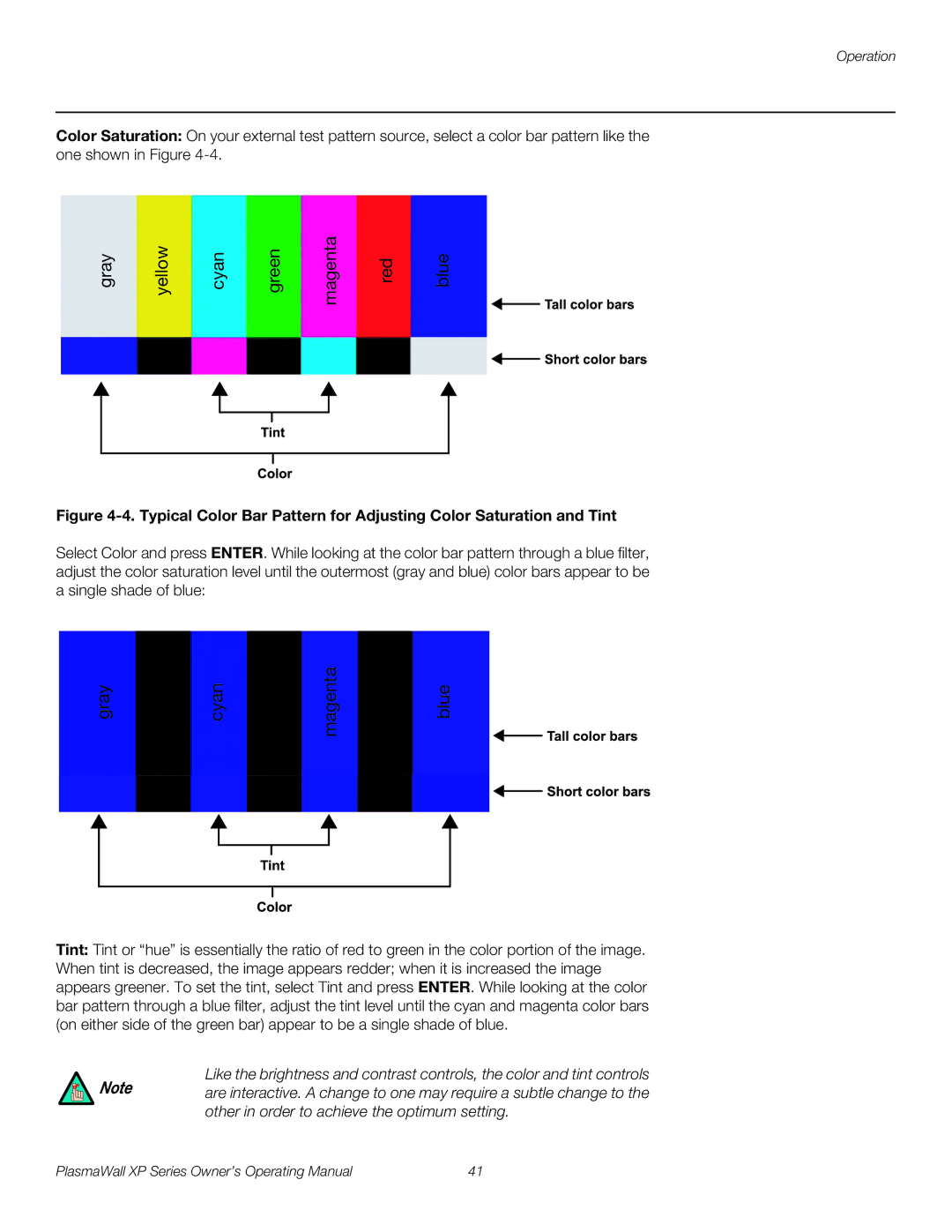Operation
Color Saturation: On your external test pattern source, select a color bar pattern like the one shown in Figure
gray | yellow | cyan | green | magenta | red | blue |
Figure 4-4. Typical Color Bar Pattern for Adjusting Color Saturation and Tint
Select Color and press ENTER. While looking at the color bar pattern through a blue filter, adjust the color saturation level until the outermost (gray and blue) color bars appear to be a single shade of blue:
gray | yellow | cyan | green | magenta | red | blue |
Tint: Tint or “hue” is essentially the ratio of red to green in the color portion of the image. When tint is decreased, the image appears redder; when it is increased the image appears greener. To set the tint, select Tint and press ENTER. While looking at the color bar pattern through a blue filter, adjust the tint level until the cyan and magenta color bars (on either side of the green bar) appear to be a single shade of blue.
Like the brightness and contrast controls, the color and tint controls
Note are interactive. A change to one may require a subtle change to the other in order to achieve the optimum setting.
PlasmaWall XP Series Owner’s Operating Manual | 41 |