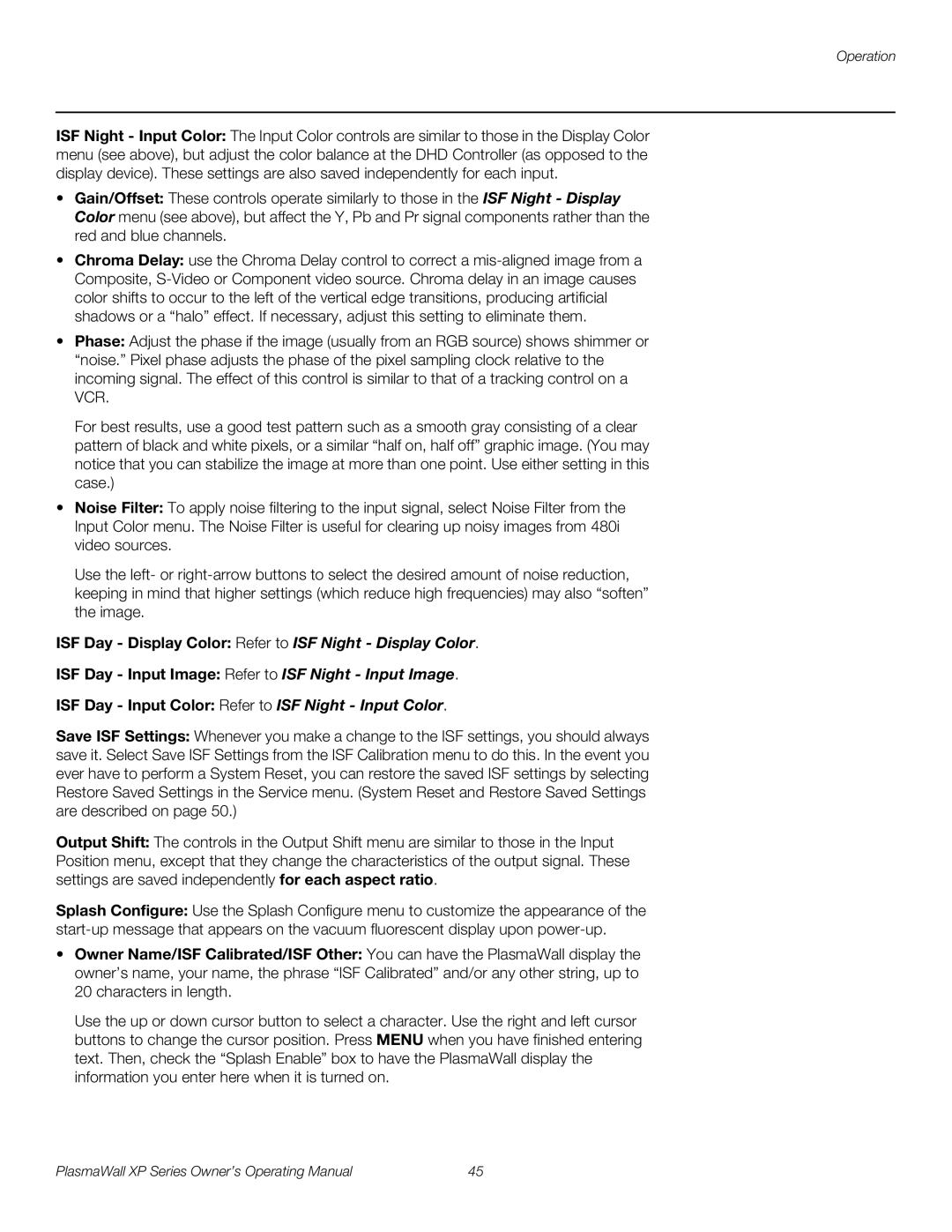Operation
ISF Night - Input Color: The Input Color controls are similar to those in the Display Color menu (see above), but adjust the color balance at the DHD Controller (as opposed to the display device). These settings are also saved independently for each input.
•Gain/Offset: These controls operate similarly to those in the ISF Night - Display Color menu (see above), but affect the Y, Pb and Pr signal components rather than the red and blue channels.
•Chroma Delay: use the Chroma Delay control to correct a
•Phase: Adjust the phase if the image (usually from an RGB source) shows shimmer or “noise.” Pixel phase adjusts the phase of the pixel sampling clock relative to the incoming signal. The effect of this control is similar to that of a tracking control on a VCR.
For best results, use a good test pattern such as a smooth gray consisting of a clear pattern of black and white pixels, or a similar “half on, half off” graphic image. (You may notice that you can stabilize the image at more than one point. Use either setting in this case.)
•Noise Filter: To apply noise filtering to the input signal, select Noise Filter from the Input Color menu. The Noise Filter is useful for clearing up noisy images from 480i video sources.
Use the left- or
ISF Day - Display Color: Refer to ISF Night - Display Color.
ISF Day - Input Image: Refer to ISF Night - Input Image.
ISF Day - Input Color: Refer to ISF Night - Input Color.
Save ISF Settings: Whenever you make a change to the ISF settings, you should always save it. Select Save ISF Settings from the ISF Calibration menu to do this. In the event you ever have to perform a System Reset, you can restore the saved ISF settings by selecting Restore Saved Settings in the Service menu. (System Reset and Restore Saved Settings are described on page 50.)
Output Shift: The controls in the Output Shift menu are similar to those in the Input Position menu, except that they change the characteristics of the output signal. These settings are saved independently for each aspect ratio.
Splash Configure: Use the Splash Configure menu to customize the appearance of the
•Owner Name/ISF Calibrated/ISF Other: You can have the PlasmaWall display the owner’s name, your name, the phrase “ISF Calibrated” and/or any other string, up to 20 characters in length.
Use the up or down cursor button to select a character. Use the right and left cursor buttons to change the cursor position. Press MENU when you have finished entering text. Then, check the “Splash Enable” box to have the PlasmaWall display the information you enter here when it is turned on.
PlasmaWall XP Series Owner’s Operating Manual | 45 |