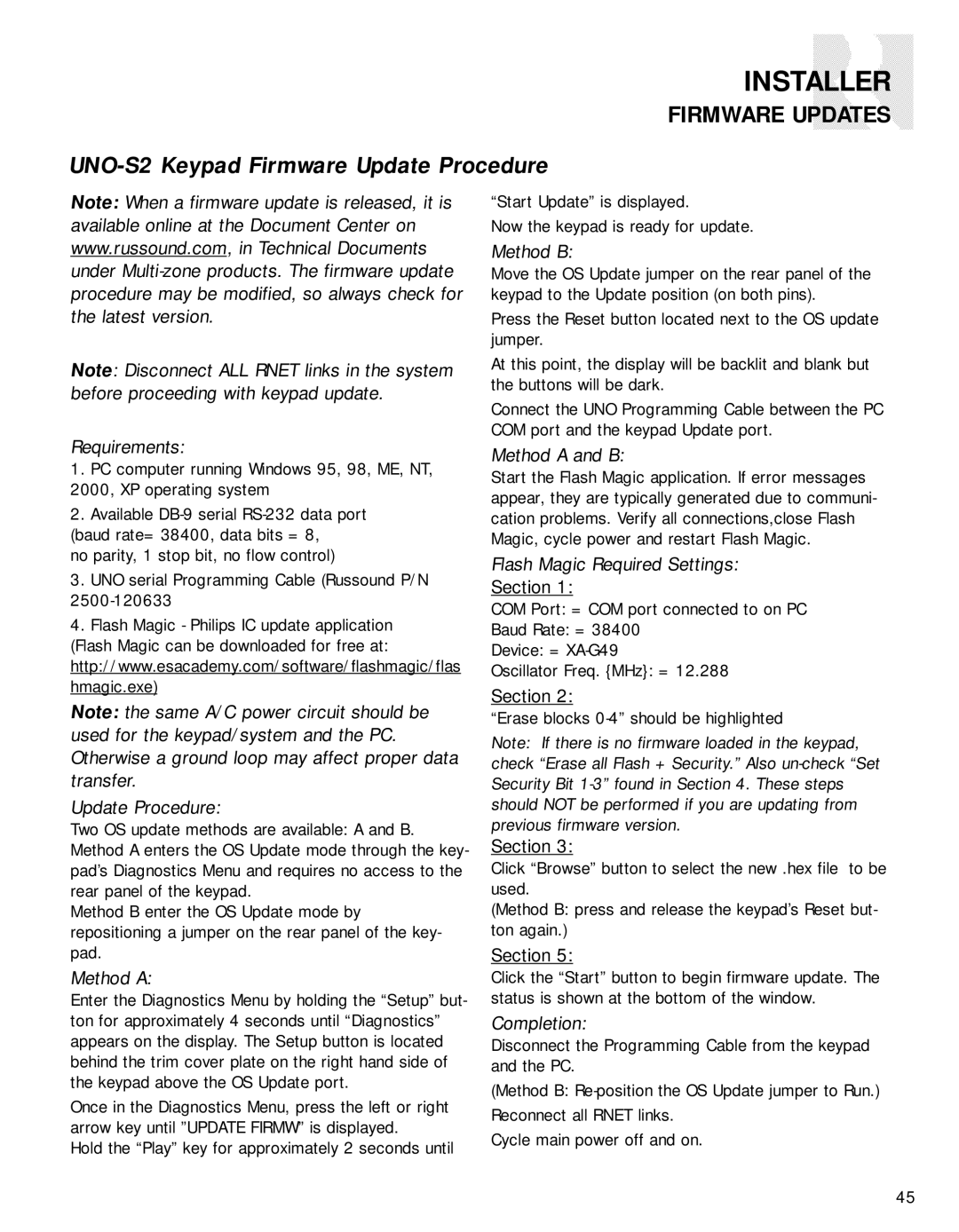INSTALLER
FIRMWARE UPDATES
UNO-S2 Keypad Firmware Update Procedure
Note: When a firmware update is released, it is available online at the Document Center on www.russound.com, in Technical Documents under
Note: Disconnect ALL RNET links in the system before proceeding with keypad update.
Requirements:
1.PC computer running Windows 95, 98, ME, NT, 2000, XP operating system
2.Available
(baud rate= 38400, data bits = 8, no parity, 1 stop bit, no flow control)
3.UNO serial Programming Cable (Russound P/N
4.Flash Magic - Philips IC update application (Flash Magic can be downloaded for free at: http://www.esacademy.com/software/flashmagic/flas hmagic.exe)
Note: the same A/C power circuit should be used for the keypad/system and the PC. Otherwise a ground loop may affect proper data transfer.
Update Procedure:
Two OS update methods are available: A and B. Method A enters the OS Update mode through the key- pad’s Diagnostics Menu and requires no access to the rear panel of the keypad.
Method B enter the OS Update mode by repositioning a jumper on the rear panel of the key- pad.
Method A:
Enter the Diagnostics Menu by holding the “Setup” but- ton for approximately 4 seconds until “Diagnostics” appears on the display. The Setup button is located behind the trim cover plate on the right hand side of the keypad above the OS Update port.
Once in the Diagnostics Menu, press the left or right arrow key until ”UPDATE FIRMW” is displayed.
Hold the “Play” key for approximately 2 seconds until
“Start Update” is displayed.
Now the keypad is ready for update.
Method B:
Move the OS Update jumper on the rear panel of the keypad to the Update position (on both pins).
Press the Reset button located next to the OS update jumper.
At this point, the display will be backlit and blank but the buttons will be dark.
Connect the UNO Programming Cable between the PC COM port and the keypad Update port.
Method A and B:
Start the Flash Magic application. If error messages appear, they are typically generated due to communi- cation problems. Verify all connections,close Flash Magic, cycle power and restart Flash Magic.
Flash Magic Required Settings:
Section 1:
COM Port: = COM port connected to on PC
Baud Rate: = 38400
Device: =
Oscillator Freq. {MHz}: = 12.288
Section 2:
“Erase blocks
Note: If there is no firmware loaded in the keypad, check “Erase all Flash + Security.” Also
Section 3:
Click “Browse” button to select the new .hex file to be used.
(Method B: press and release the keypad’s Reset but- ton again.)
Section 5:
Click the “Start” button to begin firmware update. The status is shown at the bottom of the window.
Completion:
Disconnect the Programming Cable from the keypad and the PC.
(Method B:
Cycle main power off and on.
45