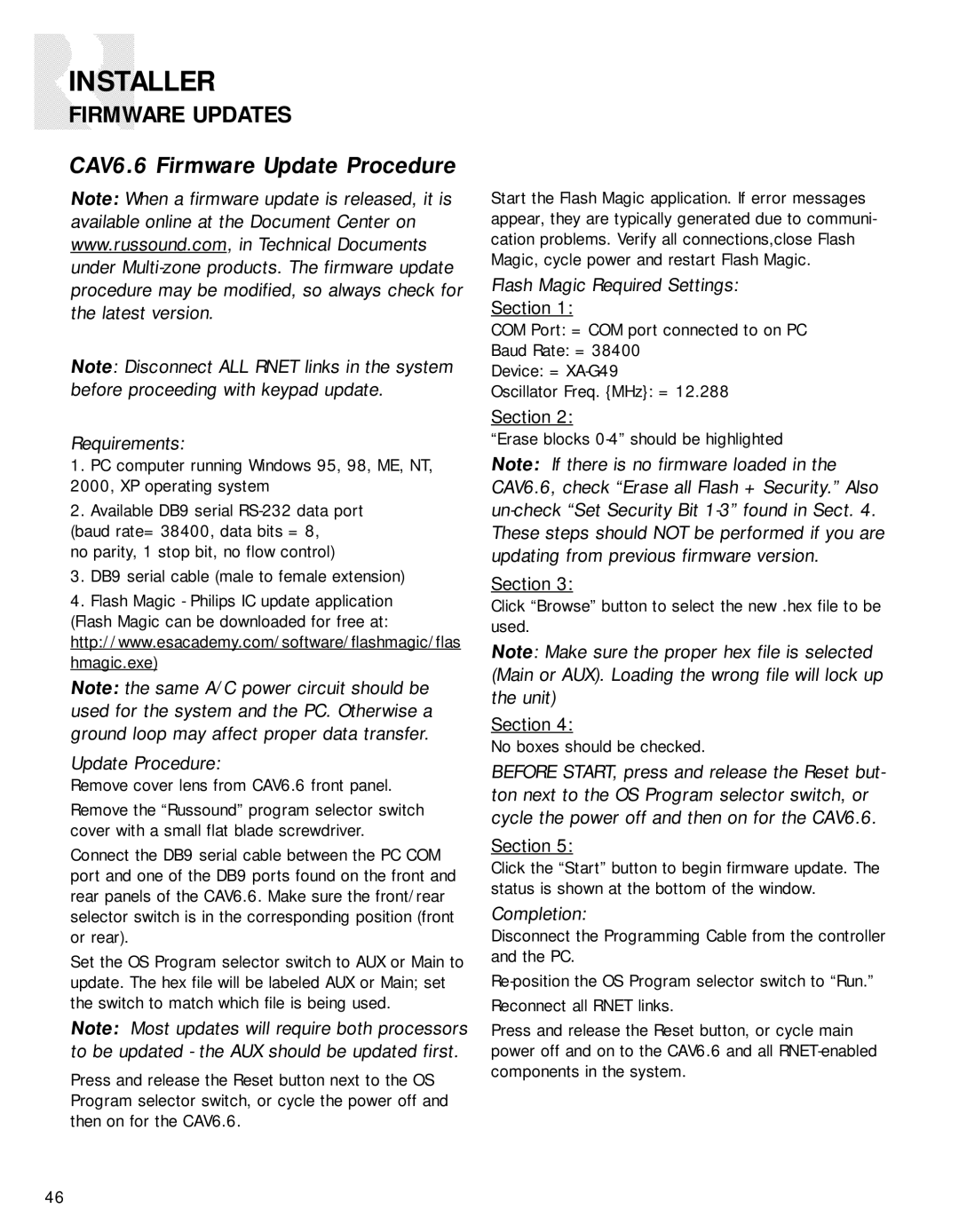INSTALLER
FIRMWARE UPDATES
CAV6.6 Firmware Update Procedure
Note: When a firmware update is released, it is available online at the Document Center on www.russound.com, in Technical Documents under
Note: Disconnect ALL RNET links in the system before proceeding with keypad update.
Requirements:
1.PC computer running Windows 95, 98, ME, NT, 2000, XP operating system
2.Available DB9 serial
(baud rate= 38400, data bits = 8, no parity, 1 stop bit, no flow control)
3.DB9 serial cable (male to female extension)
4.Flash Magic - Philips IC update application (Flash Magic can be downloaded for free at: http://www.esacademy.com/software/flashmagic/flas hmagic.exe)
Note: the same A/C power circuit should be used for the system and the PC. Otherwise a ground loop may affect proper data transfer.
Update Procedure:
Remove cover lens from CAV6.6 front panel.
Remove the “Russound” program selector switch cover with a small flat blade screwdriver.
Connect the DB9 serial cable between the PC COM port and one of the DB9 ports found on the front and rear panels of the CAV6.6. Make sure the front/rear selector switch is in the corresponding position (front or rear).
Set the OS Program selector switch to AUX or Main to update. The hex file will be labeled AUX or Main; set the switch to match which file is being used.
Note: Most updates will require both processors to be updated - the AUX should be updated first.
Press and release the Reset button next to the OS Program selector switch, or cycle the power off and then on for the CAV6.6.
Start the Flash Magic application. If error messages appear, they are typically generated due to communi- cation problems. Verify all connections,close Flash Magic, cycle power and restart Flash Magic.
Flash Magic Required Settings:
Section 1:
COM Port: = COM port connected to on PC
Baud Rate: = 38400
Device: =
Oscillator Freq. {MHz}: = 12.288
Section 2:
“Erase blocks
Note: If there is no firmware loaded in the CAV6.6, check “Erase all Flash + Security.” Also
Section 3:
Click “Browse” button to select the new .hex file to be used.
Note: Make sure the proper hex file is selected (Main or AUX). Loading the wrong file will lock up the unit)
Section 4:
No boxes should be checked.
BEFORE START, press and release the Reset but- ton next to the OS Program selector switch, or cycle the power off and then on for the CAV6.6.
Section 5:
Click the “Start” button to begin firmware update. The status is shown at the bottom of the window.
Completion:
Disconnect the Programming Cable from the controller and the PC.
Press and release the Reset button, or cycle main power off and on to the CAV6.6 and all
46