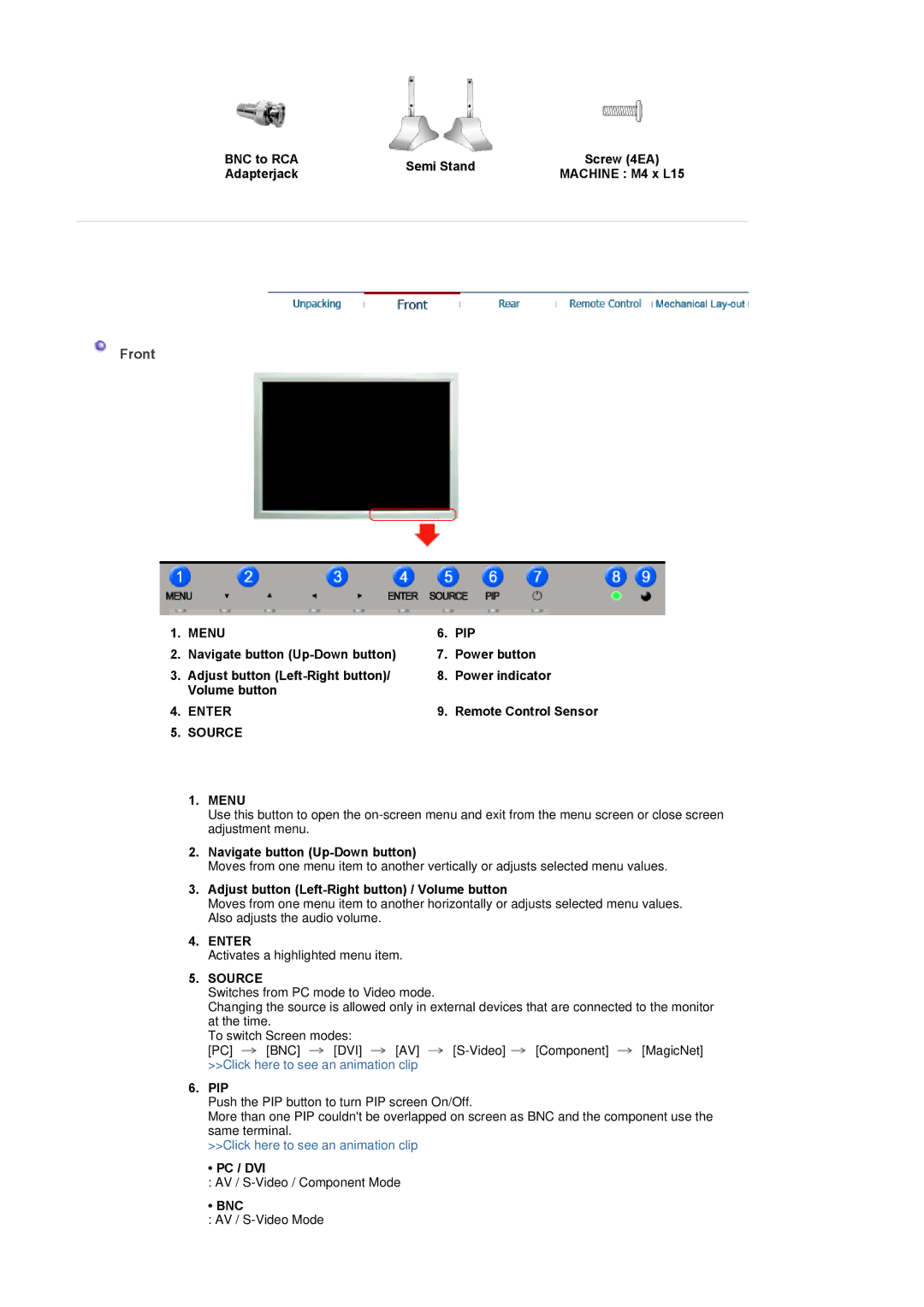BNC to RCA | Semi Stand | Screw (4EA) | |
Adapterjack | MACHINE : M4 x L15 | ||
| |||
|
|
|
Front
1. | MENU | 6. | PIP |
2. | Navigate button | 7. | Power button |
3. | Adjust button | 8. | Power indicator |
| Volume button |
|
|
4. | ENTER | 9. | Remote Control Sensor |
5.SOURCE
1.MENU
Use this button to open the
2.Navigate button
Moves from one menu item to another vertically or adjusts selected menu values.
3.Adjust button (Left-Right button) / Volume button
Moves from one menu item to another horizontally or adjusts selected menu values. Also adjusts the audio volume.
4.ENTER
Activates a highlighted menu item.
5.SOURCE
Switches from PC mode to Video mode.
Changing the source is allowed only in external devices that are connected to the monitor at the time.
To switch Screen modes:
[PC] ![]() [BNC]
[BNC] ![]() [DVI]
[DVI] ![]() [AV]
[AV] ![]()
![]()
![]() [MagicNet] >>Click here to see an animation clip
[MagicNet] >>Click here to see an animation clip
6.PIP
Push the PIP button to turn PIP screen On/Off.
More than one PIP couldn't be overlapped on screen as BNC and the component use the same terminal.
>>Click here to see an animation clip
• PC / DVI
: AV /
• BNC
: AV /