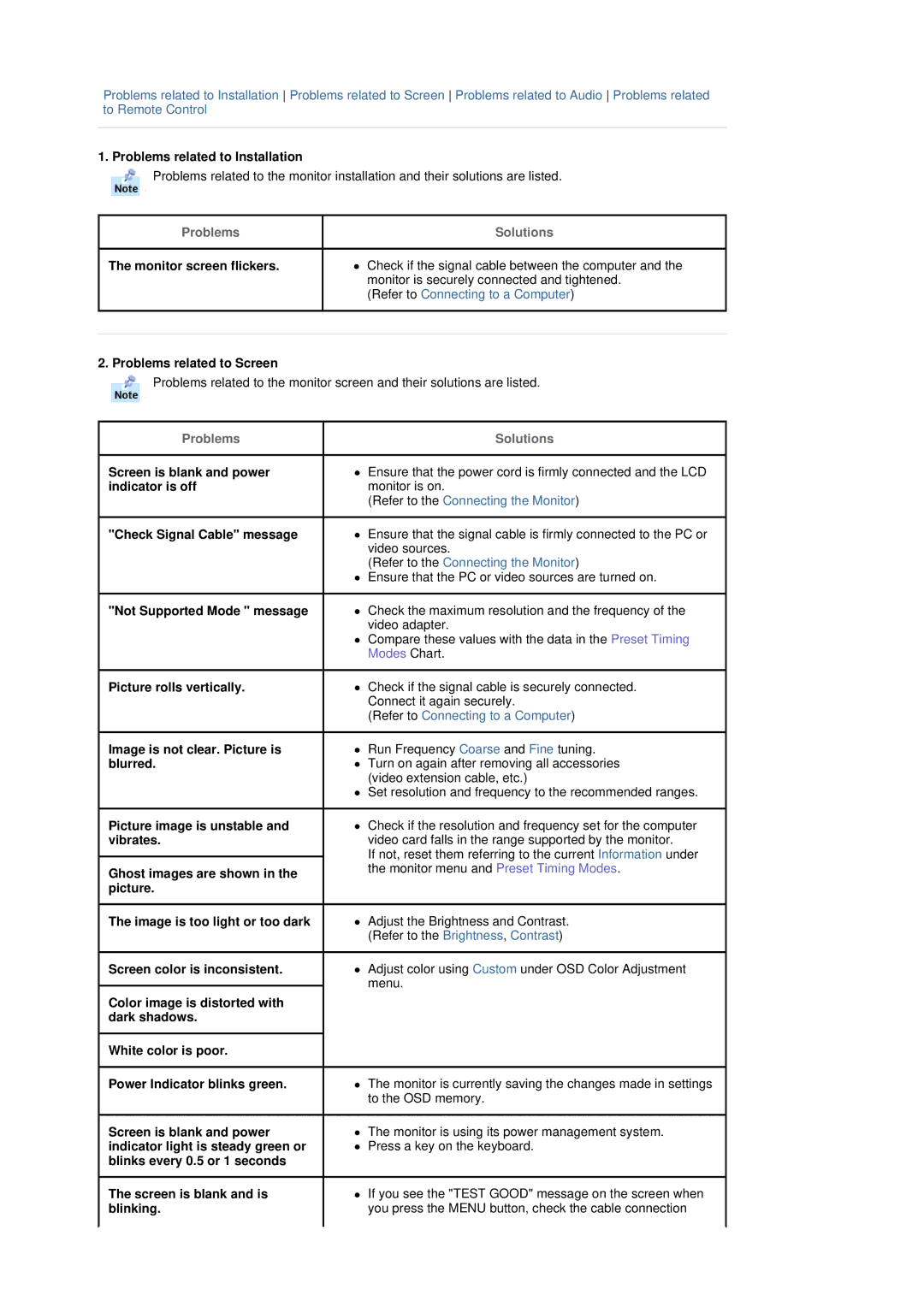Problems related to Installation Problems related to Screen Problems related to Audio Problems related to Remote Control
1. Problems related to Installation
Problems related to the monitor installation and their solutions are listed.
Problems | Solutions |
The monitor screen flickers.z Check if the signal cable between the computer and the monitor is securely connected and tightened.
(Refer to Connecting to a Computer)
2. Problems related to Screen
Problems related to the monitor screen and their solutions are listed.
Problems
Screen is blank and power indicator is off
"Check Signal Cable" message
"Not Supported Mode " message
Picture rolls vertically.
Image is not clear. Picture is blurred.
Picture image is unstable and vibrates.
Ghost images are shown in the picture.
The image is too light or too dark
Screen color is inconsistent.
Color image is distorted with dark shadows.
White color is poor.
Power Indicator blinks green.
Screen is blank and power indicator light is steady green or blinks every 0.5 or 1 seconds
The screen is blank and is blinking.
Solutions
zEnsure that the power cord is firmly connected and the LCD monitor is on.
(Refer to the Connecting the Monitor)
zEnsure that the signal cable is firmly connected to the PC or video sources.
(Refer to the Connecting the Monitor)
zEnsure that the PC or video sources are turned on.
zCheck the maximum resolution and the frequency of the video adapter.
zCompare these values with the data in the Preset Timing Modes Chart.
zCheck if the signal cable is securely connected. Connect it again securely.
(Refer to Connecting to a Computer)
zRun Frequency Coarse and Fine tuning.
zTurn on again after removing all accessories (video extension cable, etc.)
zSet resolution and frequency to the recommended ranges.
zCheck if the resolution and frequency set for the computer video card falls in the range supported by the monitor.
If not, reset them referring to the current Information under the monitor menu and Preset Timing Modes.
zAdjust the Brightness and Contrast. (Refer to the Brightness, Contrast)
zAdjust color using Custom under OSD Color Adjustment menu.
zThe monitor is currently saving the changes made in settings to the OSD memory.
zThe monitor is using its power management system.
zPress a key on the keyboard.
zIf you see the "TEST GOOD" message on the screen when you press the MENU button, check the cable connection