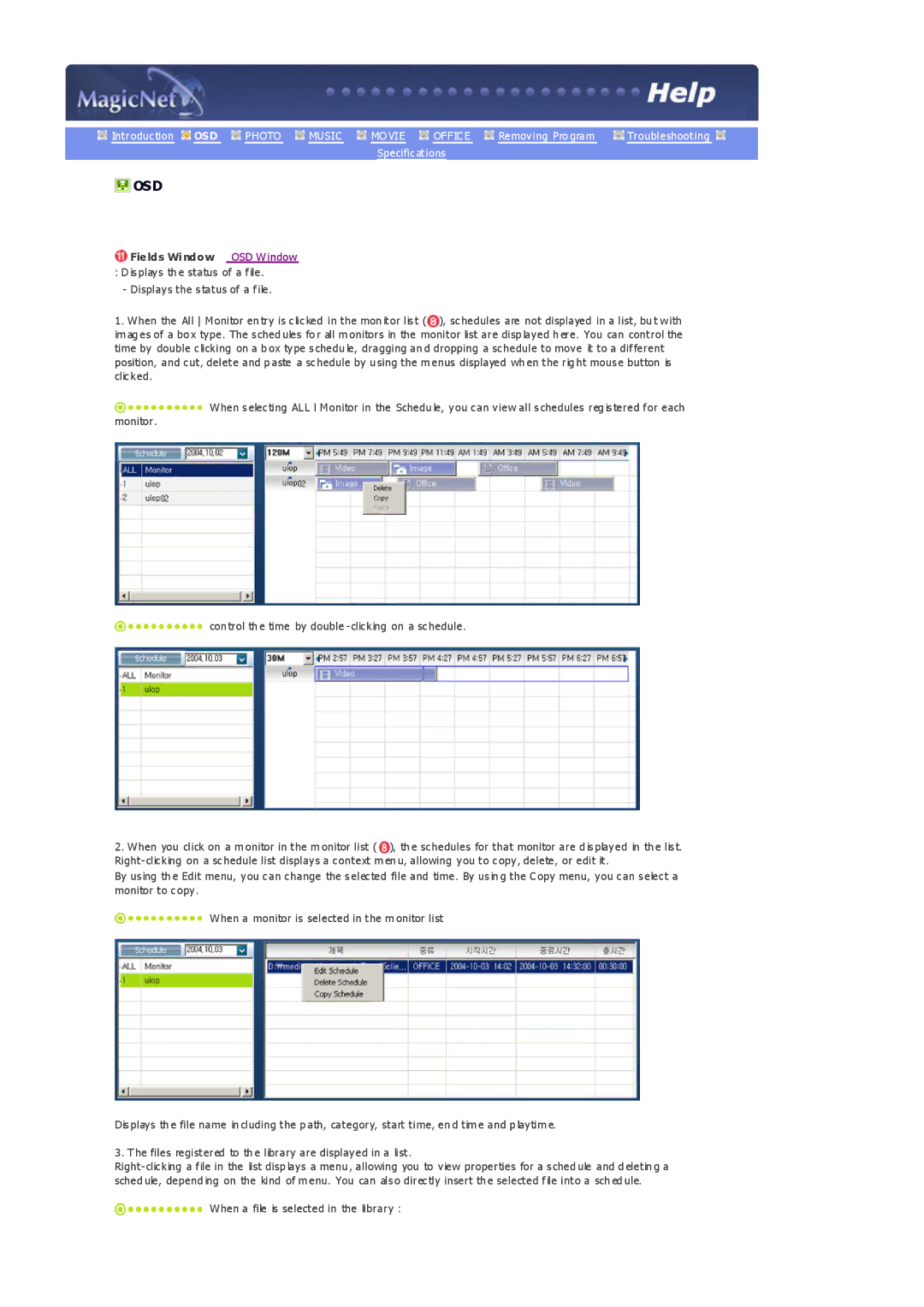Introduction OSD PHOTO MUSIC MO VIE OFFICE Removing Pro gram | Troubleshooting |
Specifications
 OSD
OSD
 Fields Window OSD Window : D isplays th e status of a file.
Fields Window OSD Window : D isplays th e status of a file.
- Displays the status of a file.
1. When the All Monitor en try is clicked in the mon itor list (![]() ), schedules are not displayed in a list, bu t with im ag es of a bo x type. The sched ules fo r all m onitors in the monitor list are disp layed h ere. You can control the time by double clicking on a b ox type schedu le, dragging an d dropping a schedule to move it to a different position, and cut, delete and p aste a schedule by u sing the m enus displayed wh en the rig ht mouse button is clicked.
), schedules are not displayed in a list, bu t with im ag es of a bo x type. The sched ules fo r all m onitors in the monitor list are disp layed h ere. You can control the time by double clicking on a b ox type schedu le, dragging an d dropping a schedule to move it to a different position, and cut, delete and p aste a schedule by u sing the m enus displayed wh en the rig ht mouse button is clicked.
![]() When selecting ALL l Monitor in the Schedu le, you can view all schedules reg istered for each monitor.
When selecting ALL l Monitor in the Schedu le, you can view all schedules reg istered for each monitor.
![]() con trol th e time by double
con trol th e time by double
2.When you click on a m onitor in the m onitor list ( ![]() ), th e schedules for that monitor are d isplayed in th e list.
), th e schedules for that monitor are d isplayed in th e list.
By using th e Edit menu, you can change the selected file and time. By usin g the Copy menu, you can select a monitor to copy.
![]() When a monitor is selected in the m onitor list
When a monitor is selected in the m onitor list
Displays th e file name in cluding the p ath, category, start time, en d tim e and p laytim e.
3. T he files registered to th e library are displayed in a list.
![]() When a file is selected in the library :
When a file is selected in the library :