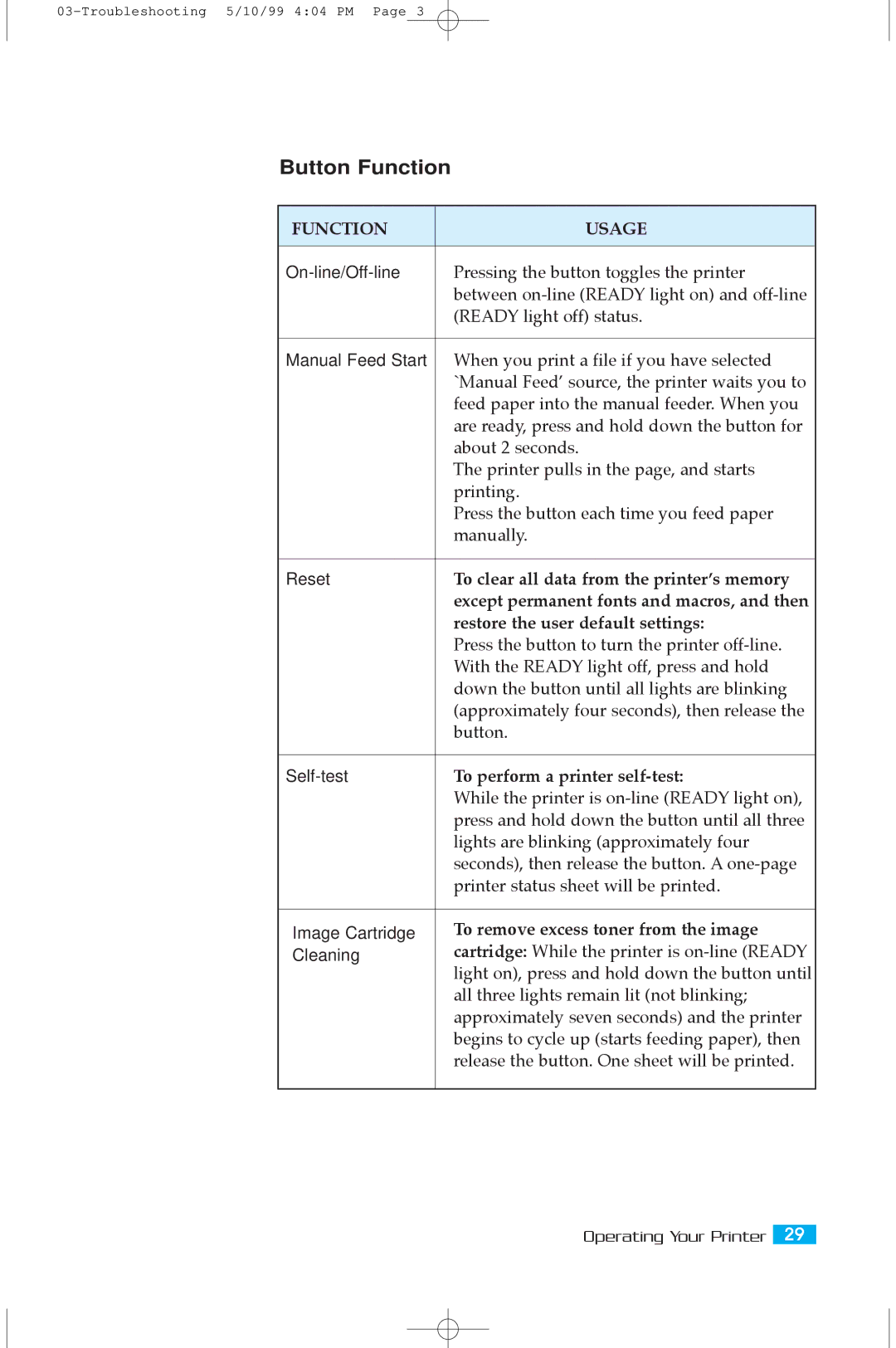Button Function
FUNCTION | USAGE |
|
|
Pressing the button toggles the printer | |
| between |
| (READY light off) status. |
|
|
Manual Feed Start | When you print a file if you have selected |
| `Manual FeedÕ source, the printer waits you to |
| feed paper into the manual feeder. When you |
| are ready, press and hold down the button for |
| about 2 seconds. |
| The printer pulls in the page, and starts |
| printing. |
| Press the button each time you feed paper |
| manually. |
Reset | To clear all data from the printerÕs memory |
| except permanent fonts and macros, and then |
| restore the user default settings: |
| Press the button to turn the printer |
| With the READY light off, press and hold |
| down the button until all lights are blinking |
| (approximately four seconds), then release the |
| button. |
To perform a printer | |
| While the printer is |
| press and hold down the button until all three |
| lights are blinking (approximately four |
| seconds), then release the button. A |
| printer status sheet will be printed. |
|
|
Image Cartridge | To remove excess toner from the image |
Cleaning | cartridge: While the printer is |
| light on), press and hold down the button until |
| all three lights remain lit (not blinking; |
| approximately seven seconds) and the printer |
| begins to cycle up (starts feeding paper), then |
| release the button. One sheet will be printed. |
Operating Your Printer 29