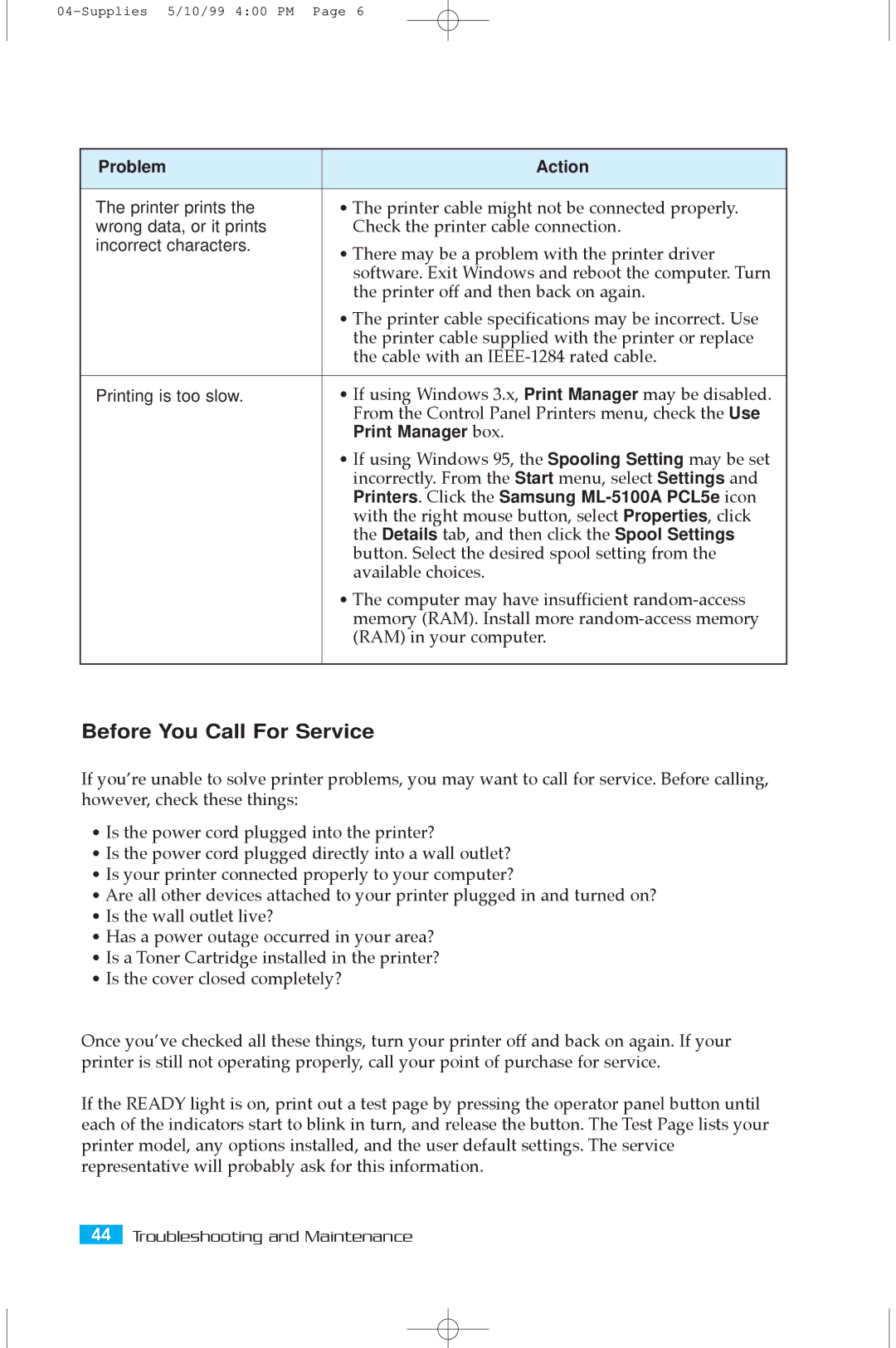Problem | Action |
|
|
The printer prints the | ¥ The printer cable might not be connected properly. |
wrong data, or it prints | Check the printer cable connection. |
incorrect characters. | ¥ There may be a problem with the printer driver |
| |
| software. Exit Windows and reboot the computer. Turn |
| the printer off and then back on again. |
| ¥ The printer cable specifications may be incorrect. Use |
| the printer cable supplied with the printer or replace |
| the cable with an |
|
|
Printing is too slow. | ¥ If using Windows 3.x, Print Manager may be disabled. |
| From the Control Panel Printers menu, check the Use |
| Print Manager box. |
| ¥ If using Windows 95, the Spooling Setting may be set |
| incorrectly. From the Start menu, select Settings and |
| Printers. Click the Samsung |
| with the right mouse button, select Properties, click |
| the Details tab, and then click the Spool Settings |
| button. Select the desired spool setting from the |
| available choices. |
| ¥ The computer may have insufficient |
| memory (RAM). Install more |
| (RAM) in your computer. |
|
|
Before You Call For Service
If youÕre unable to solve printer problems, you may want to call for service. Before calling, however, check these things:
¥Is the power cord plugged into the printer?
¥Is the power cord plugged directly into a wall outlet?
¥Is your printer connected properly to your computer?
¥Are all other devices attached to your printer plugged in and turned on?
¥Is the wall outlet live?
¥Has a power outage occurred in your area?
¥Is a Toner Cartridge installed in the printer?
¥Is the cover closed completely?
Once youÕve checked all these things, turn your printer off and back on again. If your printer is still not operating properly, call your point of purchase for service.
If the READY light is on, print out a test page by pressing the operator panel button until each of the indicators start to blink in turn, and release the button. The Test Page lists your printer model, any options installed, and the user default settings. The service representative will probably ask for this information.
44Troubleshooting and Maintenance