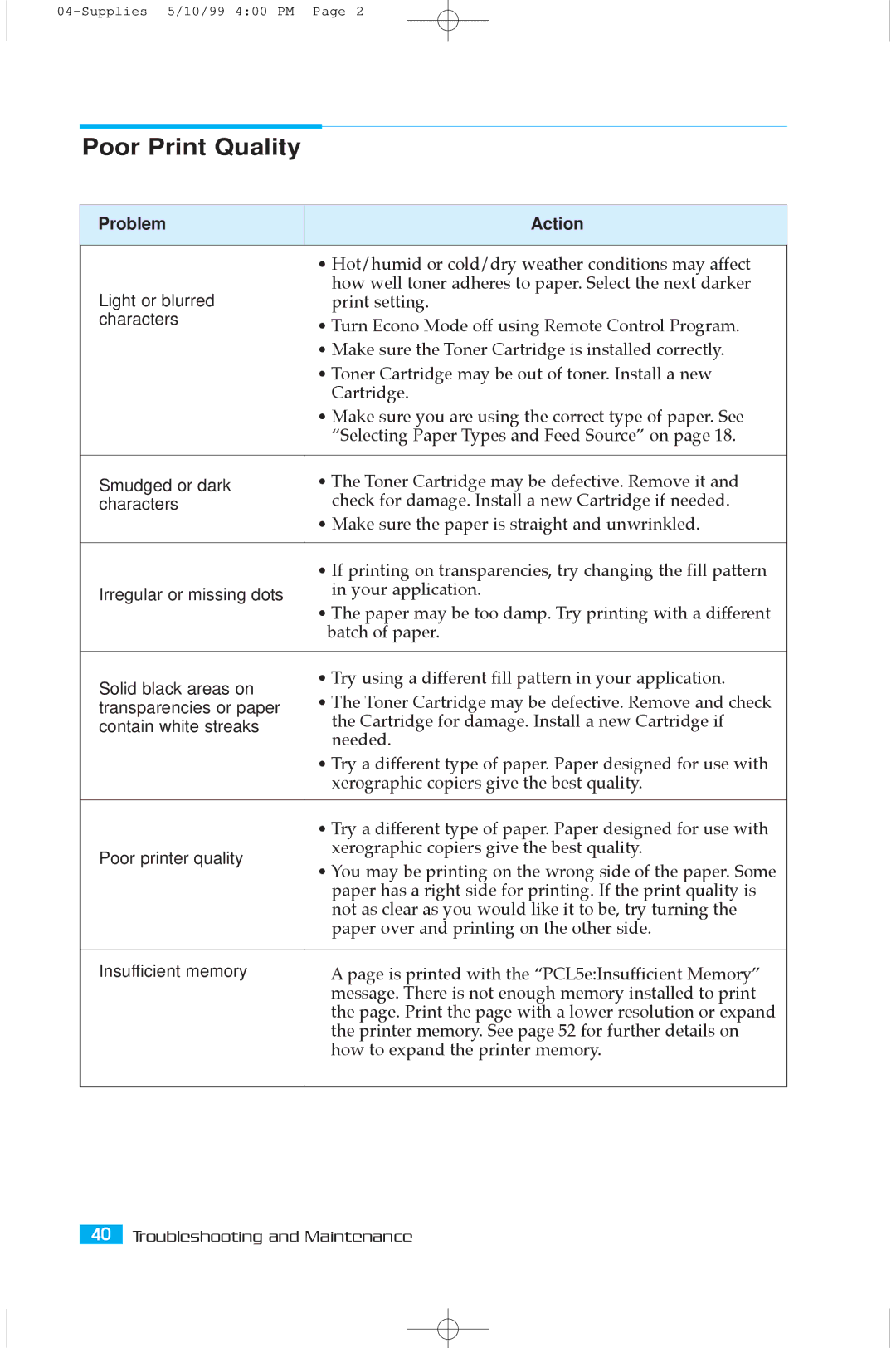Poor Print Quality
Problem | Action | |
|
| |
| ¥ Hot/humid or cold/dry weather conditions may affect | |
Light or blurred | how well toner adheres to paper. Select the next darker | |
print setting. | ||
characters | ¥ Turn Econo Mode off using Remote Control Program. | |
| ||
| ¥ Make sure the Toner Cartridge is installed correctly. | |
| ¥ Toner Cartridge may be out of toner. Install a new | |
| Cartridge. | |
| ¥ Make sure you are using the correct type of paper. See | |
| ÒSelecting Paper Types and Feed SourceÓ on page 18. | |
|
| |
Smudged or dark | ¥ The Toner Cartridge may be defective. Remove it and | |
characters | check for damage. Install a new Cartridge if needed. | |
| ¥ Make sure the paper is straight and unwrinkled. | |
|
| |
| ¥ If printing on transparencies, try changing the fill pattern | |
Irregular or missing dots | in your application. | |
| ¥ The paper may be too damp. Try printing with a different | |
| batch of paper. | |
|
| |
Solid black areas on | ¥ Try using a different fill pattern in your application. | |
¥ The Toner Cartridge may be defective. Remove and check | ||
transparencies or paper | ||
contain white streaks | the Cartridge for damage. Install a new Cartridge if | |
| needed. | |
| ¥ Try a different type of paper. Paper designed for use with | |
| xerographic copiers give the best quality. | |
|
| |
| ¥ Try a different type of paper. Paper designed for use with | |
Poor printer quality | xerographic copiers give the best quality. | |
¥ You may be printing on the wrong side of the paper. Some | ||
| ||
| paper has a right side for printing. If the print quality is | |
| not as clear as you would like it to be, try turning the | |
| paper over and printing on the other side. | |
|
| |
Insufficient memory | A page is printed with the ÒPCL5e:Insufficient MemoryÓ | |
| message. There is not enough memory installed to print | |
| the page. Print the page with a lower resolution or expand | |
| the printer memory. See page 52 for further details on | |
| how to expand the printer memory. | |
|
|
40Troubleshooting and Maintenance