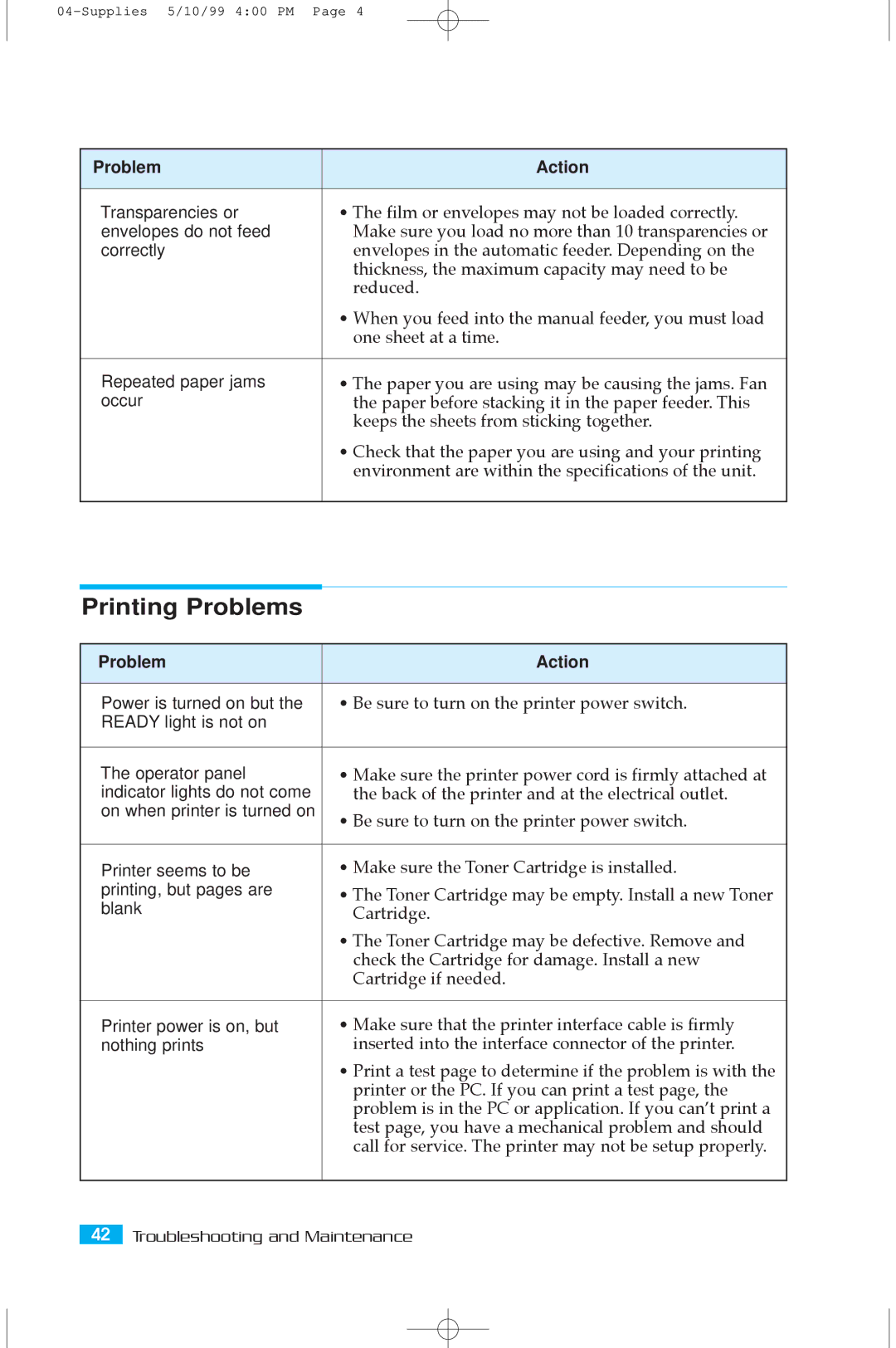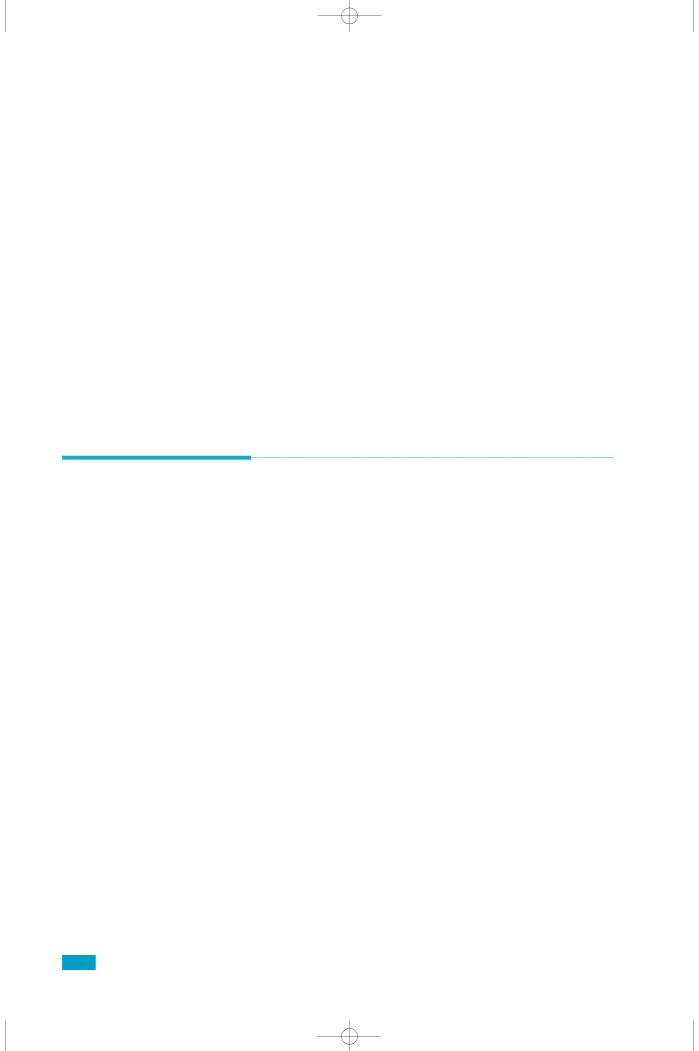
Problem | Action |
|
|
Transparencies or | ¥ The film or envelopes may not be loaded correctly. |
envelopes do not feed | Make sure you load no more than 10 transparencies or |
correctly | envelopes in the automatic feeder. Depending on the |
| thickness, the maximum capacity may need to be |
| reduced. |
| ¥ When you feed into the manual feeder, you must load |
| one sheet at a time. |
|
|
Repeated paper jams | ¥ The paper you are using may be causing the jams. Fan |
occur | the paper before stacking it in the paper feeder. This |
| keeps the sheets from sticking together. |
| ¥ Check that the paper you are using and your printing |
| environment are within the specifications of the unit. |
|
|
Printing Problems
Problem | Action | |
|
| |
Power is turned on but the | ¥ Be sure to turn on the printer power switch. | |
READY light is not on |
| |
|
| |
The operator panel | ¥ Make sure the printer power cord is firmly attached at | |
indicator lights do not come | the back of the printer and at the electrical outlet. | |
on when printer is turned on | ¥ Be sure to turn on the printer power switch. | |
| ||
|
| |
Printer seems to be | ¥ Make sure the Toner Cartridge is installed. | |
printing, but pages are | ¥ The Toner Cartridge may be empty. Install a new Toner | |
blank | ||
Cartridge. | ||
| ||
| ¥ The Toner Cartridge may be defective. Remove and | |
| check the Cartridge for damage. Install a new | |
| Cartridge if needed. | |
|
| |
Printer power is on, but | ¥ Make sure that the printer interface cable is firmly | |
nothing prints | inserted into the interface connector of the printer. | |
| ¥ Print a test page to determine if the problem is with the | |
| printer or the PC. If you can print a test page, the | |
| problem is in the PC or application. If you canÕt print a | |
| test page, you have a mechanical problem and should | |
| call for service. The printer may not be setup properly. | |
|
|
42Troubleshooting and Maintenance