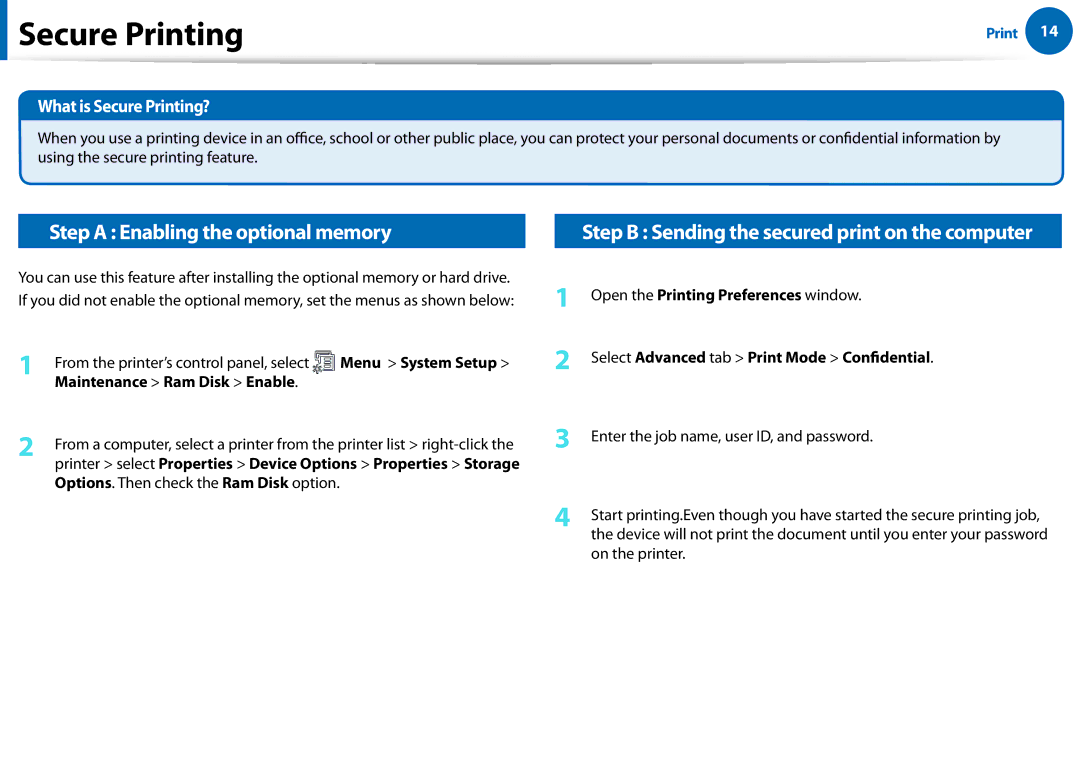Secure Printing | 14 | |
|
What is Secure Printing?
When you use a printing device in an office, school or other public place, you can protect your personal documents or confidential information by using the secure printing feature.
Step A : Enabling the optional memory
You can use this feature after installing the optional memory or hard drive. If you did not enable the optional memory, set the menus as shown below:
1 | From the printer’s control panel, select | Menu > System Setup > |
| Maintenance > Ram Disk > Enable. |
|
2 | From a computer, select a printer from the printer list > | |
| printer > select Properties > Device Options > Properties > Storage | |
Options. Then check the Ram Disk option.
| Step B : Sending the secured print on the computer |
1 | Open the Printing Preferences window. |
2 | Select Advanced tab > Print Mode > Confidential. |
3 | Enter the job name, user ID, and password. |
4 | Start printing.Even though you have started the secure printing job, |
| the device will not print the document until you enter your password |
on the printer.