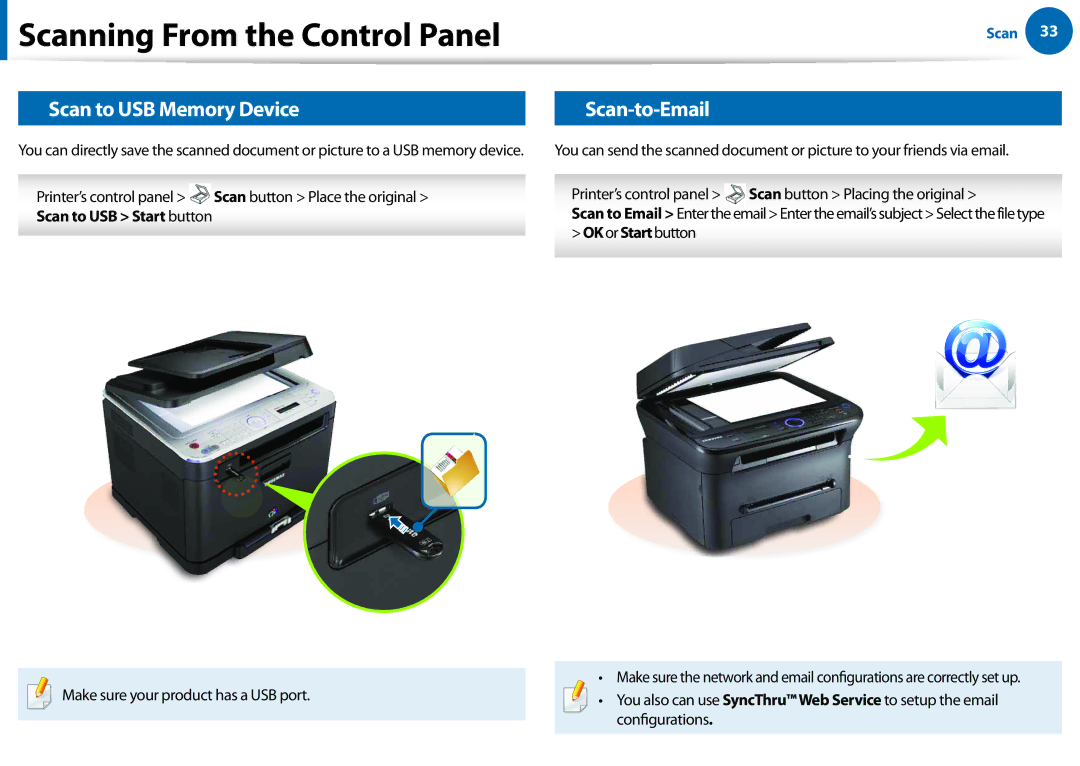Scanning From the Control Panel
Scanning From the Control Panel
Scan to USB Memory Device
You can directly save the scanned document or picture to a USB memory device.
Printer’s control panel > ![]() Scan button > Place the original >
Scan button > Place the original >
Scan to USB > Start button
Scan 33
Scan-to-Email
You can send the scanned document or picture to your friends via email.
Printer’s control panel > Scan button > Placing the original >
Scan to Email > Enter the email > Enter the email’s subject > Select the file type > OKor Startbutton
Make sure your product has a USB port.
•Make sure the network and email configurations are correctly set up.
•You also can use SyncThru™ Web Service to setup the email configurations.