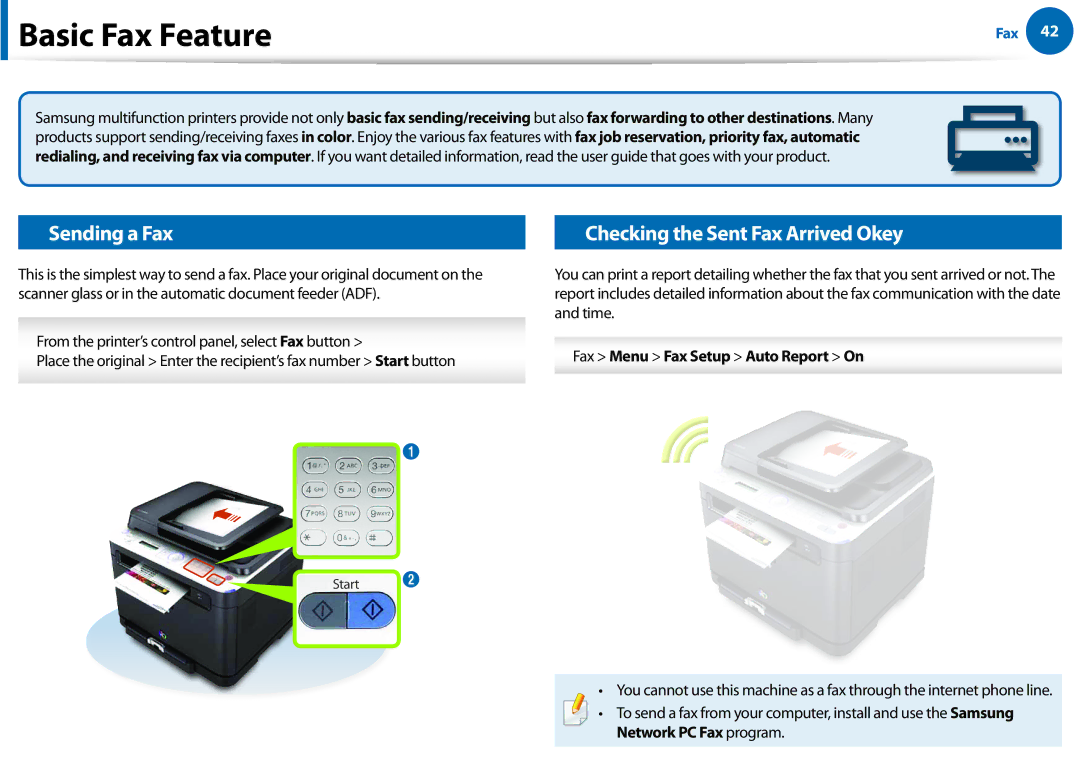Basic Fax Feature
Basic Fax Feature
Fax 42
Samsung multifunction printers provide not only basic fax sending/receiving but also fax forwarding to other destinations. Many products support sending/receiving faxes in color. Enjoy the various fax features with fax job reservation, priority fax, automatic redialing, and receiving fax via computer. If you want detailed information, read the user guide that goes with your product.
Sending a Fax
This is the simplest way to send a fax. Place your original document on the scanner glass or in the automatic document feeder (ADF).
From the printer’s control panel, select Fax button >
Place the original > Enter the recipient’s fax number > Start button
Checking the Sent Fax Arrived Okey
You can print a report detailing whether the fax that you sent arrived or not. The report includes detailed information about the fax communication with the date and time.
Fax > Menu > Fax Setup > Auto Report > On
1
Start 2
• You cannot use this machine as a fax through the internet phone line.
• To send a fax from your computer, install and use the Samsung Network PC Fax program.