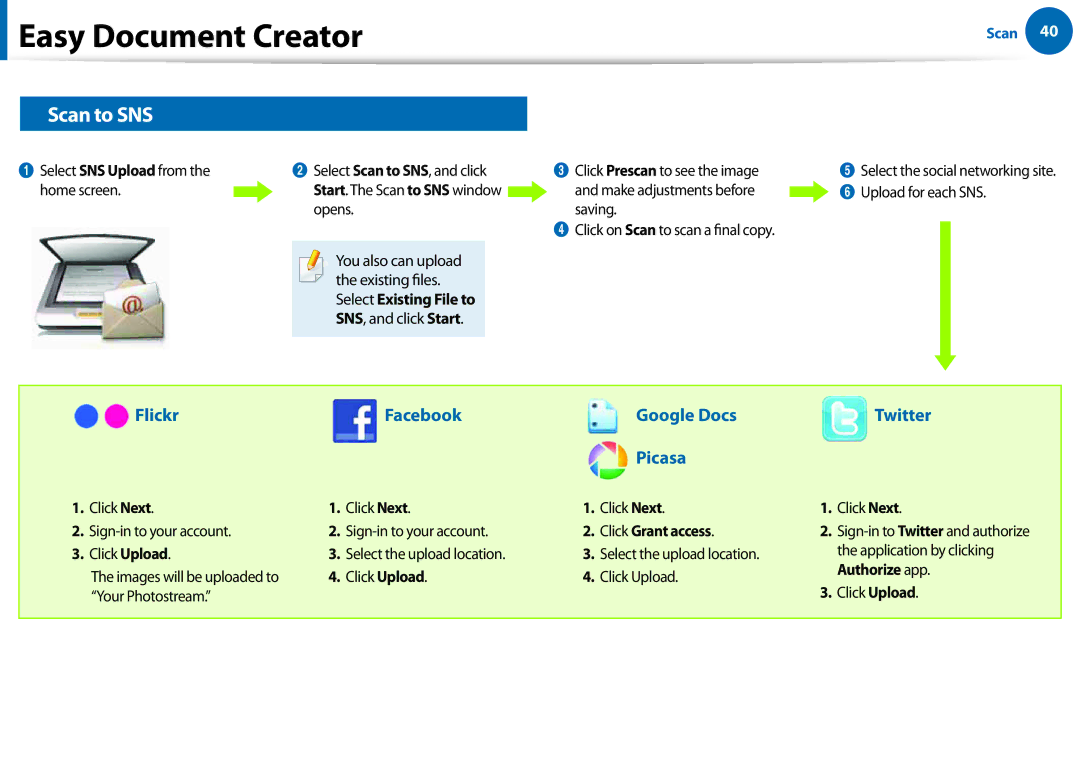Easy Document Creator
Easy Document Creator
Scan to SNS
Scan 40
1 Select SNS Upload from the | 2 Select Scan to SNS, and click |
home screen. | Start. The Scan to SNS window |
| opens. |
![]()
![]()
![]()
![]() You also can upload
You also can upload ![]()
![]()
![]() the existing files. Select Existing File to SNS, and click Start.
the existing files. Select Existing File to SNS, and click Start.
3Click Prescan to see the image and make adjustments before saving.
4Click on Scan to scan a final copy.
5Select the social networking site.
![]() 6 Upload for each SNS.
6 Upload for each SNS.
| Flickr |
|
| Google Docs |
| ||
|
|
|
|
| Picasa |
|
|
1. | Click Next. | 1. | Click Next. | 1. | Click Next. | 1. | Click Next. |
2. | 2. | 2. | Click Grant access. | 2. | |||
3. | Click Upload. | 3. | Select the upload location. | 3. | Select the upload location. |
| the application by clicking |
| The images will be uploaded to | 4. | Click Upload. | 4. | Click Upload. |
| Authorize app. |
| 3. Click Upload. | ||||||
| “Your Photostream.” |
|
|
|
| ||
|
|
|
|
|
|
|
|