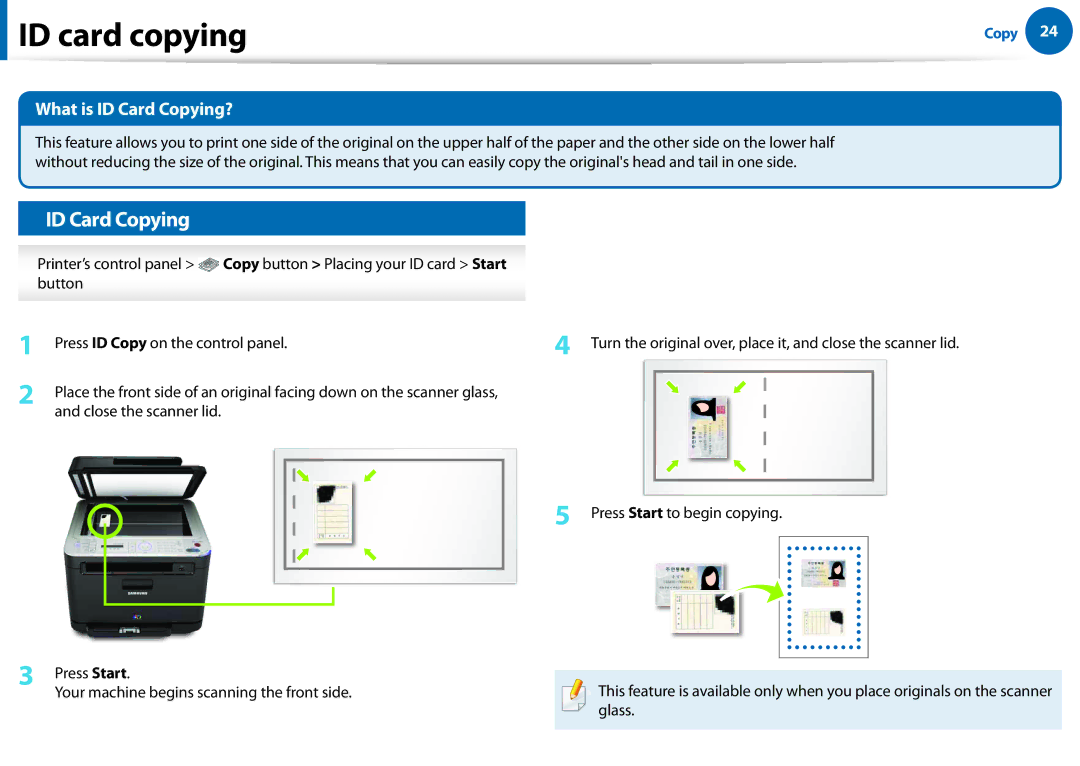ID card copying
ID card copying
Copy 24
What is ID Card Copying?
This feature allows you to print one side of the original on the upper half of the paper and the other side on the lower half without reducing the size of the original. This means that you can easily copy the original's head and tail in one side.
ID Card Copying
Printer’s control panel > ![]() Copy button > Placing your ID card > Start button
Copy button > Placing your ID card > Start button
1 | Press ID Copy on the control panel. | 4 Turn the original over, place it, and close the scanner lid. | ||||
2 | Place the front side of an original facing down on the scanner glass, |
|
|
|
|
|
|
|
|
|
| ||
|
|
|
|
| ||
| and close the scanner lid. |
|
|
|
|
|
|
|
|
|
|
|
|
|
|
|
|
|
|
|
5 Press Start to begin copying.
3 | Press Start. |
|
|
|
|
|
|
|
|
|
|
|
|
|
|
|
|
|
|
|
|
|
|
|
|
|
|
|
|
|
|
|
|
|
|
|
|
|
|
|
| ||
|
|
|
|
|
|
|
|
|
|
|
|
|
|
|
|
|
|
|
| ||
|
|
|
|
|
|
|
|
|
|
|
|
|
|
|
|
|
|
|
| ||
|
|
|
|
|
|
|
|
|
|
|
|
|
|
|
|
|
|
|
| ||
|
|
|
|
|
|
|
|
|
|
|
|
|
|
|
|
|
|
|
| ||
|
|
|
|
|
|
|
|
|
|
|
|
|
|
|
|
|
|
|
| ||
|
|
|
|
|
|
|
|
|
|
| This feature is available only when you place originals on the scanner | ||||||||||
| Your machine begins scanning the front side. |
|
|
|
|
|
|
|
|
|
|
| |||||||||
|
|
|
|
|
|
| |||||||||||||||
glass.