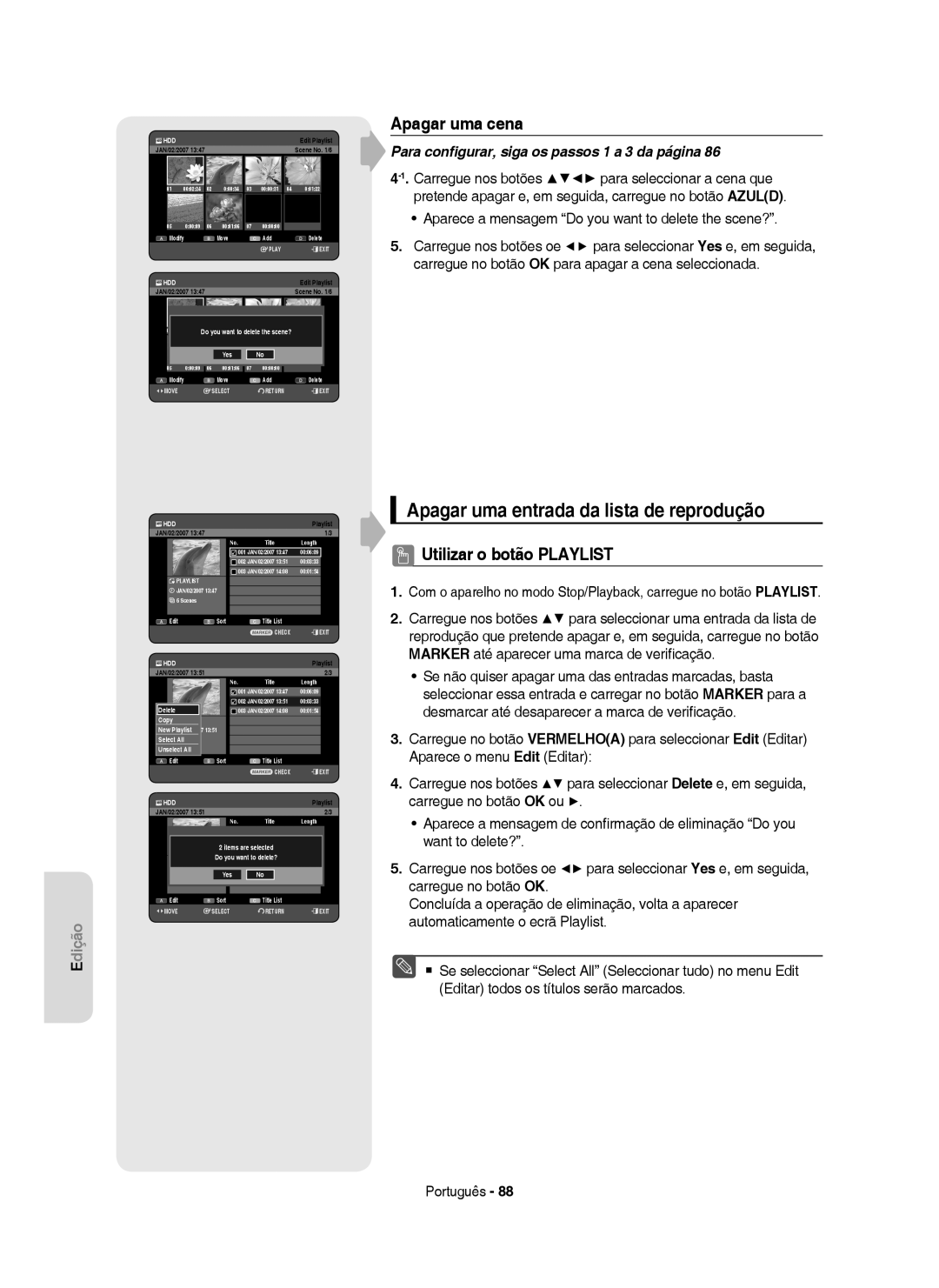HR753/HR756 HR755
El color del panel frontal difiere dependiendo del modelo
AK68-01370H
Español
Advertencia
Mantenimiento del aparato
Precaución
Precauciones de manejo
Instrucciones importantes de seguridad
Almacenamiento de discos
Manejo de discos
Sujeción de discos
DVD-RAM, DVD±RW y DVD±R
CD de audio
CD-R/-RW
Reproducción y grabación de discos DVD±R
Utilización de discos Jpeg
Copia de discos
Formato de discos
Utilización de discos MP3
Compatibilidad de discos
¡No utilice los siguientes discos
Conexión del Grabador DE DVD Y Disco Duro
Antena + Grabador DE DVD Y Disco Duro +
Conexión a un amplificador de AV con
Utilización de los botones relacionados con la
Eliminación de la sección de un título
Modificación del nombre del archivo de
Características generales
Paso 2 Formateo del disco para iniciar la grabación
Antes de leer el Manual del usuario
Cómo utilizar el Grabador DE DVD
Paso 1 Selección del tipo de disco o
Utilización de un DVD+RW
Paso 3 Grabación
Paso 4 Reproducción
Paso 5 Edición de un disco grabado
Instale las pilas en el mando a distancia
Desembalaje
Accesorios
Preparación del mando a distancia
Botón Función
Códigos de TV controlables
Entrada DE AV 3 Conecta el equipo externo
Descripción
Panel frontal
Botón STANDBY/ON Enciende o apaga el grabador
Pantalla del panel frontal
Panel posterior
Manejo del mando a distancia
Modo TV
Conexión del Grabador DE DVD Y
Conexiones adicionales
Modo DVD
Conecte los cables de antena RF como se muestran
Duro + Decodificador externo + TV
Otro tipo de conexión del cable de Salida de vídeo
Modos de salida S-Video, Vídeo Componente y Progresivo
Amplificador de AV
Caso 2 Conexión a una toma de salida de S-Video
Tomas Audio OUT del Grabador DE DVD Y
Disco Duro y las tomas Audio in del TV o
Tras conectar, consulte las páginas 37 y
Otro tipo de conexión del cable de Salida de audio
Caso 3 Tomas de salida de Vídeo componente
Caso 1 Conexión a un TV
Configuración Conexión y
Conexión de HDMI/DVI a un TV
Caso 1 Conexión a un TV con toma
Caso 2 Conexión a un TV con toma
Qué es HDCP?
Por qué Samsung utiliza HDMI?
No es posible grabar contenido protegido contra copia
Conexión a la entrada de AV3 y a la Toma de entrada de DV
Botón OK
Desplazamiento por el menú en pantalla
Conexión y configuración automática
Botón
Ajuste de la hora
Consulte la siguiente tabla al seleccionar el país
Ajuste de Canales
Auto Configuración
Ajuste Manual
Configuración de las opciones de Idioma
Seleccione Modif., Eliminar o Swap
CH ajuste el canal utilizando los botones
Configuración de las opciones del Sistema
Ajuste de Desconexión automática
Creación automática de capítulos
Menú TV
Ajuste de la hora en modo EP
Anynet+ Hdmi CEC
Para utilizar Anynet+ Hdmi CEC
Finalizando
Registro EZ
Anynet+ Hdmi CEC
Iniciar disco DVD-V Iniciando
Con la unidad en modo de parada, pulse el botón Menu
Configuración de las opciones de audio
Registro de DivXR
Salida Digital
Compatibilid. Modo
Biblioteca Salida Digital
De Discos
Formato TV
Configuración de las opciones de vídeo
Resolución Hdmi
576P 720 x 720P 1280 x 1080i 1920 x
576P 720P
Modo Componente
Salida de vídeo
Terminal de salida de vídeo disponible
Configuración de barrido progresivo
Cancelación del barrido progresivo
Información sobre el cambio de contraseña
Configuración del Bloqueo primario
Si olvida la contraseña
Información sobre el nivel de calificación
RW/-R
Código de región sólo DVD-Video
Logotipos de discos que pueden Reproducirse
Disco
Discos que no pueden reproducirse
Reproducción de un disco
Lista de títulos
Uso del Menú del Disco y Título
Disco DVD-VIDEO
Disco DURO/Disco DVD-RAM/±RW/±R
Si pulsa el botón Skip
Utilización de los botones relacionados con la Reproducción
Búsqueda en un capítulo o pista
Salto de capítulos, títulos o marcadores
1/2 1/4 1/8
Reproducción a cámara lenta
Reproducción de movimiento escalonado
Si pulsa el botón Search
Continuación, pulse el botón OK
Utilización del botón Info
Selección del idioma de los subtítulos
Traslado a una escena directamente con Info
Selección del ángulo de la cámara
Selección de bandas sonoras y canales de audio
Repetir A-B A-B
Repetición de la reproducción
Reproducción de forma repetida repetición de reproducción
Repetir A-B
Aplicación del Zoom
Tamaño normal X2
X2 Tamaño normal
Eliminación de un marcador
Utilizar a função Marker marcador
Ajuste de marcadores
Reproducción de un marcador
Utilización de marcadores
Definición de marcadores
Marcador 1
Selecciona una pista canción
Reproducción de CD de audio/MP3
Reproducción de un CD de audio CD-DA
Elementos de pantalla del CD de audio CD-DA
Normal
Reproducción de un disco de MP3
Repetición de CD CD-DA y MP3
Elementos de la pantalla MP3
Lista de reproducción
Nueva lista de reproducción
Eliminar lista de reproducción
Ir a la lista de reproducción
Ir a la lista de música
Selección de contenido
Utilización de Ordenar
Para detener la presentación
Reproducción de imágenes
Presentación
Girar
X2 X4 X2 Normal
Zoom
Ir a la lista de fotos
Para detener el zoom
Reproducción de archivos DivX
Descripción de la función DivX
Función Descripción
Codificación de subtítulos DivX
Discos grabables
Disco no formateado ¿Desea formatear este disco? DVD+RW No
Formatos de grabación
DVD-RAM/DVD-RW modo VR
DVD-RWmodo V/-R
Tiempos de grabación
Modo de grabación
DVD-RWVer.1.1 Con Cprm Modo VR
Imágenes no grabables
Protección de contenido en soportes grabables Cprm
Soporte
SP LP EP XP
Grabación inmediata
Grabación del programa de TV que se esté viendo
Grabación desde el equipo externo que esté viendo
Para detener temporalmente la grabación
El dispositivo DV está conectado
Copia desde una videocámara
Velocidad de grabación calidad
Modo Grabar
Grabación mediante una tecla OTR
030 100 .. No
Modo OTR 030
Grabación y reproducción simultáneas
Utilización del botón Play
Reproducir
Utilización de la función Cambio temporal
Elementos de la pantalla de Cambio temporal
Time Shift
Lista programada
Realización de una grabación con temporizador
Modo Modo de grabación
ShowView
Para volver al menú anterior
Si se superponen los ajustes del temporizador
Para salir sin guardar la configuración actual
Pulse el botón Exit
Edición de la lista de programada
Adición de una lista de grabación programada
Hasta
Biblioteca ShowView
Eliminación de la lista de programada
Fecha
Utilización de la función ShowView
ShowView Biblioteca Grab. temp Lista programada
Biblioteca Grab. temp
ShowView Extended
Desplazamiento a la lista grabada
Información sobre la lista grabada
¿Desea
Eliminar lista grabada
Borrar lista grabada
Ir a lista programada
Edición básica Lista de títulos
Reproducción del título
Cambio de nombre etiquetas de un título
Bloqueo protección de un título
SportsA1
Seleccionar1 SP todo
¿Desea eliminar?
Eliminación de un título
Pulse los botones hasta seleccionar Sí y pulse el botón OK
División de la sección de un título Dividir
➂ Tiempo inicial de la segunda división y su pantalla
Pulse el botón OK para seleccionar Dividir
Eliminación de la sección de un título Eliminación parcial
Botones relacionados con la reproducción Play
Search
Largo
Utilización de la función Ordenar Lista Tít
Menú Navegación
Navegación por tiempo
Selección de contenido
Navegación por escenas
01 000005 02 000035 03
Inicio Fin Crear Term
Edición avanzada Lista de reproducción
Creación de una lista de reproducción
Nueva Lista de Reproducción
Reproducción de entradas de la lista de reproducción
Cambio de nombre de una entrada de la lista de reproducción
Dolphin
Edición de una escena de la lista de reproducción
Pulse los botones hasta seleccionar la escena que desea
Play , Search , Skip
Inicio Fin Añadir Term
Traslado de una escena cambio de posición de una escena
Eliminación de una escena
Eliminación de una entrada de la lista de reproducción
Contenido
Copia desde el Disco Duro al DVD
Utilización de Ordenar Lista de reproducción
Información sobre la pantalla de copia
El título se ha copiado correctamente
21%
Copia de título protegido
Copia desde el DVD al Disco Duro
Copia de MP3, Jpeg o Divx
Copia de archivo
Copia de carpeta
Salida
JPEGfoto
Dream
Modificación del nombre del archivo de Música/foto/DivX
Controlador de discos
Edición del nombre del disco
Protección de discos
¿Desea continuar?
Eliminación de todas las listas de títulos
Título
Eliminar Formatear
¿Desea formatear? Eliminar
Formateo de discos
Finalizar Formatear
Finalización de discos
Finalizar No finalizar
No finalización de discos modo V/VR
Reproducción
Resolución de problemas
Alimentación
Grabación
Video
Grabación con temporizador
Sonido
Otros
Mando a distancia
Tipo de disco
Especificaciones
España Spain
Garantía Europea
Región País Centro de atención al cliente
Contacte con Samsung EN Todo EL Mundo
Español Português
HR753/HR756 HR755
DVD-HR753 DVD-HR755 DVD-HR756
Exponha este aparelho à chuva ou à humidade
Aviso
Manutenção da caixa
Precauções
Instruções de segurança importantes
Cuidados no manuseamento
Guardar os discos
Manuseamento de discos
Segurar nos discos
DVD-RAM, DVD±RW e DVD±R
Reprodução e gravação de discos DVD-RW
Audio CD
CD-R/-RW
Reprodução e gravação de discos DVD±R
Utilizar discos com Jpeg
Copiar discos
Formato dos discos
Utilizar discos com MP3
Compatibilidade dos discos
Não utilize os seguintes discos
Tomadas de saída de
Ligar o Gravador DE HDD
Antena + Gravador DE HDD E DVD
Caso 1 Ligação a uma tomada de
Mudar o nome de uma entrada da
Seleccionar as bandas sonoras e os
Efectuar uma gravação carregando
Apagar uma secção de um título
Funções gerais
Utilizar um DVD-RW
Antes de ler o Manual do utilizador
Utilizar um HDD
Utilizar um DVD-RAM
Passo 6 inalizar e reproduzir noutros componentes de DVD
Passo 3 Gravar
Passo 4 Reproduzir
Passo 5 Editar um disco gravado
Colocar pilhas no telecomando
Retirar da embalagem
Painel frontal
Preparar o telecomando
Botão Função
Códigos de televisores controláveis
Descrição
Painel posterior
Visor do painel frontal
Ventoinha
Botão Stop
Guia do telecomando
Modo TV
Modo DVD
Modos S-Video, vídeo de componentes e saída progressiva
Outras formas de ligar o cabo de Saída de vídeo
Antena + Gravador DE HDD E DVD +
Caixa do descodificador externo + Televisor
Caso 1 Ligação a uma tomada de saída de vídeo composto
Caso 2 Ligação a uma tomada de saída S-Video
Depois de fazer a ligação, consulte as páginas 37~38
Outras formas de ligar o cabo de Saída de áudio
Caso 3 Tomadas de saída de vídeo de componentes
Caso 1 Ligação ao televisor
Configurar Ligar e
Ligação do cabo Hdmi / DVI a um Televisor
Caso 2 Ligação a um televisor com tomada DVI
Caso 1 Ligação a um televisor comtomada Hdmi
O que é a HDCP?
Ligação a AV 3 IN, tomada de entrada DV
Hdmi High Definition Multimedia Interface
Descrição da ligação Hdmi
Caso 2 Ligação de uma câmara de vídeo à tomada DV
NNoruega TRTurquia
Navegação nos menus do ecrã
Ligação e configuração automática
Botão
Confirme a data e a hora
Acertar o relógio
Consulte esta tabela para seleccionar o seu país
Auto Setup Configuração automática
Manual Setup Configuração manual
Channel Set Configuração Canais
Configurar as opções de idioma
Definição Auto Power Off Desligar automático
Configurar as opções do sistema
Criação automática de capítulos
Hours
Definição EP Mode Hora Tempo do modo EP
Anynet+ Hdmi CEC
Utilizar a função Anynet+HDMI CEC
Finalisation
Anynet+ Hdmi CEC Off Setup EZ Record
EZ Record Gravação EZ
Disc Initialise DVD-V Now, initialising
Configurar as opções de áudio
DivXR Registration Registo do DivXR
Digital Output
Mode Compatibility
Off Disc Manager
Library Digital Output
Configurar as opções de vídeo
TV Aspect Relação altura/largura do televisor
3D Noise Reduction redução de ruído adaptada ao movimento
576P 720P
Hdmi Resolution Resolução Hdmi
Selecção da saída
576P 720 x 720P 1280 x 1080i 1920 x
Component
Video Output
Tomada de saída de vídeo disponível
Configurar a leitura progressiva
Se o cabo Hdmi estiver ligado, este ecrã não aparece
Cancelar a leitura progressiva
Acerca do nível de classificação
Acerca de Change Password
Configurar o Controle Parental
Se se esqueceu da palavra-passe
Código de região DVD-VIDEO
Logótipos de discos que podem ser reproduzidos
Tipos de discos que podem ser reproduzidos
Discos que não podem ser reproduzidos
Reproduzir um disco
Title List
Utilizar o menu do disco e de títulos
Para discos DVD-VIDEO
Para discos HDD/DVD-RAM/±RW/±R
Se carregar no botão Skip
Fazer uma procura num capítulo ou faixa
Saltar capítulos, títulos ou marcadores
Utilizar os botões relacionados com a reprodução
Se carregar no botão Search
Reprodução em câmara lenta
Reprodução Step passo a passo
No modo de pausa, carregue no botão Search no telecomando
Utilizar o botão Info
Seleccionar o idioma das legendas
Ir directamente para uma cena através da função Info
Alterar o ângulo da câmara
Seleccionar as bandas sonoras e os canais de áudio
Search Subtitle
Search Subtitle None Audio 2/0 L+R Repeat Zoom Off
Reprodução repetitiva
Repetir A-B
Reproduzir repetidamente Reprodução repetitiva
X2 tamanho normal
Ampliar
Apagar um marcador
Utilizar a função Marker marcador
Definir marcas Markers
Reproduzir um marcador
Definir marcadores Bookmarks
Utilizar os marcadores
Botão OK, botão Play Reproduz a faixa música seleccionada
Reproduzir um Áudio CD/MP3
Reproduzir um Áudio CD CD-DA
Elementos do ecrã do CD de áudio CD-DA
Reproduzir um disco com MP3
Repetir CDs CD-DA e MP3
Elementos do ecrã de MP3
Nova lista de reprodução
Ir para a lista de reprodução
Playlist
Do you wantE toPLAYLIST01delete?
Apagar lista de reprodução
Ir para Editar lista de reprodução
Ir para a lista de músicas
Title
Utilizar a ordenação
Seleccionar conteúdo
Size
Para parar a apresentação de diapositivos
Reproduzir uma imagem
Apresentação de diapositivos
Rodar
Para parar o zoom
Carregue no botão Azuld para seleccionar Contents Conteúdo
Zoom
Ir para a lista de fotografias
Função Description
Reproduzir um filme DivX
Utilizar o botão Menu
Descrição da função DivX
Indonésio, Italiano, Malaio, Norueguês, Português
Codificação de legendas DivX
Na lista de ficheiros, carregue no botão Amareloc
Western
Discos graváveis
Este gravador pode gravar nos seguintes discos
Não é possível anular a finalização de discos DVD±R
Unformatted Disc Do you want to format this disc? DVD+RW No
Formatos de gravação
DVD-RAM/-RWmodo VR
DVD-RWmodo V/-R
HDD 250GB
Modo de gravação
Tempos de gravação
HDD 160GB
Cópia Cópia não Suporte
Imagens não graváveis
Acerca dos sinais de controlo de cópia
Protecção de conteúdos para suportes graváveis Cprm
Antes de começar
Gravar imediatamente
Gravar o programa de TV que está a ver no momento
Gravar o que está a ver no equipamento externo
Para parar a gravação
Para fazer uma pausa na gravação
DV device is connected
Copiar de uma câmara de vídeo
030 100 .. Off
OTR Mode 030
Utilizar o botão Title List
Reproduzir desde o início enquanto grava
Utilizar o botão Play
Parar a reprodução / gravação
Botões do telecomando utilizados para a função Time Shift
Função Time Shift como um sinal em directo
Utilizar a função de Time Shift
Elementos do ecrã Time Shift
Utilizar o botão Timer
Mode Modo
Efectuar uma gravação temporizada
Para voltar ao menu anterior
Se as definições de temporização se sobrepuserem
Para sair sem guardar a definição actual
Carregue no botão Exit
Adicionar uma lista de gravações programadas
Editar a lista de gravações programadas
Yes
Apagar uma lista de programadas
Utilizar a funcionalidade Show View
Com o aparelho no modo Parar, carregue no botão Menu
Date
Tempo prolongado de Show View
Ir para a lista de gravações
Informações sobre Recorded List
Carregue no botão Amareloc Português
Eliminar a lista de gravações
Apagar a lista de gravações
Ir para a lista de gravações programadas
Mudar um título
Using the Title List button
Edição básica lista de títulos
Reproduzir o título
Bloquear proteger um título
Clear Botão Amareloc Apaga todos os caracteres introduzidos
Select1 AllSP
Apagar um título
Dividir uma secção de um título Split Dividir
Start End Delete Return
Part will not be restored
Partial Delete
Start End
Length
Utilizar a função de ordenação lista de títulos
Menu de navegação
Navegação temporal
Seleccionar conteúdo
Navegação em cenas
000105
New Playlist
Edição avançada lista de reprodução
Criar uma lista de reprodução
Partial 3 MPEG2Delete
JAN/02/2007
Reproduzir entradas da lista de reprodução
Utilizar o botão Play List
Mudar o nome de uma entrada da lista de reprodução
Play , Search , Skip
Editar uma cena para a lista de reprodução
Reproduzir uma cena seleccionada
Modificar uma cena substituir uma cena
Adding a Scene
Mover uma cena Alterar a posição de uma cena
Aparece a mensagem Do you want to delete the scene?
Apagar uma entrada da lista de reprodução
Apagar uma cena
Utilizar o botão Playlist
Copiar título protegido
Utilizar a ordenação lista de reprodução
➆ Botão de selecção
Conteúdos
Title is successfully copied
Available 3975MB
Available 235993MB
Copiar de DVD para HDD
Título de vídeo gravado
Copiar uma vez um título
Copiar MP3, Jpeg ou DivX
Copiar ficheiros
Copiar pastas
Disco CD-R/ CD-RW/ DVD-RAM/ DVD±RFinalizar/ DVD+RW
JPEGfotografia
New 9Playlist Song 1.mp3
Mudar o nome de um ficheiro de música Fotografia/DivX
Rename Protection Delete All Format
Gestor de discos
Editar o nome do disco
Protecção do disco
Apagar todas as listas de títulos
Protection Delete All Format
Yes Rename
Formatar um disco
Current media HDD Do you want format?
Delete Format
Finalizar um disco
Delete All Finalise Format
Finalise Format
Marca
Anular a finalização de um disco modo V/VR
Finalizar Anular finalização
Marca DVD-VideoRW
Reprodução
Resolução de problemas
Ligação
Gravação
Vídeo
Gravação temporizada
Som
Outros
Telecomando
Tipo de disco
Características técnicas
Portugal
Região País Centro de apoio ao cliente
Contacte Samsung Global
Español Português