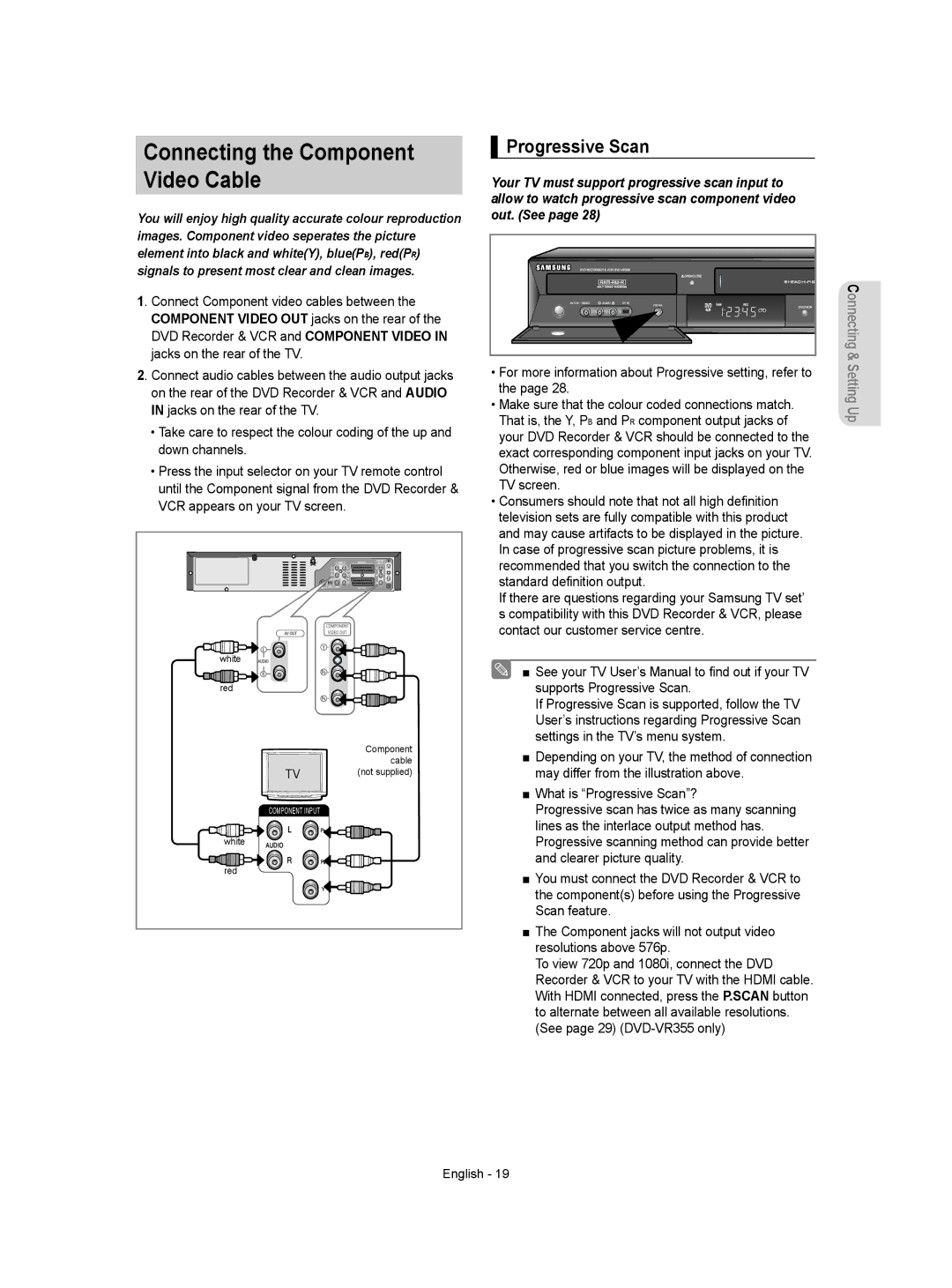AK68-01293M
DVD-VR350 DVD-VR355
Getting Started
Precaution
DVD±R Disc Playback and Recording
Disc Specifications
DVD-Video
Audio CD
Do not use the following discs
DVD+RW Disc Playback and Recording
DVD-RAM Disc Playback and Recording
Protection
Contents
Troubleshooting Specifications
EZ REC Mode
ShowView Extended
General Features
Recording
Select the disc type
Format the disc to start recording
Playing
Accessories
Preparing the Remote Control
Unpacking
Button Function
Controllable TV Codes
Front Panel DVD-VR350
Description
Front Panel DVD-VR355
Rear Panel DVD-VR350
Front Panel Display
Hdmi Output DVD-VR355 only
Rear Panel DVD-VR355
Tour of the Remote Control
Connecting DVD Recorder & VCR to the TV using the RF Cable
Connecting the Scart Cable
By means of RF Cable
AV1TV By means of 21-pin Scart Cable
Connecting the S-Video Cable
Connecting the Audio/Video Cable
Progressive Scan
Connecting the Component Video Cable
To change Hdmi output resolution, see pages 28~29
Connecting HDMI/DVI to a TV DVD-VR355 only
Case 1 Connecting to a TV with Hdmi Jack
Case 2 Connecting to a TV with DVI Jack
Case 2 Connecting a DV Device to the DV in jack
Connecting External Devices
AV Receiver Connections
OK Button
Plug & Auto Setup
On-Screen Menu Navigation
Buttons
Auto Setup
Setting the Date and Time
Selecting the RF OUT Sound Mode B/G-D/K
Manual Setup
Central
Setting Up the Language Options
Video Output CH
Norwegian, Portuguese, Spanish, Swahili, Swedish
Dynamic Compression
Setting Up the Audio Options
This is only active when a Dolby Digital signal is detected
Digital Output
Video Output
Setting Up the Display Video Options
This function allows you to setup the TV screen settings
TV Aspect
Available Video Output Jack
HDMI/DVI Resolution DVD-VR355 only
‹ Setting up the Progressive scan
‹ Canceling the Progressive scan
Output selection DVD-VR355 only
DivXR Registration
About the Change Password
Setting Up the Parental Control
About the Rating Level
Auto Repeat
VCR Setting
Tape Length
Auto Play
Black and White
DVD EP Mode Time
Automatic Chapter Creator
Colour System
Anynet+HDMI-CEC DVD-VR355 only
Quick Recording
TV Menu
For using Anynet+HDMI-CEC
Video Audio
Region code DVD-Video only
Disc types that can be played
DTS
Discs that cannot be played
Playing a Disc
CVD/CD-ROM/CDV/CD-G/CD-I
For DVD-RAM/DVD±RW/DVD±R disc
Using the Disc Menu and Title Menu
Using the Search & Skip Functions
For DVD-VIDEO disc
Slow Motion Play
Slow Motion Play/Step Motion Play
Skipping Chapters or Tracks
Skipping ahead 30 seconds
Moving to a desired scene directly
Using the Anykey button
No sound is heard during Step or Slow mode
Step Motion Play
Playing a Certain section Repeatedly
Repeat Play
Selecting the Subtitle Language
Playing Repeatedly
Changing the Camera Angle
Selecting the Audio language
Zooming-In
Clearing a Bookmark
Using the Bookmarks
Setting Bookmarks
Playing back a Bookmark
Playing back a Marker
Using the Markers
Setting Markers
VR mode
Playing back an Audio CD CD-DA/MP3
‹ Audio CD CD-DA Screen Elements Play mode icon
Playing back an Audio CD CD-DA
Repeat Playback of an Audio/MP3 Disc
Playing back an MP3 Disc
To return to normal playback
You can register a maximum 30 tracks in the playlist
Play Option Mode
Playing back a Picture Disc
To Programme Tracks
Forward or backward 5 minutes
Playing back an MPEG4 Disc
MPEG4 Function Description
Function Description Skip Scene
Playing back a VHS Tape VCR
Special VCR Playback Features
Tracking
Variable Search System
Compatibility between Samsung and Other Company’s Recorder
Recordable discs
This section shows various DVD recording methods
DVD-RWV mode/-R
Recording Mode
DVD-RAM/-RWVR mode
Recording Formats
DVD+R
Concerning Copy Control Signals
‹ Content Protection for Recordable Media Cprm
Unrecordable video
Recording from external equipment you are watching
Recording immediately
Before you start
Recording the current programme you are watching
Making a One Touch Recording OTR
Recording through a DV Input jack
To stop recording
Making a Timer Recording
‹ Recording Speed VCR
If the timer settings overlap
To exit without saving the current setting
‹ Recording Speed DVD
Editing the Scheduled Record List
Follow these directions to edit the timer record list
Deleting the Scheduled Record List
Before presetting your DVD Recorder & VCR
Using the ShowView Feature
ShowView Extended
EZ REC Mode
Tape Length SP Standard Play LP Long Play
Basic VCR Recording
Maximum Recording Time SP vs. LP
Before starting
Check Remaining Time
Special Recording Features
To copy from DVD to VCR
Copy to DVD or VCR
Direct copy DVD to VCR
Direct copy VCR to DVD
To copy from VCR to DVD
Title List Screen Elements
Playing the Title List
Recording on Free space
Basic Editing Title List
Renaming Labeling a Title
Deleting a Title
Locking Protecting a Title
Playback bar d Playtime
Deleting a Section of a Title
Editing a Chapter
Edit Title List Screen Elements
‹ Chapter Edit Screen Elements
Adding a chapter
Deleting a chapter
Hiding a chapter
Deleting all chapters
Dividing a Title
To return to Edit Playlist menu
Advanced Editing Playlist
Creating a Playlist
To make a new playlist
Follow these instructions to play the playlist titles
Playing Titles in the Playlist
Renaming a Playlist Title
Editing a Scene for the Playlist
Modifying a Scene Replacing a Scene
Playing a Selected Scene
Follow steps 1 to 3 on
Adding a Scene
Moving a Scene Changing the Position of a Scene
Deleting a Playlist from the Playlist
Copying a Playlist to the VCR
Deleting a Scene
Follow these instructions to give a name to a disc
Disc Manager
Editing the Disc Name
Disc Protection
Finalising a Disc
Formatting a Disc
Disc DVD-RAM DVD-RW
DVD-RWVRF
Unfinalising a Disc V/VR mode
Edit Compatible
Delete All Title Lists
Troubleshooting DVD
Other problems
Problem Explanation/Solution Icon appears on
Play mode settings Are different from
Settings configured
Troubleshooting VCR
Audio Output
Specifications
PAL
MPEG-II
Kontaktujte Samsung PO Celom Svete
Contact Samsung World Wide
Kapcsolatfelvétel Samsung World Wide
Kontaktuje Samsung PO Celém Světě
AK68-01293M
Használati útmutató
Figyelmeztetések
Bevezetés a készülék használatába
Lemezekről
Biztonsági előírások
Fontos biztonsági előírások
Burkolat tisztántartása
CD-RW/-R lemez használata
Lemezek tárolása
Lemezfajták
DVD±R lemez lejátszása és felvétele
Védelem
DVD-RW lemez lejátszása és felvétele
DVD+RW lemez lejátszása és felvétel
DVD-RAM lemez lejátszása és felvétel
Tartalom
Bővített ShowView
EZ REC Mode EZ Felvételi MÓD
Hibaelhárítás DVD Hibaelhárítás VCR Mûszaki adatok
Általános jellemzők
Mielőtt elolvassa a használati útmutatót
Készülék használata
Lépés a lemeztípus kiválasztása
Lépés Felvétel
Lépés a felvétel szerkesztése
Kicsomagolás
Lépés Lejátszás
Tartozékok
Ezután a következő gombokkal vezérelheti a televíziót
Vezérelhetô tv-k kódjai
Gomb Funkció
Készülék ismertetése
Hátlap DVD-VR350
Előlapi kijelző
Hdmi Kimenet csak DVD-VR355
Hátlap DVD-VR355
Távvezérlő
Televízióhoz, ha az rendelkezik a megfelelő
Készülék csatlakoztatása a
Televízióhoz a Scart kimeneten
Eset a készülék csatlakoztatása a
Mûholdvevőhöz vagy más készülékhez
Eset a készülék csatlakoztatása
Megfelelő bemenetéhez
Csatlakoztassa a videokábel egyik végét a
DVDkészülék hátulján lévő Video kimenethez
Csatlakoztassa a videokábel másik végét a televízió
Progresszív letapogatás
Komponens videokábel csatlakoztatása
Nyomja meg a bemenet kiválasztót a TV távirányítóján
Eset TV csatlakoztatása DVI dugasszal
Eset Külső eszközök Csatlakoztatása az AV3 dugaszokhoz
Külső eszközök csatlakoztatása
Eset DV eszköz csatlakoztatása a DV in dugaszhoz
Exit gomb
Mozgás a képernyőn megjelenő menüben
Gomb
OK gomb
Ezt a következõképp lehet megoldani
Dátum- és időbeállítás
Automatikus beállítás
Készülék órával és naptárral is rendelkezik
Az RF OUT hangmód B/G-D/K kiválasztása
Kézi beállítás
Poľština, rumunčina, srbčina latinka, slovenčina
Kép kimeneti csatorna
Nyelvi beállítások
Spanyol , szuahéli , svéd
Digiális kimenet
Hang beállítása
Dinamikus tömörítés
3D zajcsökkentés mozgás adaptív zajcsökkentés
Kijelző kép beállítások
TV képarány
Videokimenet
Progresszív keresés beállítása
Elérhetõ video kimeneti dugaszok
HDMI/DVI Feloldás csak DVD-VR355
RGB
Kimenet kiválasztása csak DVD-VR355
DivXR Regisztráció
Korhatár besorolási szint
Parental Control gyermekzár beállítása
Jelszó Módosításáról
Auto Ismétlés
Videomagnó beállítása
Szalag Hossz
Auto Lejátszás
Fekete-fehér
DVD EP Mód Idő
Fejezetek automatikus létrehozása
Színrendszer
Anynet+HDMI-CEC cask a DVD-VR355
Gyors felvétel
TV Menü
Az Anynet+ használatához HDMI-CEC
Olvassa el az alábbiakat lemezlejátszás előtt
Régiókód csak DVD-Videonál
Lejátszható lemezek címkéi
Lejátszható lemeztípusok
Következő lemezeket nem lehet lejátszani
Lemez lejátszása
DVD-RAM/DVD±RW/DVD±R lemezek
Lemez- és a tételmenü használata
Keresés funkciók használata
DVD-VIDEO lemezekhez
Lejátszás közben nyomja meg a távvezérlőn a l vagy l gombot
Lassított lejátszás
Fejezetek vagy felvételek átugrása
Léptetés 30 mp-et előre
Lassítás és léptetés közben nincs hang
Az Anykey gomb használata
Kockánkénti léptetés
Közvetlenül a kívánt jelenetre történő ugrás
Szakasz ismétlése
Ismételt lejátszás
Feliratozási nyelv kiválasztása
Ismételt lejátszás
Meg a képernyőn
Feliratozás nyelvének kiválasztása
Kameraállás módosítása
Nagyítás
Könyvjelző törlése
Könyvjelzők elhelyezése
Könyvjelző beállítása
Lejátszás a könyvjelzőtől
Jelző törlése
Jelzők elhelyezése
Jelzők beállítása
Lejátszás a jelzőtől
Audio lejátszása CD CD-DA/MP3
Audio CD CD-DA lejátszása
Visszatérés a normál lejátszáshoz
MP3 CD lejátszása
Ismételt lejátszása egy Audio/MP3 Lemeznek
Az MP3 képernyőmenü elemei Lejátszási mód ikon
Lejátszási lista legfeljebb 30 mûsorszámot tartalmazhat
Kép CD lejátszása
Lejátszási üzemmódok
Lejátszási lista létrehozása
Megjelenítés
MPEG4 lemez lejátszása
MPEG4 funkciós leírás
Gombot a távirányítón
Sávkövetés
VHS kazetta lejátszása
Különleges lejátszási üzemmódok
Vége Keresés
Keresőrendszer
Ugrás
Lassítás
Kompatibilitás a Samsung és más gyártók felvevői között
Írható lemezek
Felvevő
DVD-RWV mód/-R
Felvétel üzemmódok
Felvételi formátumok
DVD-RAM/-RW VR mód
DVD+RW
Nem rögzíthető mûsorok
Másolásvezérlő jelekről
Nem rögzíthető
Az elindítás előtt
Azonnali rögzítés
Az éppen nézett program felvétele
Felvétel készítése a nézett külső forrásról
Felvétel egy gombnyomással OTR
DV bemeneti dugón keresztüli felvétel
Felvétel leállítása
Időzített felvétel
Recording Speed Felvételi sebesség
Recording Speed Felvételi mód DVD
Ha az időzített felvételek átfedik egymást
Időzített felvételi lista törlése
Időzített felvételi lista szerkesztése
Bővített ShowView
ShowView funkció használata
Mielőtt előre programozná a DVD-felvevőt
Az EZ REC Mode EZ Felvételi MÓD beállításra került
EZ REC Mode EZ Felvételi MÓD
E240 Kb óra Óra E300 E280 Kb óra 40 perc Óra 20 perc
Alapvető felvételi funkciók
Felvételi időtartamok
Felvétel előtt
Különleges felvételi funkciók
Hátralevő idő ellenőrzése
Másolás DVD-ről videokazettára
Másolás DVD-re vagy videokazettára
Közvetlen másolás DVD-ről videokazettára
Közvetlen másolás videokazettáról DVD-re
Másolás videokazettáról DVD-re
Tétellista képernyőmenü elemei
Tétellista lejátszása
Szabad helyre való rögzítés
Alapvető szerkesztés tétellista
Tétel átnevezése elnevezés
Tétel törlése
Tétel lezárása védelme
Fejezet szerkesztése
Felvétel egy részének törlése
Tétellista szerkesztése képernyőmenü elemei
Fejezet Szerkesztése képernyõ elemei
Fejezet hozzáadása
Fejezet törlése
Fejezet elrejtése
Összes fejezet törlése
Cím megosztása
Visszatérés a lejátszási lista szerkesztése menübe
Új lejátszási lista létrehozása
Egy tétel átnevezése
Lejátszási lista tételeinek lejátszása
Lejátszási listában szereplő jelenet szerkesztése
Egy jelenet módosítása Jelenet cseréje
Kiválasztott jelenet lejátszása
Kövesse az 1 3 lépéseket a 71. oldalon
Jelenet áthelyezése Jelenet pozíciójának megváltoztatása
További jelenet beszúrása
Tétel törlése a lejátszási listából
Lejátszási lista másolása a videokazettára
Jelenet törlése
Kövesse a következő lépéseket a lemez elnevezéséhez
Lemezkezelés
Lemeznév szerkesztése
Lemezvédelem
Lemez lezárása
Lemezformázás
DVD-RAM DVD-RW
DVD-RWVR mód
Lemez lezárásának feloldása V/VR mód
DVD-RW lemezeket VR mód le lehet zárni, és a lezárást fel
Lehet oldani
Szerk. Kompatibilis
Az összes tétel törlése
HibaelhárításDVD
Menüben megadott
HibajelenségMagyarázat/megoldás Képernyőn a
Ikon látható
Lejátszási üzemmód
Az időzített felvétel nem készült el
Hibaelhárítás VCR
Nem lehet betenni a videokazettát
Tv-mûsor nem lett felvéve
Hangkimenet
Mûszaki adatok
RCA, DV
Hangtömörítési formátum Dolby AC-3 256 kb/s
Kapcsolatfelvétel Samsung World Wide
AK68-01293M
DVD-VR350 DVD-VR355
Dòleîitá Poznámka
Varování
Vystavení ZÁ¤ENÍ, Pokud JE
Bezpeãnostní opatfiení
Pfiehrávání a nahrávání na disky DVD±R
Specifikace diskÛ
‹ Jpeg CD-R/-RW
Přehrávání a nahrávání disků DVD+RW
Pfiehrávání a nahrávání na disky DVD-RW
Pfiipojení AV Receiveru Pfiipojení externích zafiízení
Obsah
OdstraÀování problémÛ Technické údaje
Nahrávání
‰eobecné funkce
EZ REC Mode Režim snadného nahrávání
Krok 3 Nahrávání
NeÏ zaãnete ãíst návod k pouÏití
Jak pouÏívat rekordér DVD/VHS
Krok 1 Vyberte typ disku
Krok 5 Editace nahraného disku
Rozbalení
Krok 4 Pfiehrávání
Pfiíslu‰enství
Tlaãítko Funkce7
ZNAâKA Zvolte âÍSLO
PouÏívá se pro pfiímé zadávání ãísel
Vstupní Zásuvka DV
Jednotka DVD
Displej NA Předním Panelu
Jednotka VHS Tlačítko PRO Volbu Mezi DVD a VHS
Zadní panel DVD-VR350
Displej na pfiedním panelu
¯STUP Hdmi jen u DVD-VR355
Zadní panel DVD-VR355
Tlačítko Audio
Tlačítko TV VOL Volume
Tlačítko EZ REC Mode
Prohlídka dálkového ovládání
Pfiipojení kabelem Scart
Připojení a Nastavení
Pomocí RF kabelu
Satelitnímu pfiijímaãi nebo jinému zafiízení
Pfiípad 2 J ak pfiiipojit DVD/VHS rekordér k
AV2 vstup EXT Pomocí 21-hrotového kabelu
ÃímÏ se dosáhne jasnûj‰í obraz neÏ v reÏimu v˘stupu
Docílíte snímkÛ vysoké kvality. S-Video separuje
Progresivní vykreslování
Pfiipojení kabelu komponentního videa
Proã Samsung pouÏívá HDMI?
Pfiipojení HDMI/DVI k televizoru jen u DVD-VR355
Co je HDCP?
Pfiípad 2 Pfiipojení zafiízení DV dovstupní zásuvk DV
Pfiipojení AV Receiveru
Jsou-li na zvoleném zafiízení k dispozici pfiíslu‰né v˘
Tlaãítko Return
Navigace nabídkou na obrazovce
Zapojení a automatické nastavení
Tlaãítko OK
Automatické nastavení
Nastavení data a ãasu
PodrÏet
Volba zvukového reÏimu pro v˘stup RF B/G-D/K
Ruãní nastavení
Nastavení jazykov˘ch voleb
Kanál pro video v˘stup
Digitál Výstup
Nastavení voleb zvuku
Dynamická Komprese
3D Omezení Hluku sníÏení ‰umu pfifiizpÛsobené pohybu
Nastavení voleb video displeje
TV Aspekt
Výstup Video
Rozlišení HDMI/DVI jen u DVD-VR335
Dostupné zásuvky video v ýstupu
Výbûr výstupu jen u DVD-VR355
DivXR Registrace
Úrovních hodnocení
Nastavení rodiãovského zámku
Změně hesla
Auto opakování
Nastavení VHS videorekordéru
Délka pásky
Auto přehrávání
ReÏim
Čas režimu DVD EP
Automatick˘ program na vytváfiení kapitol
Barev. norma
Anynet+ HDMI-CEC jen u DVD-VR355
Rychlé Nahrávání
Nabídka televizoru
Jak používat Anynet+ HDMI-CEC
Typy Logo Nahran˘ Tvar disku Max. doba
Loga přehrávatelných disků
Typy diskÛ, které lze pfiehrávat
DivX
Disky, které nelze pfifiehrávat
Pfiehrávání disku
OPEN/CLOSE
Pro disky DVD-RAM/DVD±RW/DVD±R
PouÏití nabídky disku a nabídky titulÛ
PouÏití funkcí vyhledávání a pfieskakování
Pro disk DVD-VIDE
Zpomalené pfiehrávání
Zpomalené pfiehrávání /pfiehrávání po krocích
Pfieskakování kapitol nebo stop
Skok vpfied o 30 vtefiin
Pfiehrávání po krocích
Použití tlačítka Anykey
Přímý přechod k požadované scéně
Opakované pfiehrávání urãité ãásti
Opakované pfiehrávání
Výběr jazyka titulků
Opakované přehrávání
Zmûna úhlu kamery
Výběr jazyka pro zvukový doprovod
PfiibliÏování
Vymazání záloÏky
PouÏití záloÏek
Nastavení záložek
Pfiehrávání záloÏky
Vymazání znaãky
PouÏití znaãek
Nastavení značek
Pfiehrávání znaãky
VloÏte zvukov˘ disk CD CD-DA do pfiihrádky disku
Pfiehrávání disku Audio CD CD-DA
Tlaãítko l Pfiehrává dal‰í stopu
Tlaãítko „ Zastaví stopu skladbu
Opakované pfiehrávání disku Audio/MP3
Pfiehrávání disku MP3
Pro návrat do normálního přehrávání
ReÏim pfiehrávání
Pfiehrávání disku s obrázky
Jak naprogramovat stopy
→ Rychle 1 → Rychle 2 → Rychle
Pfiehrávání disku MPEG4
Anykey Return
Prohledat scénu
Nastavení hlav
Pfiehrávání videokazety VHS
Speciální funkce pro pfiehrávání videokazet
Variabilní vyhledávací systém
Tento rekordér mÛÏe nahrávat na následující disky DVD-VR350
Zapisovatelné disky
DVD-RW reÏim V/-R
ReÏim nahrávání
Formáty nahrávání
DVD-RAM/-RWreÏim VR
Cprm
Video, které nelze nahrát
Signálech pro kontrolu kopírování
Volné kopírování Kopírovat jednou
Jen u DVD-VR355
Okamžité nahrávání
Nahrávání ze sledovaného externího zařízení
Před tím, než začnete
DV, postupujte podle následujících pokynÛ
Nahrávání pfies vstupní zásuvku pro DV
Jak zastavit nahrávání
Provádûní ãasovaného nahrávání
Pro návrat k pfifiedchozí nabídce
‹ V/P VPS/PDC
Vymazání seznamu plánovan˘ch nahrávání
Editace seznamu plánovan˘ch nahrávání
Prodlouž ShowView
PouÏití funkce Ukázat
EZ REC Mode Režim snadného nahrávání
Maximální doba nahrávání SP a LP
Základní nahrávání na videorekordér
Délka pásku
Speciální funkce pro nahrávání
Kontrola zb˘vajícího ãasu
Stop
Kopírování na DVD nebo na videokazetu
Jak kopírovat z DVD na videokazetu
Pfiímé kopírování DVD na VCR
Pfiímé kopírování z videorekordéru na DVD
Jak kopírovat z videokazety na DVD
Prvky obrazovky Seznam titulÛ
Pfiehrávání seznamu titulÛ
Nahrávání na volné místo
Základní editac Seznam titulÛ
Pfiejmenování Pojmenování titulu
Vymazání titulu
Uzamãení Ochrana titul
Pruh pfiehrávání
Vymazání ãásti titulu
Úprava kapitoly
Prvky obrazovky Edit Title List
Vymazání kapitoly
Přidání kapitoly
Skrytí kapitoly
Vymazání všech kapitol
Rozdělení titulu
Vytvofiení playlistu
Pokroãilá editac Playlistu
Pfiejmenování titulu ze seznamu sklade
Pfiehrávání titulÛ v playlistu
Editace scény pro playlist
Úprava scény nahrazení scény
Pfiehrávání vybrané scény
Pfiidání scény
Pfiesun scény zmûna pozice scény
Vymazání poloÏky playlistu z playlist
Kopírování playlistu do videorekordéru
Vymazání scény
Editace názvu disk
Správce disku
Ochrana disku
Dokonãení disku
Formátování disku
DVD-RAM/+RW
MoÏné Česky
Zru‰ení dokonãení disku reÏim V/VR
Kompatibilita úprav
Smaz Vše Seznam Titulů
OdstraÀování problémÛ DVD
Reference
Bûhem pfifiehrávání disku
Kodit
OdstraÀování problémÛ videorekordér
Formát komprese zvuku Dolby AC-3 256 kb/s
Technické údaje
48 / 96KHz 44,1 kHz Digitální audio výstup 48KHz
Contact Samsung World Wide
AK68-01293M
Návod na pouÏitie
Pokynov Upozornenie
Varovanie
SA Radiácii Uistite SA, ÎE Rekordér
Pouîívate Správne PODªA
Bezpeãnostné opatrenie
MP3 CD-R/-RW
Disc Specifications
DVD-VR350
DVD-VR355
Prehrávanie a nahrávanie diskov DVD-RAM
Prehrávanie a nahrávanie diskov DVD+RW
Obsah
Rie‰enie problémov DVD Rie‰enie problémov Video Upresnenia
Nahrávanie
‰eobecná charakteristika
Režim EZ REC Mode
Použitie DVD-RAM
Predt˘m, ako si preãítate návod na pouÏitie
Krok 1 V˘ber typu disku
Krok 3 Nahrávanie
Rozbalenie
PouÏíva sa na priame zadanie ãísla
Tlaãidlo Funkcia
Tlačidlá Kopírovania
Prehrávacia Mechanika DVD Tlačidlo P.SCAN
Displej Predného Panela
Prehrávacia Mechanika Videa Tlačidlo Výberu DVD/VIDEA
Zadn˘ panel DVD-VR350
Displej predného panela
Hdmi Výstup iba DVD-VR355
Zadn˘ panel DVD-VR355
Tlačidlo TV VOL Hlasitosť
Tlačidlo režimu EZ REC Mode
Tlačidlo Cancel
Popis diaºkového ovládaãa
Pripojenie Scart kábla
Pripojenie a nastavenie
Druh˘ koniec pripojte k správnemu konektoru na televízore
Pomocou RF kábla
Pripojenie S-Video kábla
Pripojenie Audio/Video kábla
Progresívne vykresºovanie
Pripojenie Component Video kábla
Konektorom DVI
Prípad 2 Pripojenie k televízoru s
Prípad 2 Pripojenie DV zariadenia ku konektoru DV
Pripojenia AV prijímaãa
Pripojenie extern˘ch zariadení
Prípad 1 Pripojenie externých zariadení ku konektorom AV3
Tlaãidlo Return
Navigácia v obrazovkovom menu
Zapojenie a automatické nastavenie
Tlaãidlo OK
Automatické nastavenie
Nastavenie dátumu a ãasu
Žka sa zvýrazní
˘ber zvukového reÏimu RF OUT B/G-D/K
Manuálne nastavenie
Angličtina, gréčtina
Kanál Video v˘stupu
Nastavenie moÏností jazyka
Španielčina, svahilčina, švédčina
Digitálny v˘stup
Nastavenie moÏností zvuku
Dynam. Kompresia
Video výstup
Nastavenie moÏností displeja Video
TV Aspect
Reduk D Hudby zniÏovanie šumu pri pohybe
Rozlí‰enie HDMI/DVI iba DVD-VR355
Dostupné konektory video výstupu
Výber výstupu iba DVD-VR355
Registrácia DivXR
StupÀoch ohodnotenia
Nastavenie rodiãovskej kontroly
Zmene hesla
Auto Repeat
Nastavenie videa
Tape Length
Auto Play
Automatick˘ tvorca kapitoly
Âasov˘ reÏim DVD EP
Colour System
Anynet+HDMI-CEC iba DVD-VR355
Rýchle nahrávanie
Menu televízora
Pre použitie funkcie Anynet+ HDMI-CEC
Obrázok
Regionálny kód iba DVD-Video
Nemecku, atì
Druh Znaãka Nahran˘ Tvar disku
Disky, ktoré nemôÏete prehrávaÈ
Prehrávanie disku
Vyhºadávanie v kapitole alebo stope
PouÏitie menu disku a menu titulu
Pre disky DVD video
Pre DVD-RAM/DVD±RW/DVD±R disky
Prehrávanie spomaleného záberu/Prehrávanie po krokoch
Preskakovanie kapitol alebo stôp
Preskoãenie dopredu o 30 sekúnd
Prehrávanie spomaleného záberu
Prehrávanie po krokoch
Použitie tlačidla Anykey
Priamy prechod na požadovanú scénu
Opakované prehrávanie urãitej ãasti
Opakovanie prehrávania
Výber jazyka titulkov
Prehráva opakovane
Zmena uhlu kamery
˘ber jazyka zvuku
PriblíÏenie
Vymazanie záloÏky
PouÏitie záloÏky
Nastavenie záložiek
Prehrávanie záloÏiek
Vymazanie znaãky
PouÏitie znaãiek
Nastavenie znaãiek
Prehrávanie znaãiek
Prehrávanie zvukového CD CD-DA
Prehrávanie zvukového CD CD-DA/MP3
Opakované prehrávanie audio/MP3 disku
Prehrávanie MP3 disku
ReÏim moÏností prehrávania
Prehrávanie disku so snímkami
Programov˘ch stopách
Prejdete dopredu alebo dozadu o 5 minút
Prehrávanie disku MPEG4
Popis funkcií MPEG4 Funkcia
Počas prehrávania stláčaním tlačidiel I alebo
Dolaìovanie
Prehrávanie videokazety video
·peciálne funkcie prehrávania videa
Systém premenlivého vyhºadávania
Toto zariadenie nahráva na nasledujúce disky DVD-VR350
Nahrávateºné disky
Nahrávateºné formáty
ReÏim nahrávania
DVD-RWreÏim V/-R
Cprm ReÏim VR
Nenahrávateºné video
Signáloch ochrany proti kopírovaniu
Voºné Jednorazové Zakázané Kopírovanie
Nahrávanie z externých zariadení, ktoré sledujete
Okamžité nahrávanie
Skôr, ako začnete
Nahrávanie aktuálneho programu, ktorý pozeráte
Jednodotykové nahrávanie OTR
Nahrávanie cez konektor DV vstup
Zastavenie nahrávania
Âasové nahrávanie
VPS/PDC
Upravovanie zadaného zoznamu nahrávania
Vymazanie zadaného zoznamu nahrávania
Zapnite DVD rekordér aj televízor
Použitie funkcie ShowView
Rozšírené ShowView
Pred predvolením DVD rekordéra
Režim EZ REC Mode
LP dlhé prehrávanie
Základné video nahrávanie
Maximálna doba nahrávania SP verzus LP
DæÏka videokazety
·peciálne funkcie nahrávania
Kontrola zostávajúceho ãasu
REC Speed
Kopírovanie z DVD na video
Kopírovanie na DVD alebo video
Priame kopírovanie z DVD na video
Priame kopírovanie videa na DVD
Kopírovanie z videa na DVD
Obrazovkové prvky Zoznamu titulov
Prehrávanie Zoznamu titulov
Nahrávanie na voľné miesto
Základné upravovanie Zoznam titulov
Premenovanie Oznaãovanie titulu
Vymazanie titulu
Uzamknutie Ochrana titulu
Upravovanie kapitoly
Vymazanie ãasti titulu
Vymazanie kapitoly
Pridanie kapitoly
Ukrytie kapitoly
Vymazanie v‰etk˘ch kapitol
Rozdelenie titulu
Vytvorenie Zoznamu skladieb
Pokroãilé upravovanie Zoznam skladieb
Premenovanie titulu Zoznamu skladieb
Prehrávanie titulov zo Zoznamu skladieb
Upravovanie scény pre Zoznam skladieb
Upravovanie scény V˘mena scény
Prehrávanie vybranej scény
Pridanie scény
Premiestnenie scény Zmena umiestnenia scény
Vymazanie Zoznamu skladieb zVymazanie zo Zoznamu skladieb
Kopírovanie Zoznamu skladieb na video
Vymazanie scény
Upravovanie názvu disku
Správca disku
Finalizácia disku
Formátovanie disku
Odfinalizovanie disku reÏim V/VR
UpraviÈ kompatibilitu
Vymazanie v‰etk˘ch Zoznamov titulov
Skontrolujte ãi je dostatok voºného miesta na disku
Rie‰enie problémov DVD
Ľadajte v návode na použitie vášho televízora
˘stupu
Rie‰enie problémov Video
Upresnenia
0860 7267864 Samsung
English Magyar Âesky Slovenãina