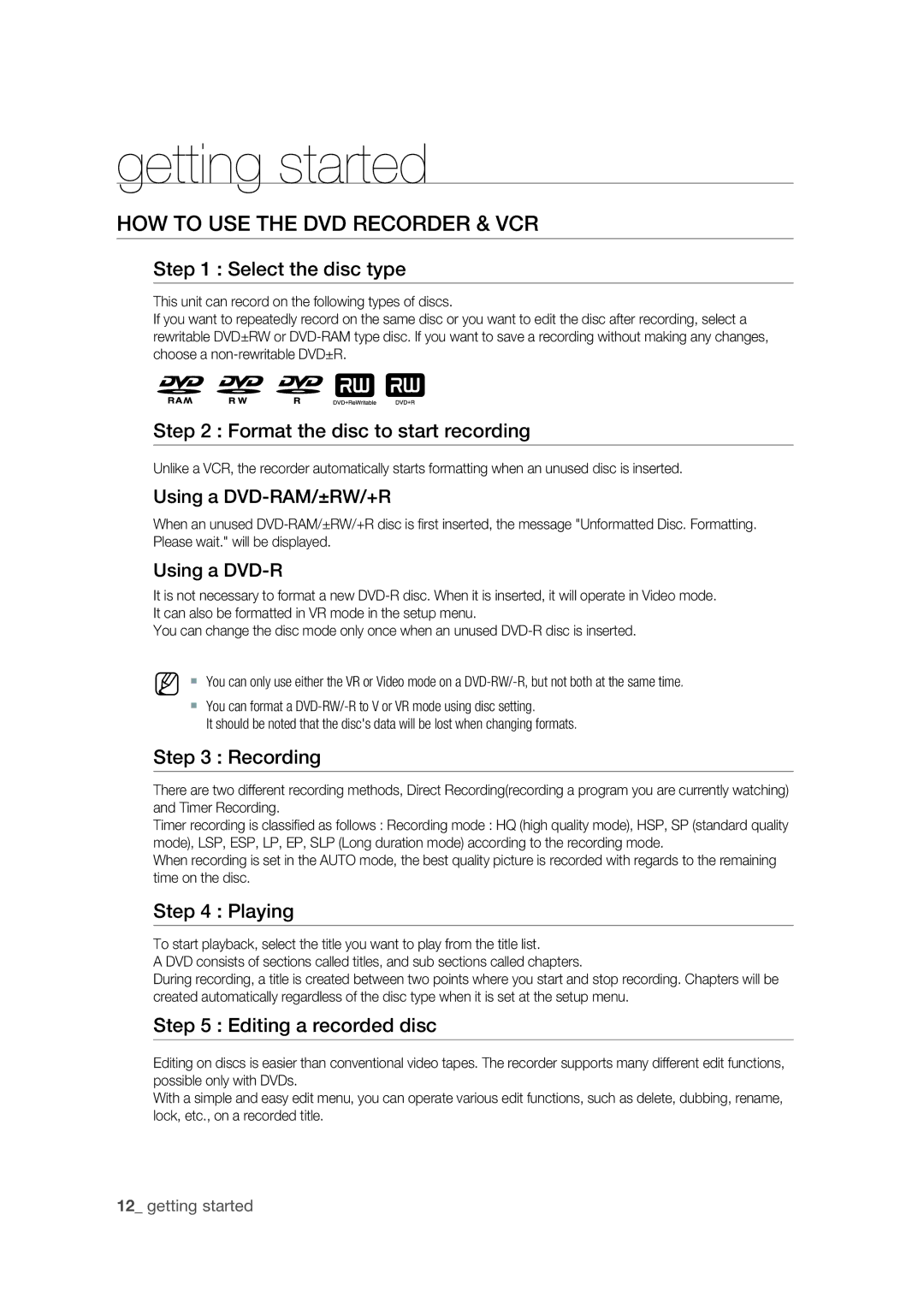getting started
HOW TO USE THE DVD RECORDER & VCR
Step 1 : Select the disc type
This unit can record on the following types of discs.
If you want to repeatedly record on the same disc or you want to edit the disc after recording, select a rewritable DVD±RW or
Step 2 : Format the disc to start recording
Unlike a VCR, the recorder automatically starts formatting when an unused disc is inserted.
Using a DVD-RAM/±RW/+R
When an unused
Using a DVD-R
It is not necessary to format a new
You can change the disc mode only once when an unused
M You can only use either the VR or Video mode on a
You can format a
It should be noted that the disc's data will be lost when changing formats.
Step 3 : Recording
There are two different recording methods, Direct Recording(recording a program you are currently watching) and Timer Recording.
Timer recording is classifi ed as follows : Recording mode : HQ (high quality mode), HSP, SP (standard quality mode), LSP, ESP, LP, EP, SLP (Long duration mode) according to the recording mode.
When recording is set in the AUTO mode, the best quality picture is recorded with regards to the remaining time on the disc.
Step 4 : Playing
To start playback, select the title you want to play from the title list.
A DVD consists of sections called titles, and sub sections called chapters.
During recording, a title is created between two points where you start and stop recording. Chapters will be created automatically regardless of the disc type when it is set at the setup menu.
Step 5 : Editing a recorded disc
Editing on discs is easier than conventional video tapes. The recorder supports many different edit functions, possible only with DVDs.
With a simple and easy edit menu, you can operate various edit functions, such as delete, dubbing, rename, lock, etc., on a recorded title.