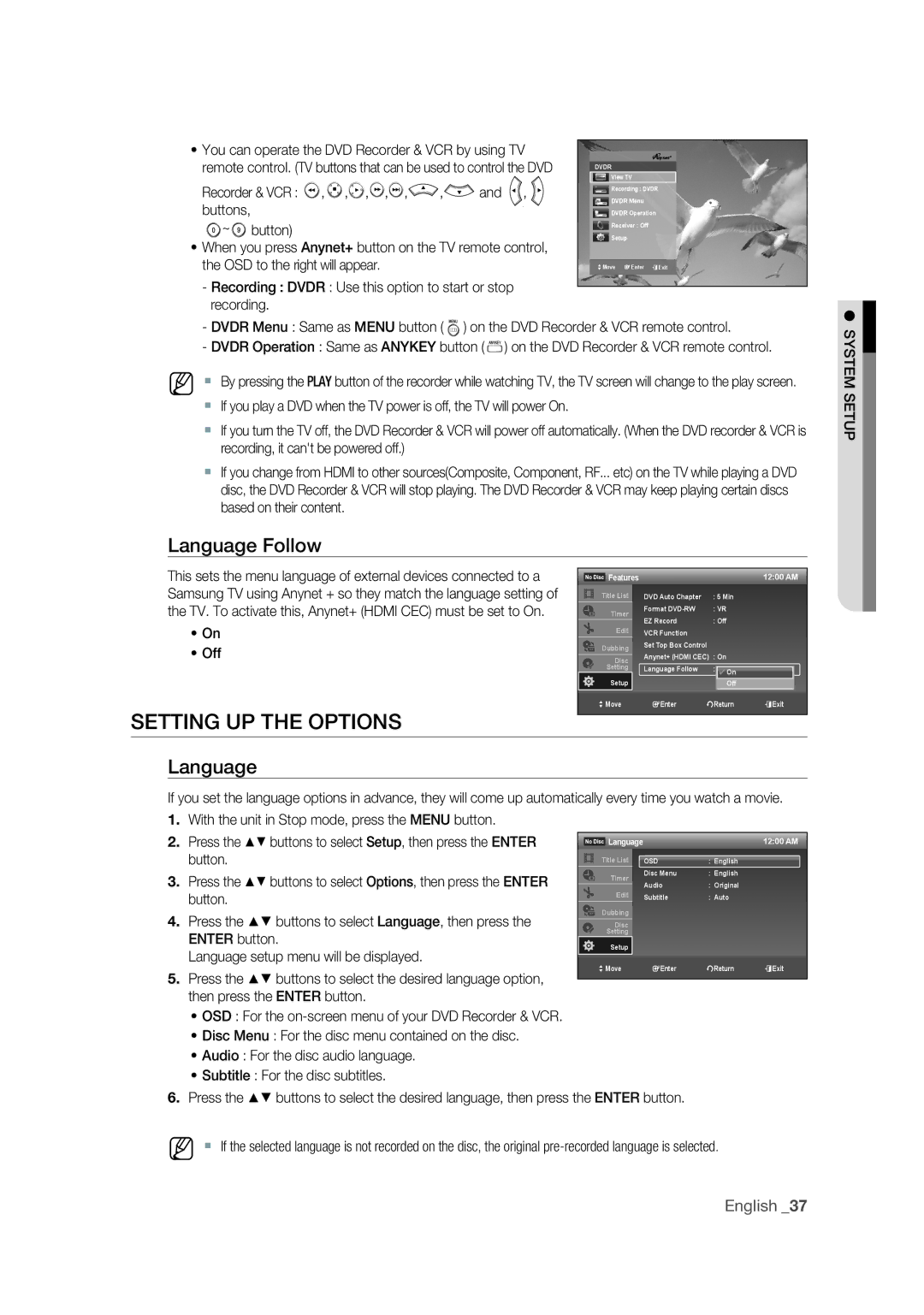•You can operate the DVD Recorder & VCR by using TV
remote control. (TV buttons that can be used to control the DVD
Recorder & VCR : ![]() ,
, ![]() ,
,![]() ,
,![]() ,
,![]() ,
,![]()
![]()
![]() ,
,![]() and
and ![]() ,
, ![]() buttons,
buttons,![]()
![]()
![]() ~
~ ![]() button)
button)
•When you press Anynet+ button on the TV remote control,
the OSD to the right will appear. | Move Enter eExit |
-Recording : DVDR : Use this option to start or stop recording.
-DVDR Menu : Same as MENU button ( ![]() ) on the DVD Recorder & VCR remote control.
) on the DVD Recorder & VCR remote control.
-DVDR Operation : Same as ANYKEY button ( ![]() ) on the DVD Recorder & VCR remote control.
) on the DVD Recorder & VCR remote control.
M By pressing the PLAY button of the recorder while watching TV, the TV screen will change to the play screen.
If you play a DVD when the TV power is off, the TV will power On.
If you turn the TV off, the DVD Recorder & VCR will power off automatically. (When the DVD recorder & VCR is recording, it can't be powered off.)
If you change from HDMI to other sources(Composite, Component, RF... etc) on the TV while playing a DVD disc, the DVD Recorder & VCR will stop playing. The DVD Recorder & VCR may keep playing certain discs based on their content.
Language Follow
●SYSTEM SETUP
This sets the menu language of external devices connected to a Samsung TV using Anynet + so they match the language setting of the TV. To activate this, Anynet+ (HDMI CEC) must be set to On.
•On
•Off
SETTING UP THE OPTIONS
Features |
|
|
| 12:00 AM |
Title List | DVD Auto Chapter |
| : 5 Min |
|
Timer | Format |
| : VR |
|
EZ Record |
| : Off |
| |
|
|
| ||
Edit | VCR Function |
|
|
|
Dubbing | Set Top Box Control |
|
| |
Anynet+ (HDMI CEC) | : On |
| ||
Disc |
| |||
Setting | Language Follow |
| : On |
|
|
|
| ✔ On |
|
Setup |
|
| Off |
|
> Move | sEnter | rReturn | eExit | |
Language
If you set the language options in advance, they will come up automatically every time you watch a movie.
1.With the unit in Stop mode, press the MENU button.
2. Press the ▲▼ buttons to select Setup, then press the ENTER
button.
3. Press the ▲▼ buttons to select Options, then press the ENTER button.
4. Press the ▲▼ buttons to select Language, then press the ENTER button.
Language setup menu will be displayed.
5. Press the ▲▼ buttons to select the desired language option, then press the ENTER button.
• OSD : For the
• Disc Menu : For the disc menu contained on the disc.
• Audio : For the disc audio language.
• Subtitle : For the disc subtitles.
6. Press the ▲▼ buttons to select the desired language, then press the ENTER button.
M If the selected language is not recorded on the disc, the original