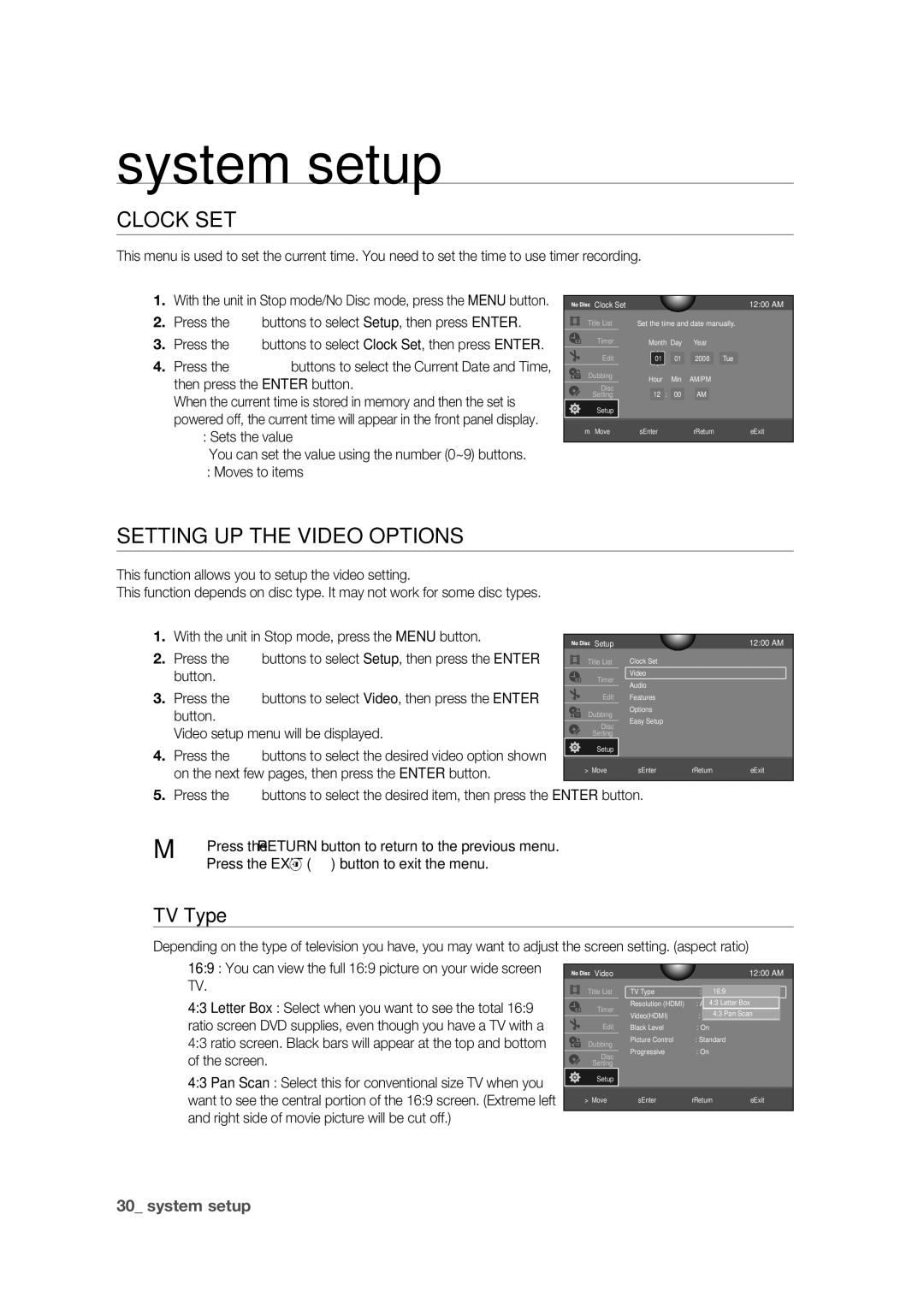system setup
CLOCK SET
This menu is used to set the current time. You need to set the time to use timer recording.
1.With the unit in Stop mode/No Disc mode, press the MENU button.
2.Press the ▲▼ buttons to select Setup, then press ENTER.
3.Press the ▲▼ buttons to select Clock Set, then press ENTER.
4.Press the ▲▼◄ ► buttons to select the Current Date and Time, then press the ENTER button.
When the current time is stored in memory and then the set is
powered off, the current time will appear in the front panel display. ▲▼ : Sets the value
You can set the value using the number (0~9) buttons. ◄ ► : Moves to items
12:00 AM
Set the time and date manually.
Month Day Year
01 01 2008 Tue
Hour Min AM/PM
12 : 00 | AM |
rReturn eExit
SETTING UP THE VIDEO OPTIONS
This function allows you to setup the video setting.
This function depends on disc type. It may not work for some disc types.
1. | With the unit in Stop mode, press the MENU button. |
|
|
|
|
|
| |
|
| Setup |
|
| 12:00 AM | |||
2. | Press the ▲▼ buttons to select Setup, then press the ENTER |
|
|
| Title List | Clock Set |
|
|
|
|
|
| |||||
| button. |
|
|
| Timer | Video |
|
|
|
|
| Audio |
|
| |||
3. | Press the ▲▼ buttons to select Video, then press the ENTER |
|
|
| Edit |
|
| |
|
|
| Features |
|
| |||
| button. |
|
|
| Dubbing | Options |
|
|
|
|
|
| Easy Setup |
|
| ||
| Video setup menu will be displayed. |
|
| Disc |
|
| ||
|
|
|
|
|
| |||
|
|
| Setting |
|
|
| ||
4. | Press the ▲▼ buttons to select the desired video option shown |
|
| Setup |
|
|
| |
|
|
|
|
|
| |||
| on the next few pages, then press the ENTER button. |
|
| > Move | sEnter | rReturn | eExit | |
|
|
|
|
|
|
| ||
5.Press the ▲▼ buttons to select the desired item, then press the ENTER button.
M Press the RETURN button to return to the previous menu. Press the EXIT ( ![]() ) button to exit the menu.
) button to exit the menu.
TV Type
Depending on the type of television you have, you may want to adjust the screen setting. (aspect ratio)
• 16:9 : You can view the full 16:9 picture on your wide screen |
|
|
|
|
|
|
| |
|
|
| Video |
|
| 12:00 AM | ||
TV. |
|
|
|
|
| |||
|
|
| Title List | TV Type | : 4:316:9Letter Box |
| ||
|
|
|
| |||||
• 4:3 Letter Box : Select when you want to see the total 16:9 |
|
|
|
|
| Resolution (HDMI) | : Auto✔ 4:3 Letter Box | |
|
|
|
| Timer | ||||
|
|
|
| Video(HDMI) | 4:3 Pan Scan | |||
ratio screen DVD supplies, even though you have a TV with a |
|
|
|
|
| : YCbCr |
| |
|
|
| Edit | Black Level | : On |
| ||
4:3 ratio screen. Black bars will appear at the top and bottom |
|
|
|
| Dubbing | Picture Control | : Standard |
|
|
|
| Progressive | : On |
| |||
of the screen. |
|
|
| Disc |
| |||
|
|
|
|
|
| |||
|
|
| Setting |
|
|
| ||
• 4:3 Pan Scan : Select this for conventional size TV when you |
|
|
| Setup |
|
|
| |
|
|
|
|
|
|
| ||
want to see the central portion of the 16:9 screen. (Extreme left |
|
|
| > Move | sEnter | rReturn | eExit | |
and right side of movie picture will be cut off.) |
|
|
|
|
|
|
| |
|
|
|
|
|
|
| ||