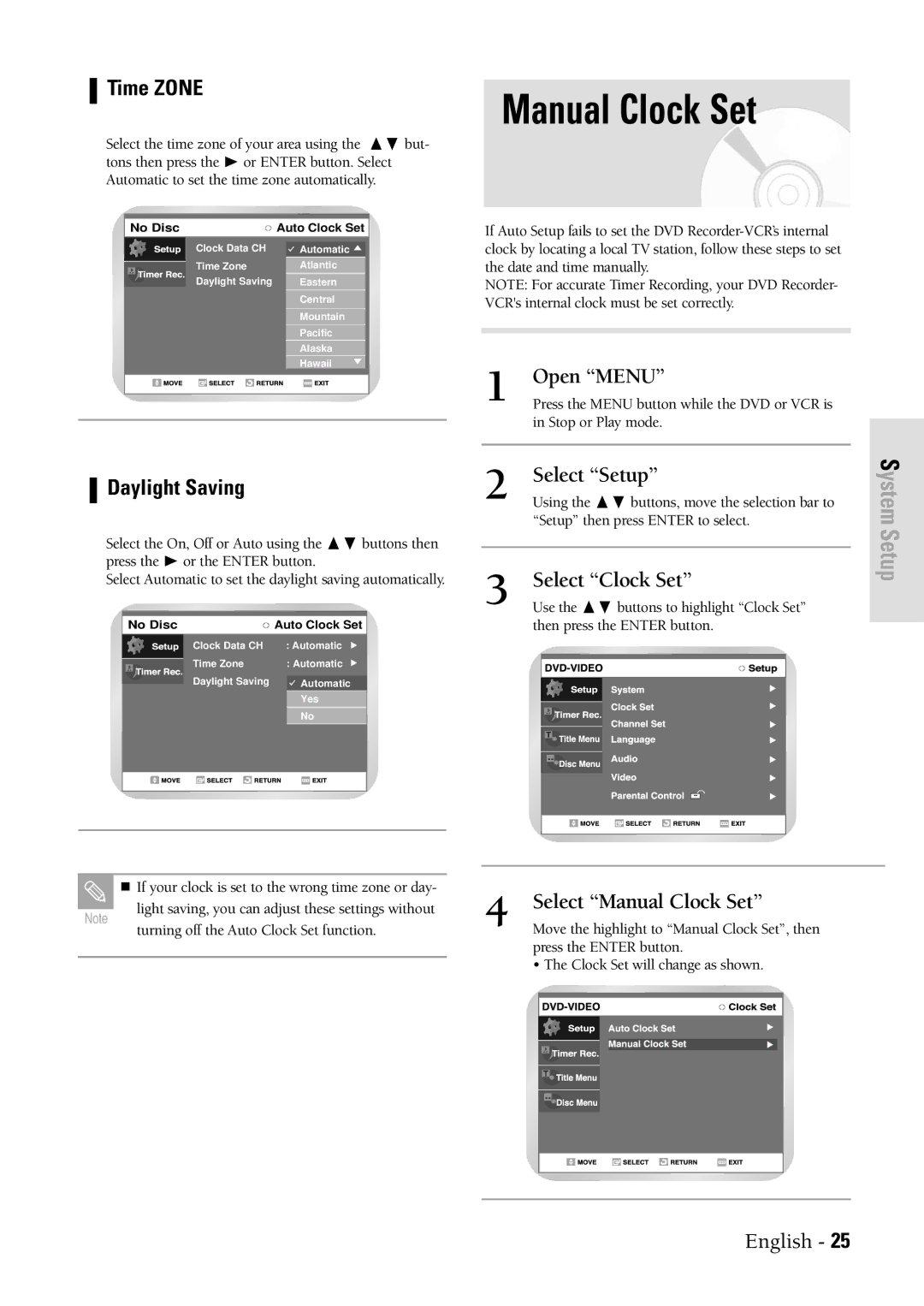Time ZONE
Select the time zone of your area using the | ❷ but- | |||||||||
tons then press the ❿ or ENTER button. Select | ||||||||||
Automatic to set the time zone automatically. |
| |||||||||
|
|
|
|
|
|
|
|
|
|
|
|
|
|
|
|
|
|
|
|
|
|
| No Disc | Auto Clock Set |
|
| ||||||
|
|
|
|
|
|
|
|
|
|
|
|
|
|
|
| Clock Data CH |
| Automatic |
|
| |
|
|
|
|
| Time Zone |
| : AutomaticAtlantic |
|
| |
|
|
|
|
|
|
| ||||
|
|
|
|
| Daylight Saving |
| : AutomaticEastern |
|
| |
|
|
|
|
|
|
| Central |
|
| |
Mountain
Pacific
Alaska
Hawaii
Daylight Saving
Select the On, Off or Auto using the ❷ buttons then press the ❿ or the ENTER button.
Select Automatic to set the daylight saving automatically.
| No Disc | Auto Clock Set |
| |||
|
|
| Clock Data CH | : Automatic |
| |
|
|
| Time Zone | : Automatic |
| |
|
|
|
| |||
|
|
| Daylight Saving |
| Automatic |
|
|
|
|
| |||
|
|
|
|
| Yes |
|
|
|
|
|
| No |
|
|
|
|
|
|
| |
|
|
|
|
|
|
|
|
|
|
|
|
|
|
|
|
|
|
|
|
|
|
|
|
|
|
|
|
Manual Clock Set
If Auto Setup fails to set the DVD
NOTE: For accurate Timer Recording, your DVD Recorder- VCR's internal clock must be set correctly.
1 | Open “MENU” |
Press the MENU button while the DVD or VCR is | |
| in Stop or Play mode. |
|
|
|
|
2 | Select “Setup” |
Using the ❷ buttons, move the selection bar to | |
| “Setup” then press ENTER to select. |
|
|
|
|
3 | Select “Clock Set” |
Use the ❷ buttons to highlight “Clock Set” |
then press the ENTER button.
System Setup
Note
If your clock is set to the wrong time zone or day-
light saving, you can adjust these settings without
turning off the Auto Clock Set function.
4 | Select “Manual Clock Set” |
Move the highlight to “Manual Clock Set”, then |
press the ENTER button.
• The Clock Set will change as shown.
English - 25