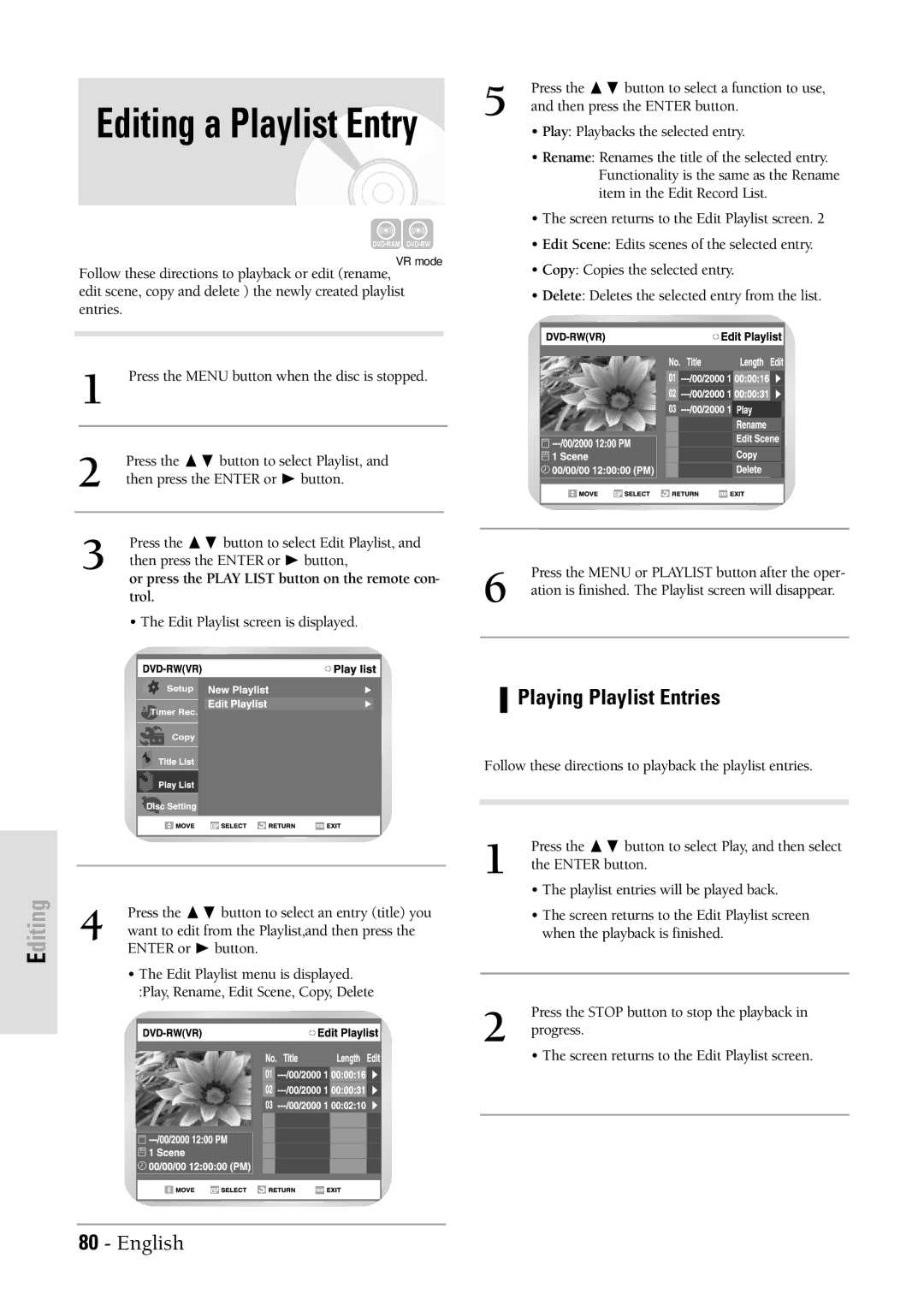Editing a Playlist Entry
VR mode
Follow these directions to playback or edit (rename, edit scene, copy and delete ) the newly created playlist entries.
1 Press the MENU button when the disc is stopped.
2 | Press the ❷ button to select Playlist, and |
then press the ENTER or ❿ button. | |
|
|
|
|
3 | Press the ❷ button to select Edit Playlist, and |
then press the ENTER or ❿ button, |
or press the PLAY LIST button on the remote con- trol.
• The Edit Playlist screen is displayed.
5 | Press the ❷ button to select a function to use, |
and then press the ENTER button. |
• Play: Playbacks the selected entry.
• Rename: Renames the title of the selected entry. Functionality is the same as the Rename item in the Edit Record List.
• The screen returns to the Edit Playlist screen. 2
• Edit Scene: Edits scenes of the selected entry.
• Copy: Copies the selected entry.
• Delete: Deletes the selected entry from the list.
6 | Press the MENU or PLAYLIST button after the oper- |
ation is finished. The Playlist screen will disappear. |
Playing Playlist Entries
Follow these directions to playback the playlist entries.
Editing
Press the ❷ button to select an entry (title) you
4 want to edit from the Playlist,and then press the ENTER or ❿ button.
•The Edit Playlist menu is displayed. :Play, Rename, Edit Scene, Copy, Delete
1 | Press the ❷ button to select Play, and then select |
the ENTER button. | |
| • The playlist entries will be played back. |
| • The screen returns to the Edit Playlist screen |
| when the playback is finished. |
|
|
2 | Press the STOP button to stop the playback in |
progress. |
• The screen returns to the Edit Playlist screen.
80 - English