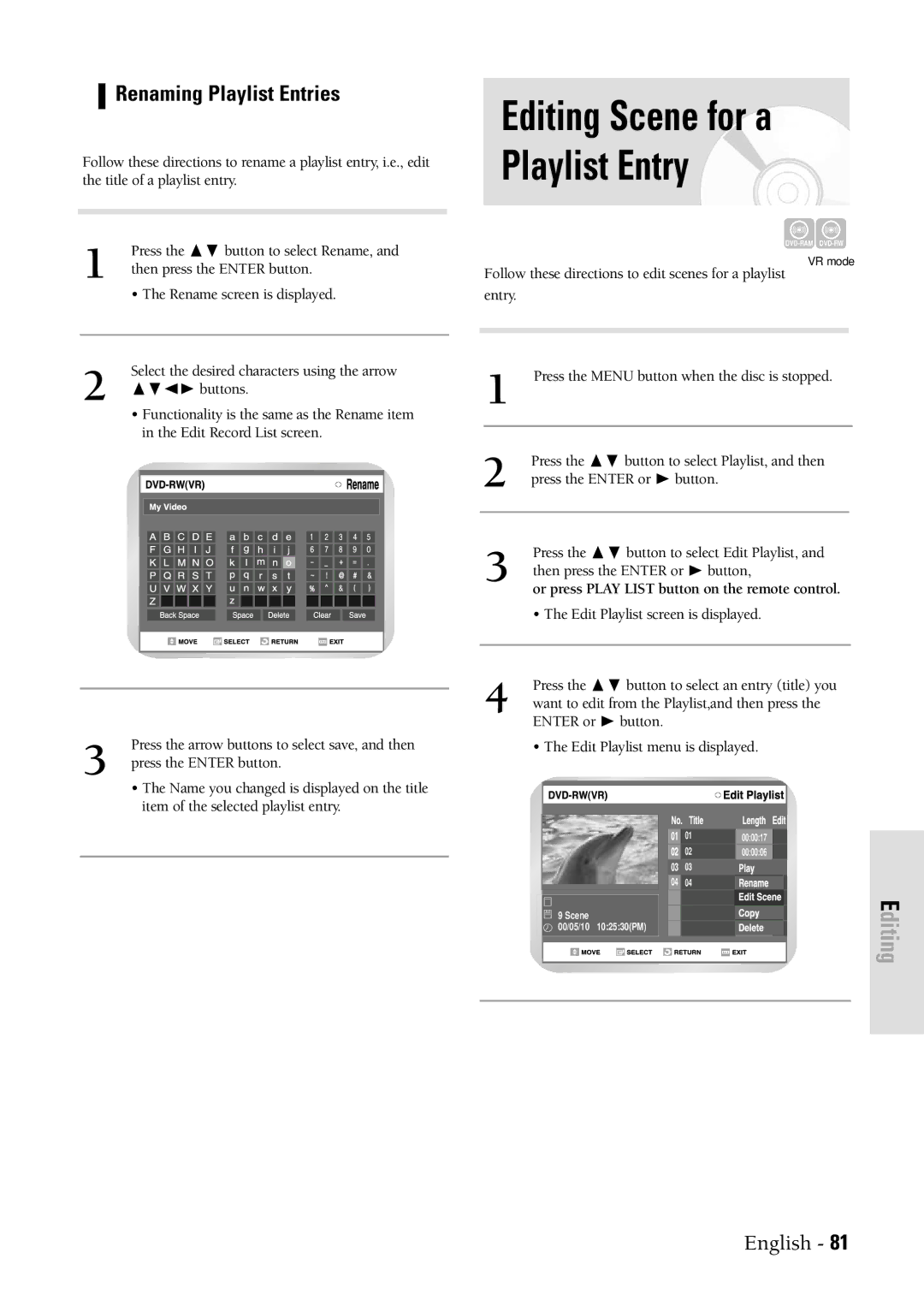Renaming Playlist Entries
Follow these directions to rename a playlist entry, i.e., edit the title of a playlist entry.
1 | Press the ❷ button to select Rename, and |
then press the ENTER button. | |
| • The Rename screen is displayed. |
|
|
2 | Select the desired characters using the arrow |
❷➛❿ buttons. |
• Functionality is the same as the Rename item in the Edit Record List screen.
3 | Press the arrow buttons to select save, and then |
press the ENTER button. |
• The Name you changed is displayed on the title item of the selected playlist entry.
Editing Scene for a
Playlist Entry
VR mode
Follow these directions to edit scenes for a playlist
entry.
1 Press the MENU button when the disc is stopped.
2 | Press the ❷ button to select Playlist, and then |
| |
press the ENTER or ❿ button. |
| ||
|
|
|
|
|
|
|
|
|
|
|
|
| 3 | Press the ❷ button to select Edit Playlist, and |
|
| then press the ENTER or ❿ button, |
| |
|
| or press PLAY LIST button on the remote control. |
|
|
| • The Edit Playlist screen is displayed. |
|
|
|
|
|
|
|
|
|
4 | Press the ❷ button to select an entry (title) you |
| |
want to edit from the Playlist,and then press the |
| ||
ENTER or ❿ button.
• The Edit Playlist menu is displayed.
9 Scene
00/05/10 10:25:30(PM)
0100:00:17
0200:00:06
03![]()
04 | 04 |
Editing
English - 81