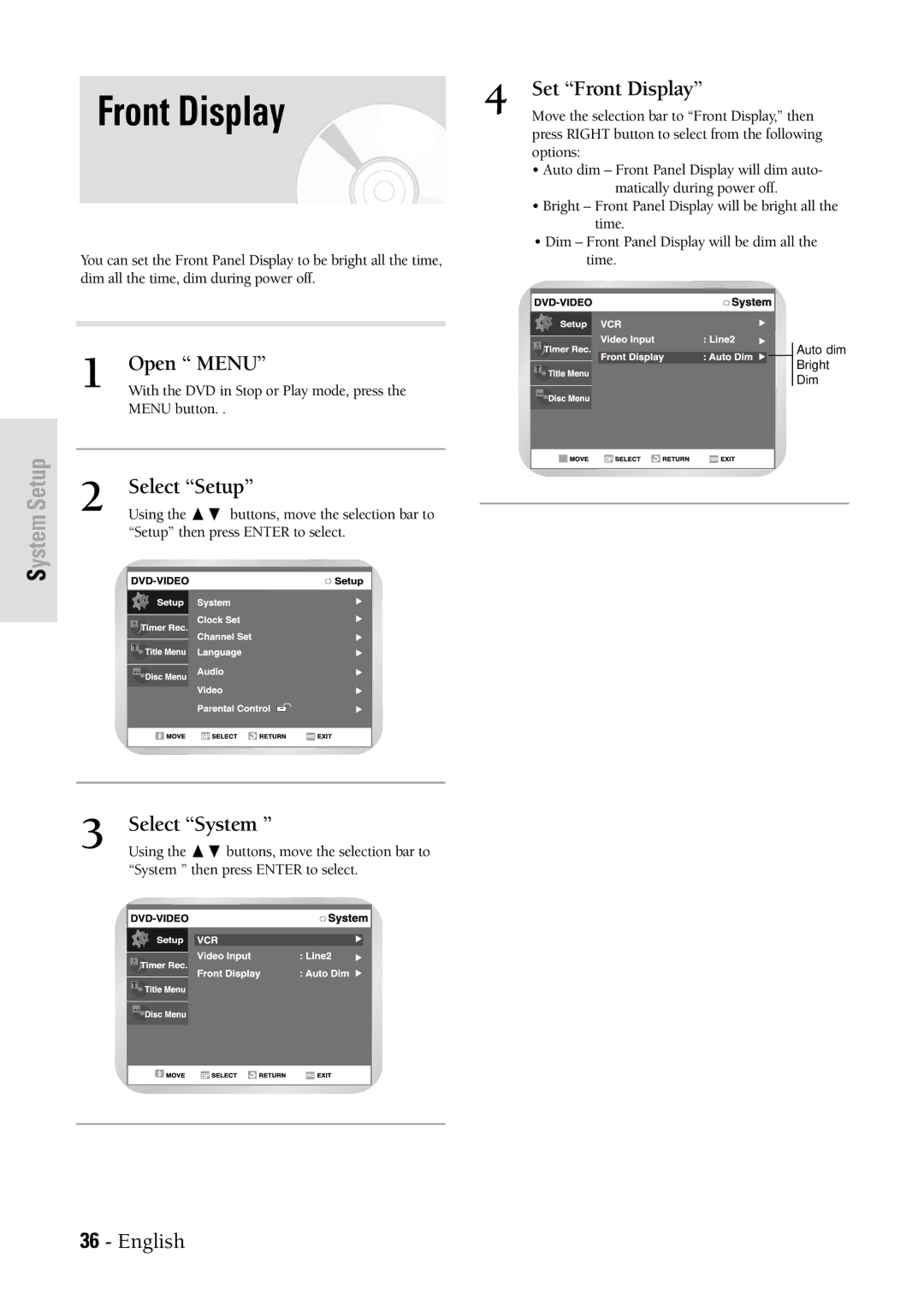System Setup
| Front Display | 4 | Set “Front Display” | ||||||||
| Move the selection bar to “Front Display,” then | ||||||||||
|
|
|
|
| press RIGHT button to select from the following | ||||||
|
|
|
|
| options: | ||||||
|
|
|
|
| • Auto dim – Front Panel Display will dim auto- | ||||||
|
|
|
|
|
|
|
| matically during power off. | |||
|
|
|
|
| • Bright – Front Panel Display will be bright all the | ||||||
|
|
|
|
| |||||||
|
|
|
|
|
|
| time. | ||||
|
|
|
|
| • Dim – Front Panel Display will be dim all the | ||||||
| You can set the Front Panel Display to be bright all the time, |
|
|
| time. | ||||||
| dim all the time, dim during power off. |
|
|
|
|
|
|
|
|
| |
|
|
|
|
|
|
|
|
|
|
|
|
|
|
|
|
|
|
|
|
|
|
|
|
|
|
|
|
|
|
|
|
|
|
|
|
|
|
|
|
|
|
|
|
|
|
|
|
|
|
|
|
|
|
|
|
|
|
|
|
|
| Open “ MENU” |
|
|
|
|
|
|
|
| Auto dim |
|
|
|
|
|
|
|
|
|
| Bright | |
|
|
|
|
|
|
|
|
| |||
|
|
|
|
|
|
|
|
| |||
| 1 With the DVD in Stop or Play mode, press the |
|
|
|
|
|
|
|
| Dim | |
|
|
|
|
|
|
|
| ||||
|
|
|
|
|
|
|
|
|
| ||
|
| MENU button. . |
|
|
|
|
|
|
|
|
|
|
|
|
|
|
|
|
|
|
|
| |
|
|
|
|
|
|
|
|
|
|
|
|
| 2 | Select “Setup” |
|
|
|
|
|
|
|
|
|
|
|
|
|
|
|
|
|
|
| ||
| Using the ❷ buttons, move the selection bar to |
|
|
|
|
|
|
|
|
| |
|
|
|
|
|
|
|
|
|
| ||
“Setup” then press ENTER to select.
3 | Select “System ” |
Using the ❷ buttons, move the selection bar to |
“System ” then press ENTER to select.
36 - English