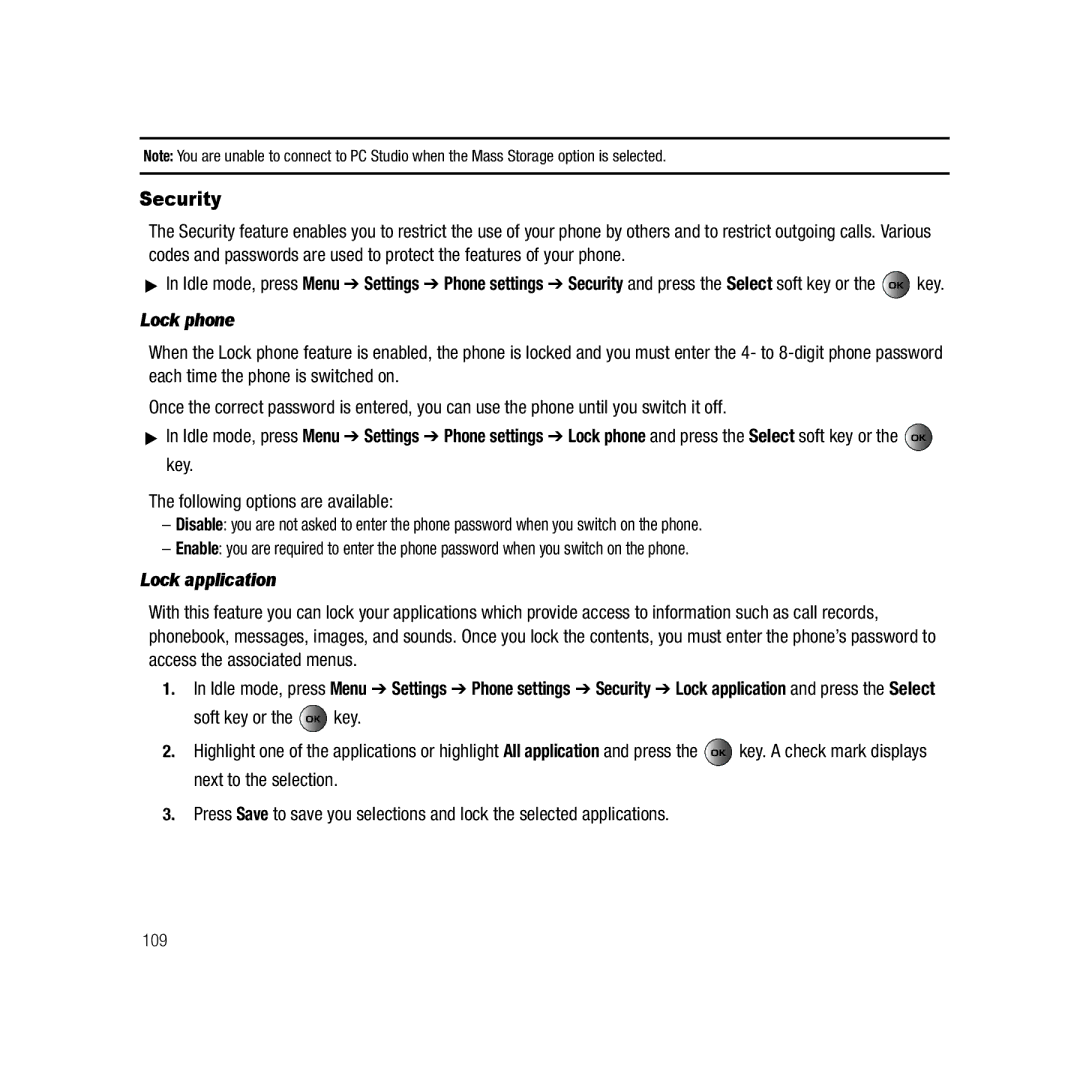Note: You are unable to connect to PC Studio when the Mass Storage option is selected.
Security
The Security feature enables you to restrict the use of your phone by others and to restrict outgoing calls. Various codes and passwords are used to protect the features of your phone.
▶In Idle mode, press Menu ➔ Settings ➔ Phone settings ➔ Security and press the Select soft key or the ![]() key.
key.
Lock phone
When the Lock phone feature is enabled, the phone is locked and you must enter the 4- to
Once the correct password is entered, you can use the phone until you switch it off.
▶In Idle mode, press Menu ➔ Settings ➔ Phone settings ➔ Lock phone and press the Select soft key or the ![]() key.
key.
The following options are available:
–Disable: you are not asked to enter the phone password when you switch on the phone.
–Enable: you are required to enter the phone password when you switch on the phone.
Lock application
With this feature you can lock your applications which provide access to information such as call records, phonebook, messages, images, and sounds. Once you lock the contents, you must enter the phone’s password to access the associated menus.
1.In Idle mode, press Menu ➔ Settings ➔ Phone settings ➔ Security ➔ Lock application and press the Select
soft key or the ![]() key.
key.
2.Highlight one of the applications or highlight All application and press the ![]() key. A check mark displays next to the selection.
key. A check mark displays next to the selection.
3.Press Save to save you selections and lock the selected applications.
109