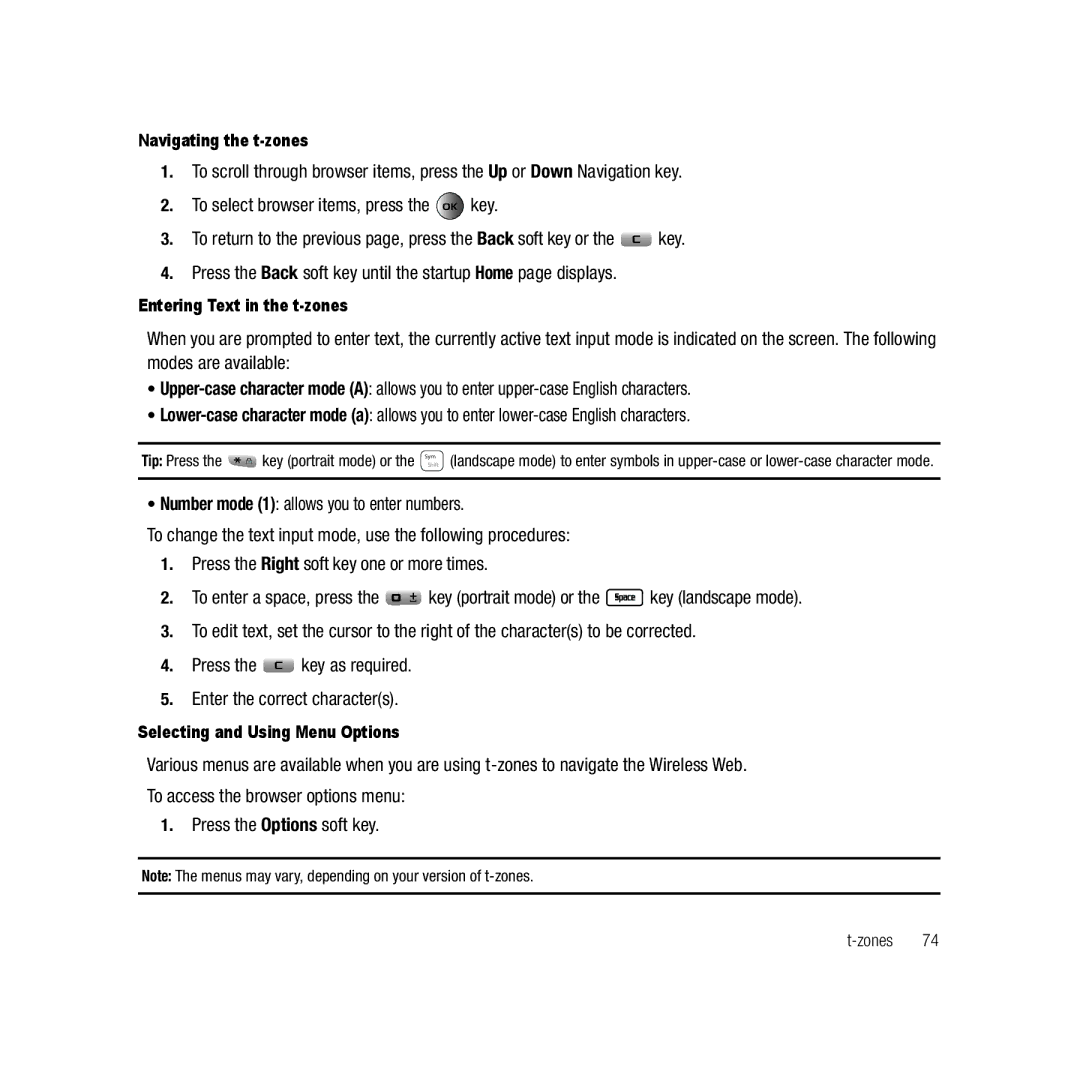Navigating the t-zones
1.To scroll through browser items, press the Up or Down Navigation key.
2.To select browser items, press the ![]() key.
key.
3.To return to the previous page, press the Back soft key or the ![]() key.
key.
4.Press the Back soft key until the startup Home page displays.
Entering Text in the t-zones
When you are prompted to enter text, the currently active text input mode is indicated on the screen. The following modes are available:
•
•
Tip: Press the | key (portrait mode) or the SymShift (landscape mode) to enter symbols in |
|
|
•Number mode (1): allows you to enter numbers.
To change the text input mode, use the following procedures:
1.Press the Right soft key one or more times.
2.To enter a space, press the ![]()
![]() key (portrait mode) or the
key (portrait mode) or the ![]() key (landscape mode).
key (landscape mode).
3.To edit text, set the cursor to the right of the character(s) to be corrected.
4.Press the ![]() key as required.
key as required.
5.Enter the correct character(s).
Selecting and Using Menu Options
Various menus are available when you are using
To access the browser options menu:
1.Press the Options soft key.
Note: The menus may vary, depending on your version of