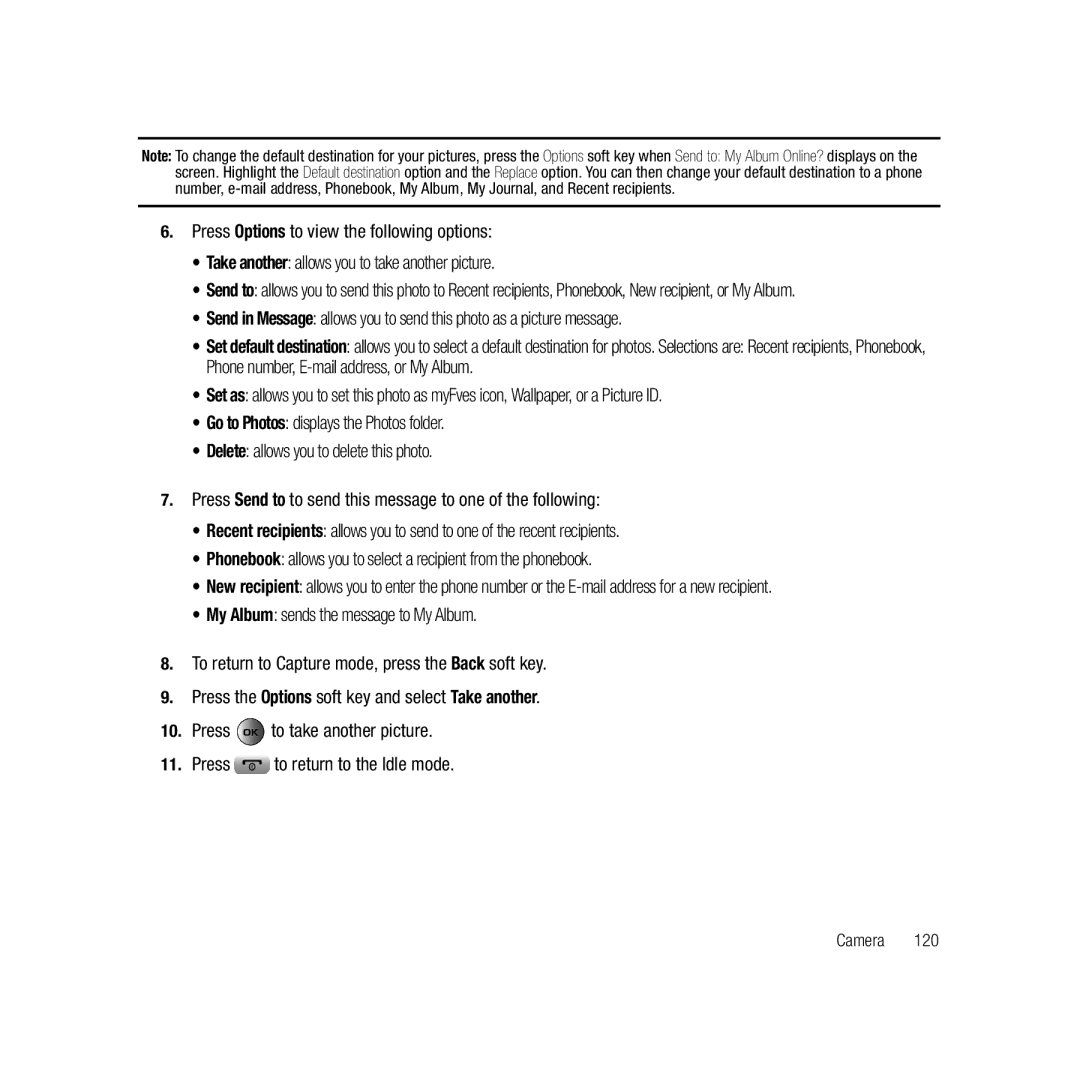Note: To change the default destination for your pictures, press the Options soft key when Send to: My Album Online? displays on the screen. Highlight the Default destination option and the Replace option. You can then change your default destination to a phone number,
6.Press Options to view the following options:
•Take another: allows you to take another picture.
•Send to: allows you to send this photo to Recent recipients, Phonebook, New recipient, or My Album.
•Send in Message: allows you to send this photo as a picture message.
•Set default destination: allows you to select a default destination for photos. Selections are: Recent recipients, Phonebook, Phone number,
•Set as: allows you to set this photo as myFves icon, Wallpaper, or a Picture ID.
•Go to Photos: displays the Photos folder.
•Delete: allows you to delete this photo.
7.Press Send to to send this message to one of the following:
•Recent recipients: allows you to send to one of the recent recipients.
•Phonebook: allows you to select a recipient from the phonebook.
•New recipient: allows you to enter the phone number or the
•My Album: sends the message to My Album.
8.To return to Capture mode, press the Back soft key.
9.Press the Options soft key and select Take another.
10.Press ![]() to take another picture.
to take another picture.
11.Press ![]() to return to the Idle mode.
to return to the Idle mode.