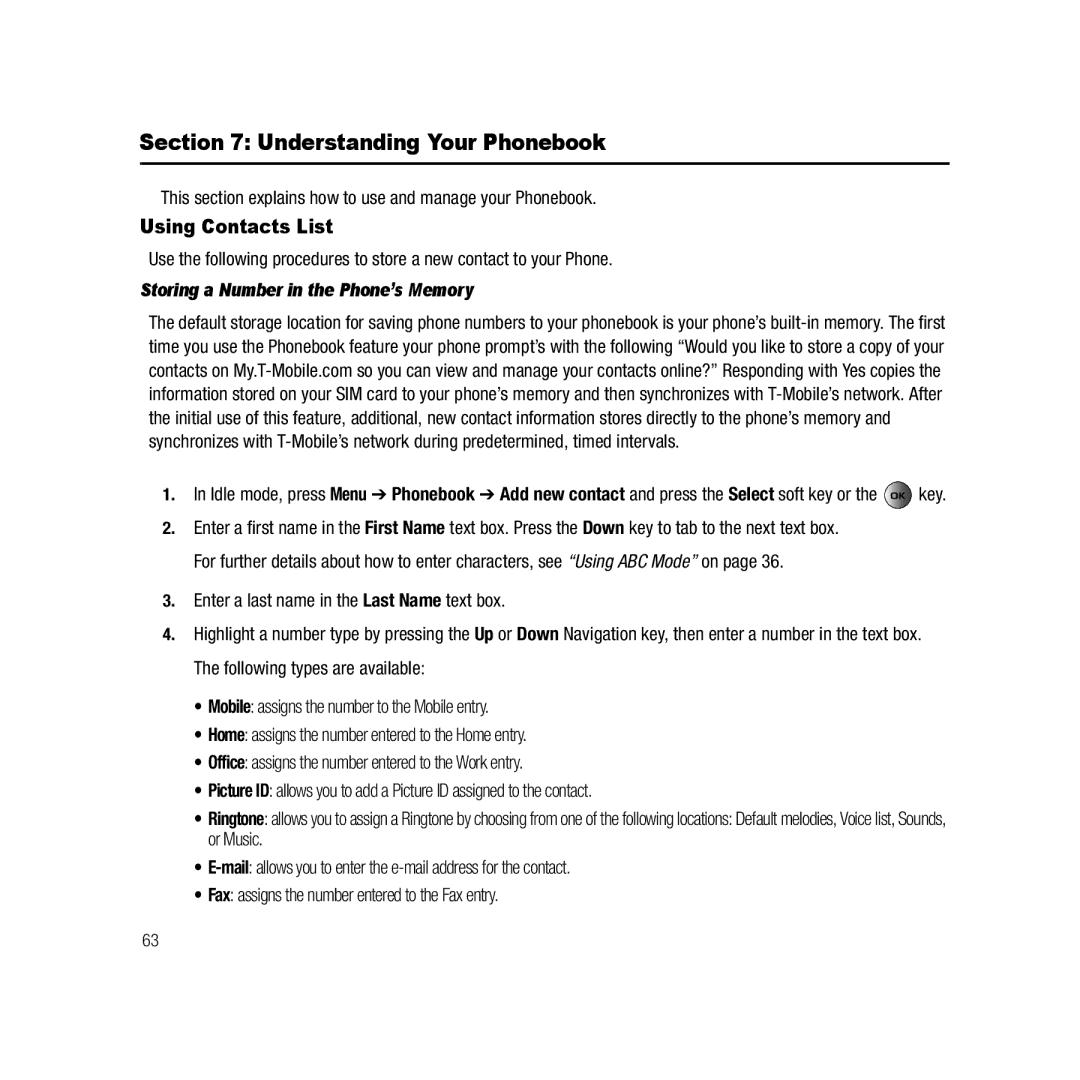Section 7: Understanding Your Phonebook
This section explains how to use and manage your Phonebook.
Using Contacts List
Use the following procedures to store a new contact to your Phone.
Storing a Number in the Phone’s Memory
The default storage location for saving phone numbers to your phonebook is your phone’s
1.In Idle mode, press Menu ➔ Phonebook ➔ Add new contact and press the Select soft key or the ![]() key.
key.
2.Enter a first name in the First Name text box. Press the Down key to tab to the next text box. For further details about how to enter characters, see “Using ABC Mode” on page 36.
3.Enter a last name in the Last Name text box.
4.Highlight a number type by pressing the Up or Down Navigation key, then enter a number in the text box. The following types are available:
•Mobile: assigns the number to the Mobile entry.
•Home: assigns the number entered to the Home entry.
•Office: assigns the number entered to the Work entry.
•Picture ID: allows you to add a Picture ID assigned to the contact.
•Ringtone: allows you to assign a Ringtone by choosing from one of the following locations: Default melodies, Voice list, Sounds, or Music.
•
•Fax: assigns the number entered to the Fax entry.
63