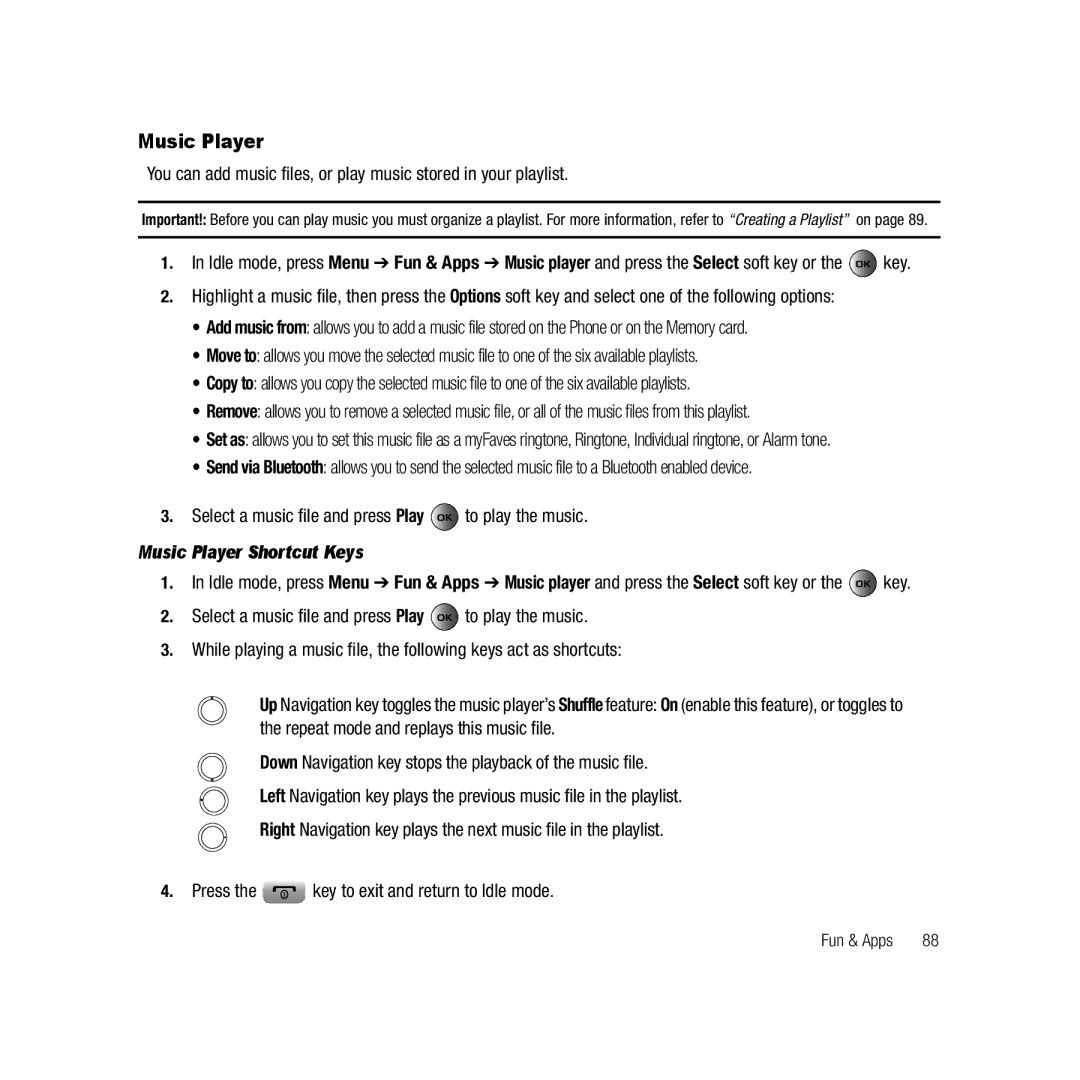Music Player
You can add music files, or play music stored in your playlist.
Important!: Before you can play music you must organize a playlist. For more information, refer to “Creating a Playlist” on page 89.
1.In Idle mode, press Menu ➔ Fun & Apps ➔ Music player and press the Select soft key or the ![]() key.
key.
2.Highlight a music file, then press the Options soft key and select one of the following options:
•Add music from: allows you to add a music file stored on the Phone or on the Memory card.
•Move to: allows you move the selected music file to one of the six available playlists.
•Copy to: allows you copy the selected music file to one of the six available playlists.
•Remove: allows you to remove a selected music file, or all of the music files from this playlist.
•Set as: allows you to set this music file as a myFaves ringtone, Ringtone, Individual ringtone, or Alarm tone.
•Send via Bluetooth: allows you to send the selected music file to a Bluetooth enabled device.
3.Select a music file and press Play  to play the music.
to play the music.
Music Player Shortcut Keys
1.In Idle mode, press Menu ➔ Fun & Apps ➔ Music player and press the Select soft key or the ![]() key.
key.
2.Select a music file and press Play ![]() to play the music.
to play the music.
3.While playing a music file, the following keys act as shortcuts:
Up Navigation key toggles the music player’s Shuffle feature: On (enable this feature), or toggles to the repeat mode and replays this music file.
Down Navigation key stops the playback of the music file.
Left Navigation key plays the previous music file in the playlist.
Right Navigation key plays the next music file in the playlist.
4. Press the | key to exit and return to Idle mode. |
Fun & Apps | 88 |