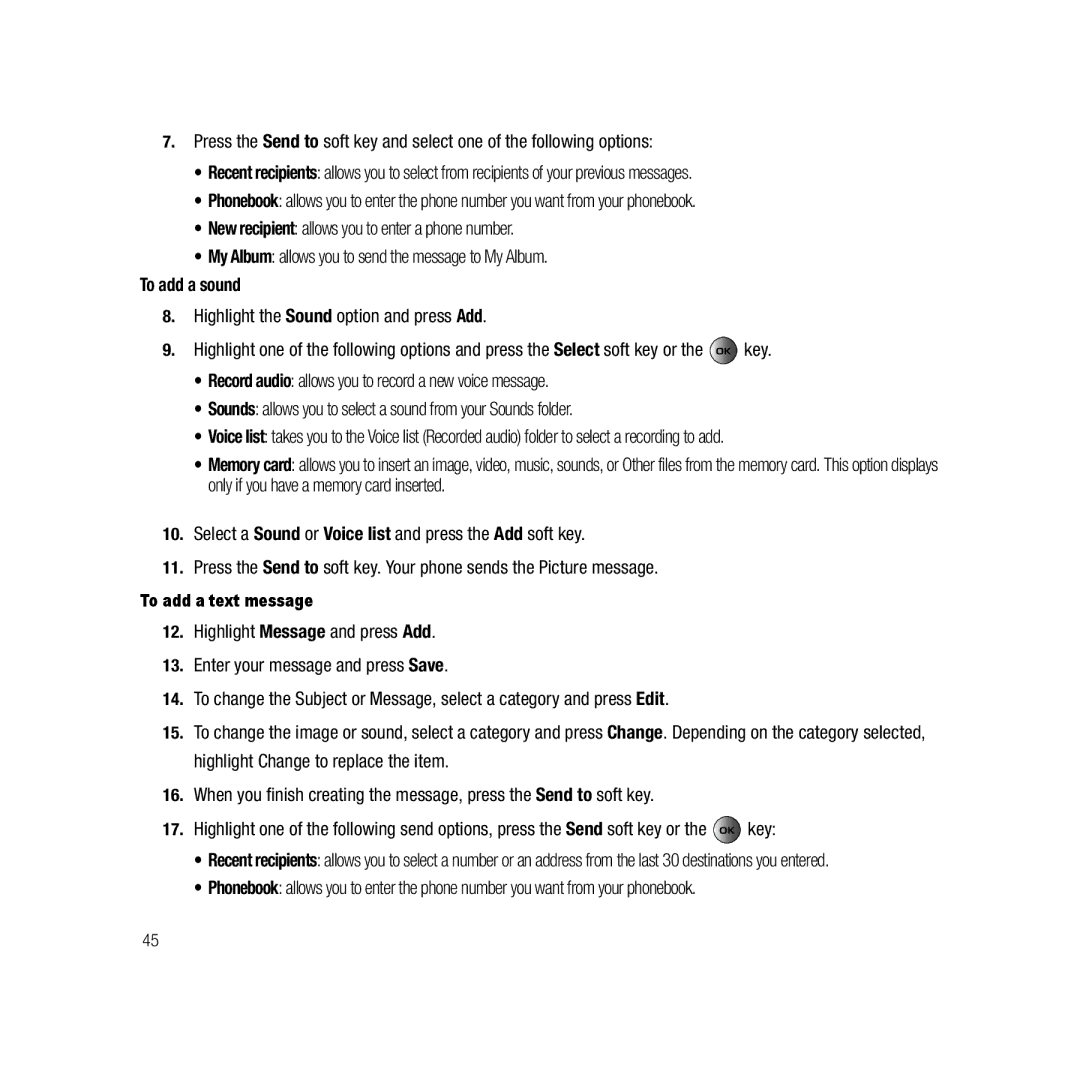7.Press the Send to soft key and select one of the following options:
•Recent recipients: allows you to select from recipients of your previous messages.
•Phonebook: allows you to enter the phone number you want from your phonebook.
•New recipient: allows you to enter a phone number.
•My Album: allows you to send the message to My Album.
To add a sound
8.Highlight the Sound option and press Add.
9.Highlight one of the following options and press the Select soft key or the ![]() key.
key.
•Record audio: allows you to record a new voice message.
•Sounds: allows you to select a sound from your Sounds folder.
•Voice list: takes you to the Voice list (Recorded audio) folder to select a recording to add.
•Memory card: allows you to insert an image, video, music, sounds, or Other files from the memory card. This option displays only if you have a memory card inserted.
10.Select a Sound or Voice list and press the Add soft key.
11.Press the Send to soft key. Your phone sends the Picture message.
To add a text message
12.Highlight Message and press Add.
13.Enter your message and press Save.
14.To change the Subject or Message, select a category and press Edit.
15.To change the image or sound, select a category and press Change. Depending on the category selected, highlight Change to replace the item.
16.When you finish creating the message, press the Send to soft key.
17.Highlight one of the following send options, press the Send soft key or the ![]() key:
key:
•Recent recipients: allows you to select a number or an address from the last 30 destinations you entered.
•Phonebook: allows you to enter the phone number you want from your phonebook.
45