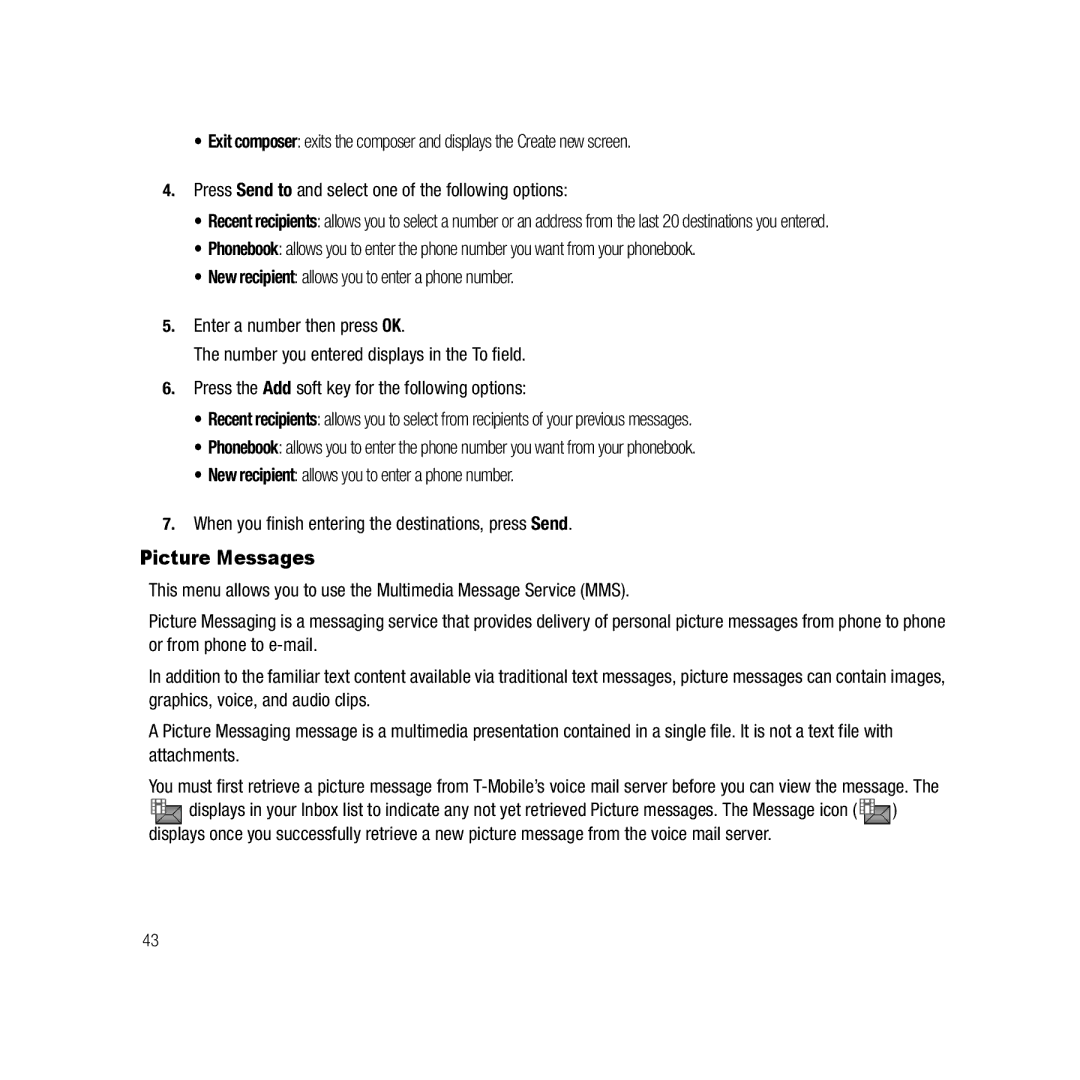•Exit composer: exits the composer and displays the Create new screen.
4.Press Send to and select one of the following options:
•Recent recipients: allows you to select a number or an address from the last 20 destinations you entered.
•Phonebook: allows you to enter the phone number you want from your phonebook.
•New recipient: allows you to enter a phone number.
5.Enter a number then press OK.
The number you entered displays in the To field.
6.Press the Add soft key for the following options:
•Recent recipients: allows you to select from recipients of your previous messages.
•Phonebook: allows you to enter the phone number you want from your phonebook.
•New recipient: allows you to enter a phone number.
7.When you finish entering the destinations, press Send.
Picture Messages
This menu allows you to use the Multimedia Message Service (MMS).
Picture Messaging is a messaging service that provides delivery of personal picture messages from phone to phone or from phone to
In addition to the familiar text content available via traditional text messages, picture messages can contain images, graphics, voice, and audio clips.
A Picture Messaging message is a multimedia presentation contained in a single file. It is not a text file with attachments.
You must first retrieve a picture message from
![]()
![]() displays in your Inbox list to indicate any not yet retrieved Picture messages. The Message icon (
displays in your Inbox list to indicate any not yet retrieved Picture messages. The Message icon ( ![]()
![]() ) displays once you successfully retrieve a new picture message from the voice mail server.
) displays once you successfully retrieve a new picture message from the voice mail server.
43