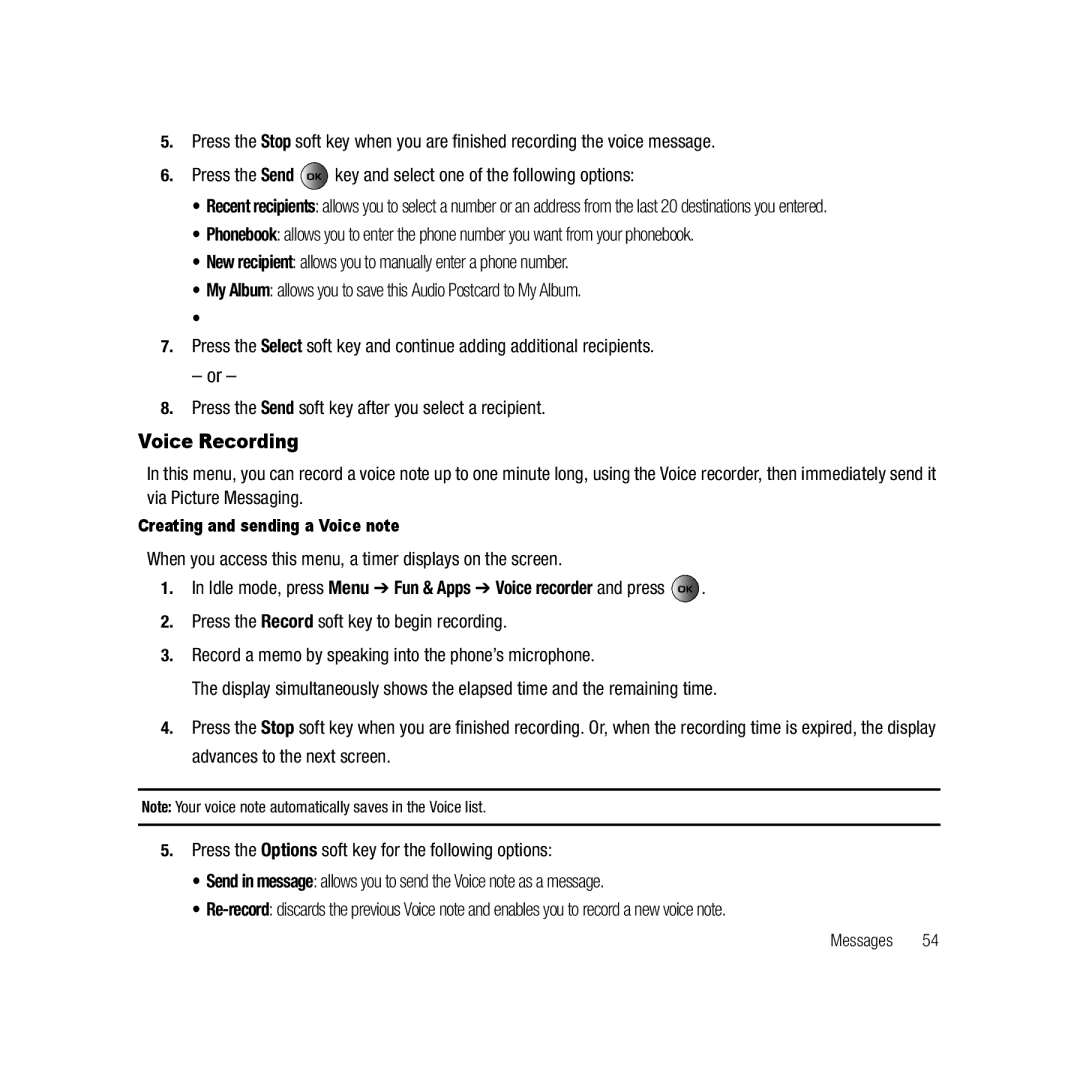5.Press the Stop soft key when you are finished recording the voice message.
6.Press the Send ![]() key and select one of the following options:
key and select one of the following options:
•Recent recipients: allows you to select a number or an address from the last 20 destinations you entered.
•Phonebook: allows you to enter the phone number you want from your phonebook.
•New recipient: allows you to manually enter a phone number.
•My Album: allows you to save this Audio Postcard to My Album.
•
7.Press the Select soft key and continue adding additional recipients.
– or –
8.Press the Send soft key after you select a recipient.
Voice Recording
In this menu, you can record a voice note up to one minute long, using the Voice recorder, then immediately send it via Picture Messaging.
Creating and sending a Voice note
When you access this menu, a timer displays on the screen.
1.In Idle mode, press Menu ➔ Fun & Apps ➔ Voice recorder and press ![]() .
.
2.Press the Record soft key to begin recording.
3.Record a memo by speaking into the phone’s microphone.
The display simultaneously shows the elapsed time and the remaining time.
4.Press the Stop soft key when you are finished recording. Or, when the recording time is expired, the display advances to the next screen.
Note: Your voice note automatically saves in the Voice list.
5.Press the Options soft key for the following options:
•Send in message: allows you to send the Voice note as a message.
•
Messages 54