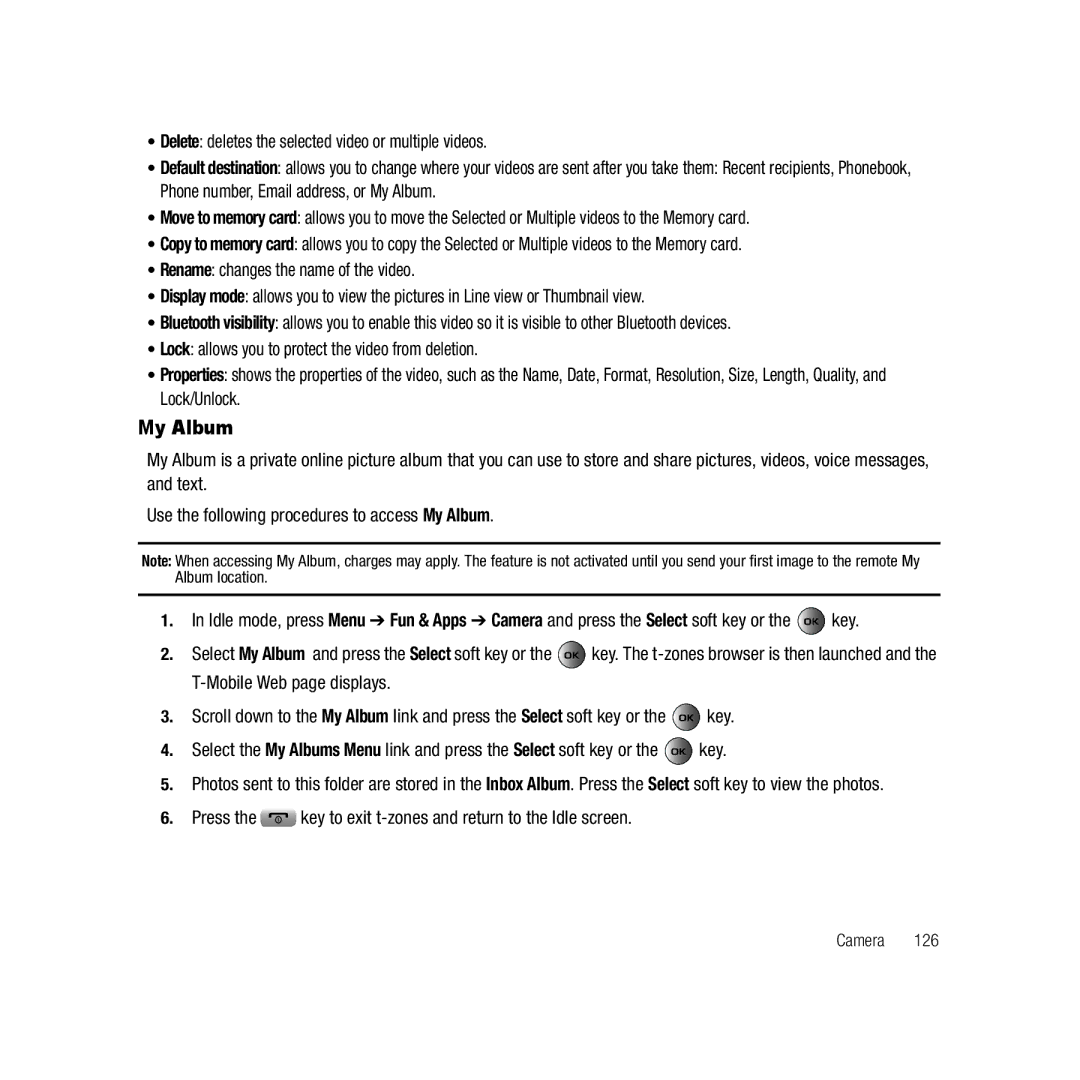•Delete: deletes the selected video or multiple videos.
•Default destination: allows you to change where your videos are sent after you take them: Recent recipients, Phonebook, Phone number, Email address, or My Album.
•Move to memory card: allows you to move the Selected or Multiple videos to the Memory card.
•Copy to memory card: allows you to copy the Selected or Multiple videos to the Memory card.
•Rename: changes the name of the video.
•Display mode: allows you to view the pictures in Line view or Thumbnail view.
•Bluetooth visibility: allows you to enable this video so it is visible to other Bluetooth devices.
•Lock: allows you to protect the video from deletion.
•Properties: shows the properties of the video, such as the Name, Date, Format, Resolution, Size, Length, Quality, and Lock/Unlock.
My Album
My Album is a private online picture album that you can use to store and share pictures, videos, voice messages, and text.
Use the following procedures to access My Album.
Note: When accessing My Album, charges may apply. The feature is not activated until you send your first image to the remote My Album location.
1.In Idle mode, press Menu ➔ Fun & Apps ➔ Camera and press the Select soft key or the ![]() key.
key.
2.Select My Album and press the Select soft key or the ![]() key. The
key. The
3.Scroll down to the My Album link and press the Select soft key or the ![]() key.
key.
4.Select the My Albums Menu link and press the Select soft key or the ![]() key.
key.
5.Photos sent to this folder are stored in the Inbox Album. Press the Select soft key to view the photos.