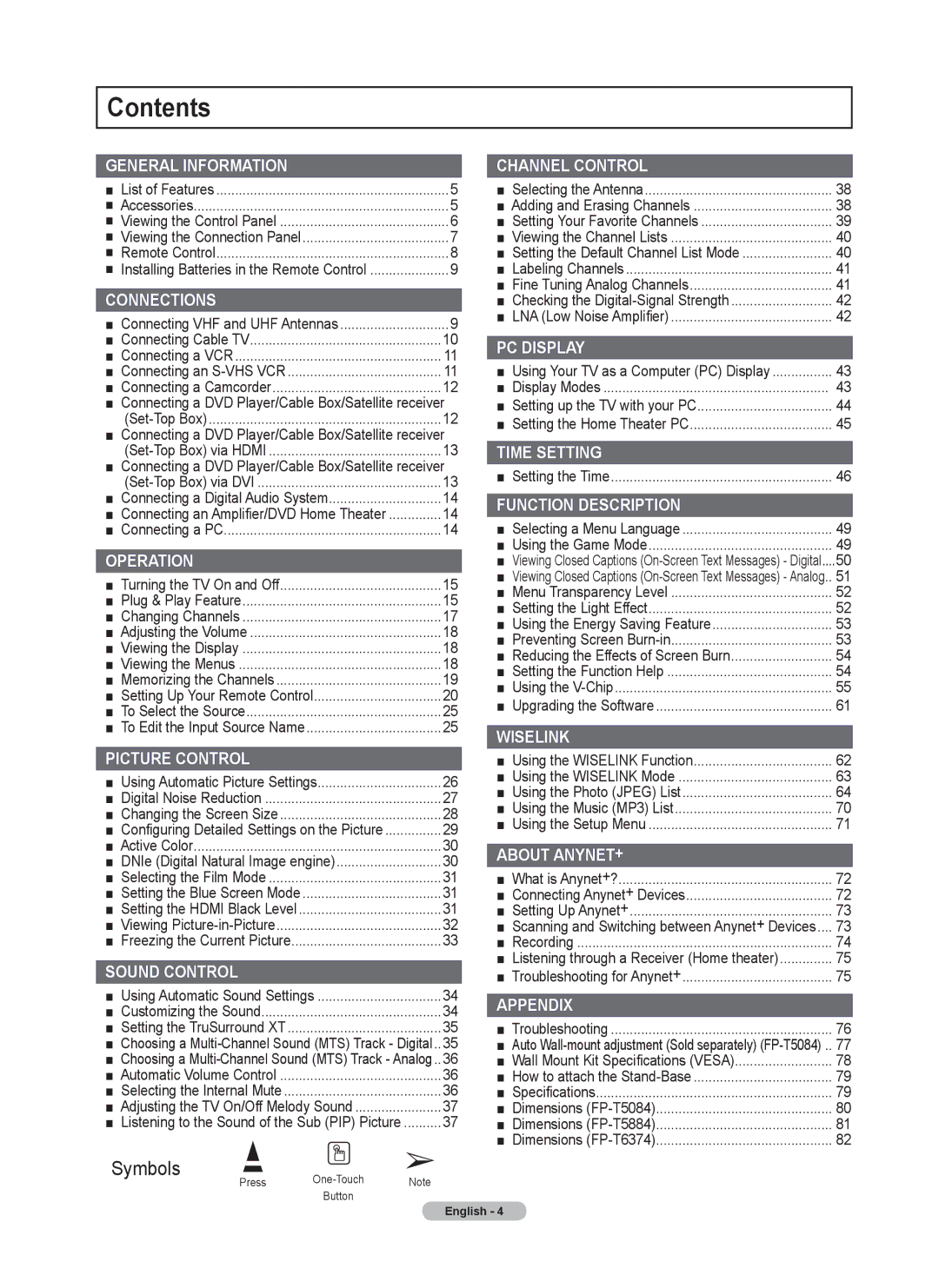Contents
GENERAL INFORMATION |
|
|
| |
■ | List of Features |
| 5 | |
■ | Accessories |
| 5 | |
■ | Viewing the Control Panel |
| 6 | |
■ | Viewing the Connection Panel |
| 7 | |
■ | Remote Control |
| 8 | |
■ | Installing Batteries in the Remote Control | 9 | ||
CONNECTIONS |
|
|
| |
■ Connecting VHF and UHF Antennas | 9 | |||
■ Connecting Cable TV |
| 10 | ||
■ Connecting a VCR |
| 11 | ||
■ Connecting an |
| 11 | ||
■ Connecting a Camcorder |
| 12 | ||
■ | Connecting a DVD Player/Cable Box/Satellite receiver | |||
|
| 12 | ||
■ | Connecting a DVD Player/Cable Box/Satellite receiver | |||
|
| 13 | ||
■ | Connecting a DVD Player/Cable Box/Satellite receiver | |||
|
| 13 | ||
■ | Connecting a Digital Audio System | 14 | ||
■ Connecting an Amplifier/DVD Home Theater | 14 | |||
■ Connecting a PC |
| 14 | ||
OPERATION |
|
|
| |
■ Turning the TV On and Off |
| 15 | ||
■ Plug & Play Feature |
| 15 | ||
■ Changing Channels |
| 17 | ||
■ Adjusting the Volume |
| 18 | ||
■ | Viewing the Display |
| 18 | |
■ Viewing the Menus |
| 18 | ||
■ Memorizing the Channels |
| 19 | ||
■ Setting Up Your Remote Control | 20 | |||
■ To Select the Source |
| 25 | ||
■ To Edit the Input Source Name |
| 25 | ||
PICTURE CONTROL |
|
|
| |
■ | Using Automatic Picture Settings | 26 | ||
■ | Digital Noise Reduction |
| 27 | |
■ Changing the Screen Size |
| 28 | ||
■ | Configuring Detailed Settings on the Picture | 29 | ||
■ Active Color |
| 30 | ||
■ | DNIe (Digital Natural Image engine) | 30 | ||
■ | Selecting the Film Mode |
| 31 | |
■ Setting the Blue Screen Mode |
| 31 | ||
■ | Setting the HDMI Black Level |
| 31 | |
■ | Viewing |
| 32 | |
■ | Freezing the Current Picture |
| 33 | |
SOUND CONTROL |
|
|
| |
■ Using Automatic Sound Settings | 34 | |||
■ Customizing the Sound |
| 34 | ||
■ | Setting the TruSurround XT |
| 35 | |
■ | Choosing a | 35 | ||
■ | Choosing a | 36 | ||
■ Automatic Volume Control |
| 36 | ||
■ | Selecting the Internal Mute |
| 36 | |
■ Adjusting the TV On/Off Melody Sound | 37 | |||
■ | Listening to the Sound of the Sub (PIP) Picture | 37 | ||
Symbols |
| ➢ |
| |
| Press | Note |
| |
|
| Button |
|
|
CHANNEL CONTROL |
| |
■ | Selecting the Antenna | 38 |
■ Adding and Erasing Channels | 38 | |
■ | Setting Your Favorite Channels | 39 |
■ | Viewing the Channel Lists | 40 |
■ | Setting the Default Channel List Mode | 40 |
■ Labeling Channels | 41 | |
■ Fine Tuning Analog Channels | 41 | |
■ | Checking the | 42 |
■ LNA (Low Noise Amplifier) | 42 | |
PC DISPLAY |
| |
■ Using Your TV as a Computer (PC) Display | 43 | |
■ Display Modes | 43 | |
■ Setting up the TV with your PC | 44 | |
■ Setting the Home Theater PC | 45 | |
TIME SETTING |
| |
■ | Setting the Time | 46 |
FUNCTION DESCRIPTION |
| |
■ Selecting a Menu Language | 49 | |
■ Using the Game Mode | 49 | |
■ Viewing Closed Captions | 50 | |
■ Viewing Closed Captions | 51 | |
■ Menu Transparency Level | 52 | |
■ | Setting the Light Effect | 52 |
■ Using the Energy Saving Feature | 53 | |
■ | Preventing Screen | 53 |
■ | Reducing the Effects of Screen Burn | 54 |
■ | Setting the Function Help | 54 |
■ Using the | 55 | |
■ Upgrading the Software | 61 | |
WISELINK |
| |
■ Using the WISELINK Function | 62 | |
■ Using the WISELINK Mode | 63 | |
■ | Using the Photo (JPEG) List | 64 |
■ | Using the Music (MP3) List | 70 |
■ Using the Setup Menu | 71 | |
ABOUT ANYNET+ |
| |
■ What is Anynet+? | 72 | |
■ Connecting Anynet+ Devices | 72 | |
■ Setting Up Anynet+ | 73 | |
■ Scanning and Switching between Anynet+ Devices.... | 73 | |
■ Recording | 74 | |
■ | Listening through a Receiver (Home theater) | 75 |
■ Troubleshooting for Anynet+ | 75 | |
APPENDIX |
| |
■ Troubleshooting | 76 | |
■ Auto | 77 | |
■ | Wall Mount Kit Specifications (VESA) | 78 |
■ How to attach the | 79 | |
■ | Specifications | 79 |
■ Dimensions | 80 | |
■ Dimensions | 81 | |
■ Dimensions | 82 | |
English - 4