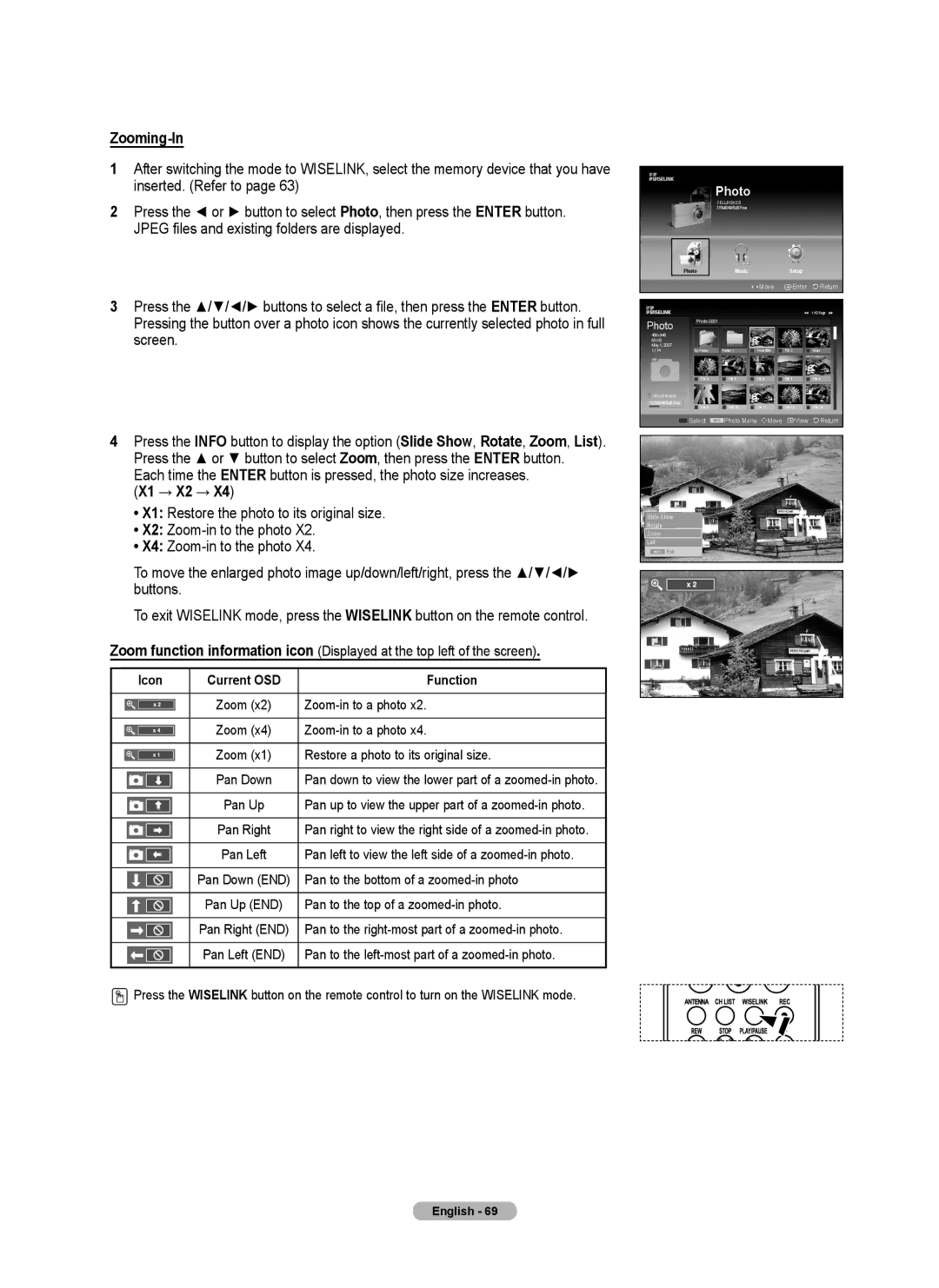Zooming-In
1After switching the mode to WISELINK, select the memory device that you have inserted. (Refer to page 63)
2Press the ◄ or ► button to select Photo, then press the ENTER button. JPEG files and existing folders are displayed.
3Press the ▲/▼/◄/► buttons to select a file, then press the ENTER button. Pressing the button over a photo icon shows the currently selected photo in full screen.
4Press the INFO button to display the option (Slide Show, Rotate, Zoom, List). Press the ▲ or ▼ button to select Zoom, then press the ENTER button.
Each time the ENTER button is pressed, the photo size increases. (X1 → X2 → X4)
•X1: Restore the photo to its original size.
•X2:
•X4:
To move the enlarged photo image up/down/left/right, press the ▲/▼/◄/► buttons.
To exit WISELINK mode, press the WISELINK button on the remote control.
Zoom function information icon (Displayed at the top left of the screen).
Icon | Current OSD | Function |
|
|
|
| Zoom (x2) | |
|
|
|
| Zoom (x4) | |
|
|
|
| Zoom (x1) | Restore a photo to its original size. |
|
|
|
| Pan Down | Pan down to view the lower part of a |
|
|
|
| Pan Up | Pan up to view the upper part of a |
|
|
|
| Pan Right | Pan right to view the right side of a |
|
|
|
| Pan Left | Pan left to view the left side of a |
|
|
|
| Pan Down (END) | Pan to the bottom of a |
|
|
|
| Pan Up (END) | Pan to the top of a |
|
|
|
| Pan Right (END) | Pan to the |
|
|
|
| Pan Left (END) | Pan to the |
|
|
|
![]() Press the WISELINK button on the remote control to turn on the WISELINK mode.
Press the WISELINK button on the remote control to turn on the WISELINK mode.
|
| Photo |
|
|
|
|
| CELLDISK2.0 |
|
|
|
|
| 315MB/495MB Free |
|
|
|
| Photo | Music |
| Setup |
|
|
|
| Move | Enter | Return |
|
|
|
|
| 1/10 Page |
Photo | Photo | 0001 |
|
|
|
|
|
|
|
| |
400x340 |
|
|
|
|
|
53 KB |
|
|
|
|
|
May 1, 2007 |
|
|
|
|
|
1 / 14 |
|
| Photo 0001 | File 2 | None |
| File 4 | File 5 | File 6 | File 7 | File 8 |
CELLDISK2.0 |
|
|
|
|
|
315MB/495MB Free | File 9 | File 10 | File 11 | File 12 | File 13 |
| |||||
| Select | Photo Menu | Move | View | Return |
Slide Show
Rotate
Zoom
List
Exit
English - 69